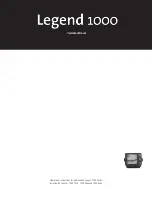Bottom Lock Zoom Mode
B
TM
L
OCK
(Bottom Lock)
mode tracks the bottom
similarly to Automatic
mode; however, the
display shows a full range
view on right and a
zoomed window on the
left. The zoomed window
provides added display
resolution for separating
sonar returns that are very
close together, such as
those caused by fish
suspended close to the
bottom.
As the depth changes, the
L
EGEND
1000 S
ERIES
automatically keeps the bottom visible in the zoomed
window and the full range view. In the full range view,
horizontal zoom preview bars define the area of
bottom being enlarged. The default setting varies
based on the depth range; however, this setting can
be changed to show more area around the bottom, or
to show the bottom in greater detail.
To change the area of the bottom being zoomed,
follow these steps:
1. Make sure the
L
EGEND
1000 S
ERIES
is operating in
B
TM
L
OCK
(Bottom Lock) mode.
2. Push the
R
ANGE
knob. An adjustment indicator
appears by the lower zoom preview bar, indicating
this is the selected depth limit for adjustment.
Note: Pushing the R
ANGE
knob toggles between the upper and
lower zoom preview bar adjustment. If the lower zoom preview
bar is to be adjusted, push the R
ANGE
knob until it is selected.
3. Rotate the
R
ANGE
knob to adjust the zoom preview bar.
Moving the zoom preview bars
closer together increases the
display resolution in the zoomed
window; moving them further
apart decreases display
resolution, but allows more area
around the bottom to be viewed.
The indicators disappear after
several seconds with no
adjustment. The
L
EGEND
1000 S
ERIES
continues to follow the bottom
using the new range. Any change
made to the zoom preview bars is
remembered until the
L
EGEND
1000
S
ERIES
is powered off, when the
unit defaults to factory settings.
Manual Mode
M
ANUAL
mode turns off
automatic bottom tracking
,
leaving control of the
depth range to the user. Both the upper and lower
depth ranges can be adjusted to show the bottom, or
any other desired depth, in greater detail. When first
switched to
M
ANUAL
mode, the
L
EGEND
1000 S
ERIES
defaults to
the current automatic depth range; however, after the
manual depth ranges have been set, the
L
EGEND
1000
S
ERIES
uses the new settings until it is powered off,
when it defaults to factory settings.
M
ANUAL
mode works best in areas of relatively flat
bottom or if you are trolling slowly. It is also ideal for
displaying a small area of the overall depth range in
great detail if you are looking for fish at a specific
depth.
To adjust the depth ranges manually, follow these
steps:
1. Make sure the Legend 1000 Series is operating in
Manual mode.
2. Push the Range knob. An adjustment indicator
appears at the location of the Lower Depth Range,
indicating that it is ready for adjustment.
Note: Pushing the Range knob toggles between the upper and
lower depth range selection. If the Upper Depth Range is to be
adjusted, push the Range knob until it is highlighted.
3. Rotate the
R
ANGE
knob to adjust the Depth Range.
Clockwise rotation increases the depth;
counterclockwise rotation decreases the depth. The
display updates as the changes are made.
After several seconds without pressing or turning the
knob, the
D
EPTH
R
ANGE
adjustment indicator will disappear
from the screen automatically. The
L
EGEND
1000 S
ERIES
does
not make adjustments to keep the bottom information on-
8
USING THE LEGEND 1000 SERIES
BOTTOM LOCK ZOOM MODE / MANUAL MODE
Bottom Lock Zoom Mode
Zoom Window
Zoom Preview
Bars
Manual Mode
Lower Depth Range
Adjustment Indicator
Upper Depth Range
Adjustment Indicator