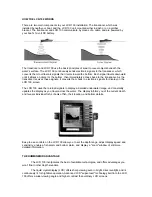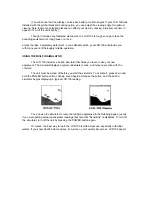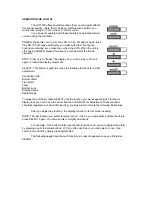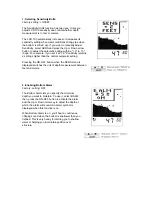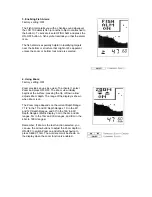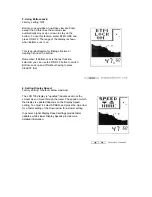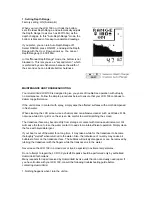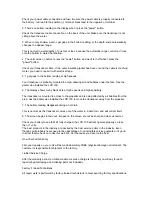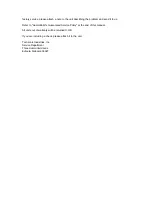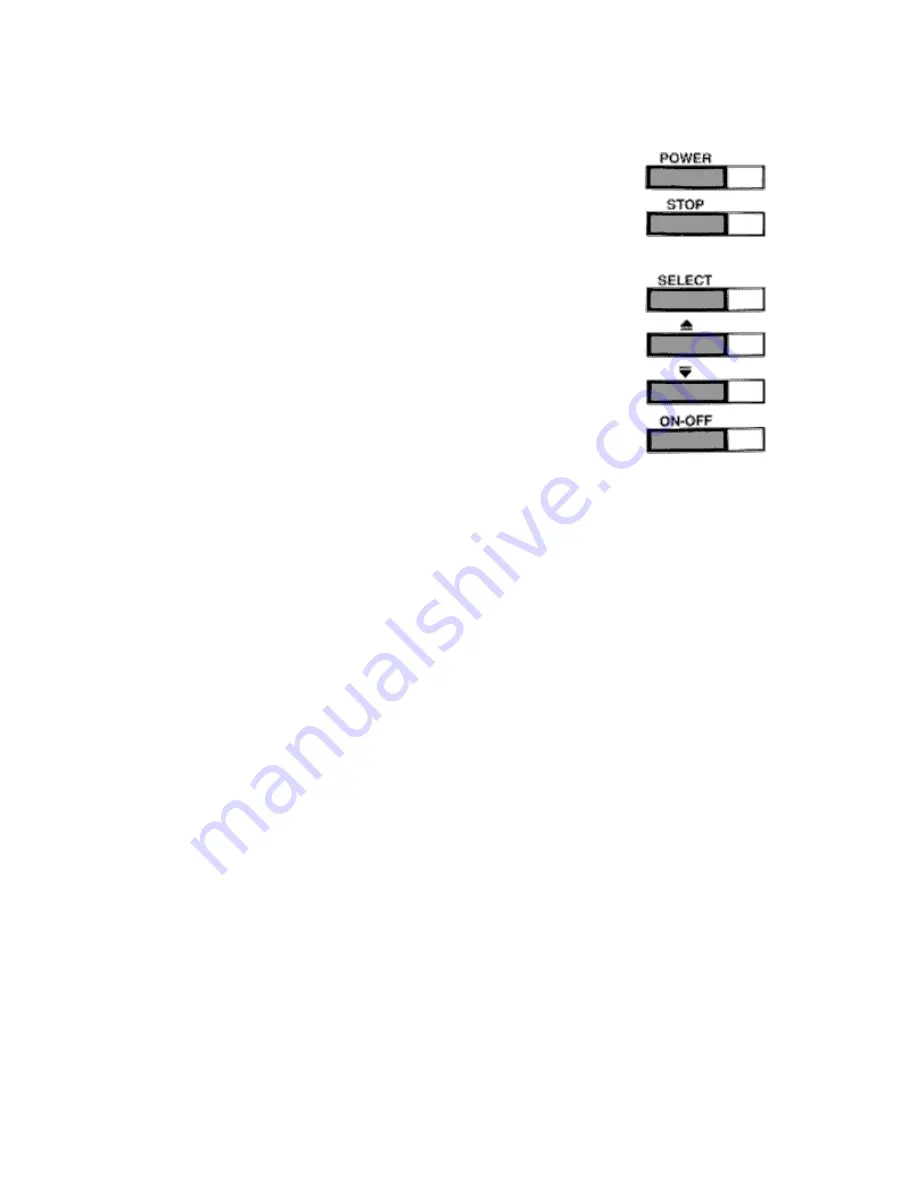
OPERATING THE LCR-100
The LCR 100 offers several functions that you can adjust with the
front panel buttons. (Note that to select something with a button, you
must press it fully so that you hear a "chirp" sound.)
You can get acquainted with these features by actual operation,
or when using the simulator.
POWER: Press this once to turn the LCR 100 on. Pressing it again turns
the LCR 100 off. (Any adjustments you make with other front panel
buttons are retained, even when the unit is turned off.) When the unit is
off, keeping POWER pressed for about 2 seconds starts the built-in
simulator.
STOP: Press this to "freeze" the display so you can study it. Press it
again to restart the display movement.
SELECT: This button is used to access the following functions for further
adjustment:
Sensitivity/Units
Bottom Alarm
Fish Alarm
Zoom
Bottom Lock
Display Speed
Depth Range
To adjust any of these, press SELECT until the function you want appears. Each function's
display tells you how to use the arrow buttons and ONOFF for adjustment; These functions
should be apparent, but when first learning, you may want to refer to the following instructions.
After you adjust any function, the display returns to its full- screen reading.
NOTE: The last function you select remains "active" - that is, you can adjust it without having to
press SELECT again. You can use this to simplify operations.
For example, if the bottom alarm was the last function used, you can readjust the alarm
by pressing one of the arrow buttons. Or if you often use Zoom, you can select it once, then
switch it on and off by simply pressing ON-OFF.
The following pages describe each function, in order of appearance as you first press
SELECT.
Summary of Contents for LCR 100
Page 1: ......