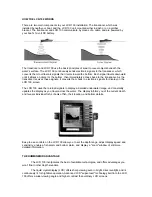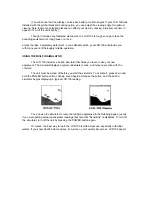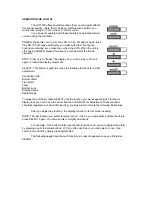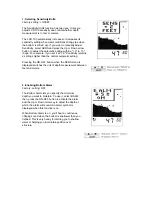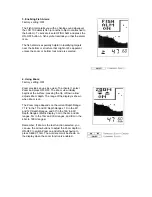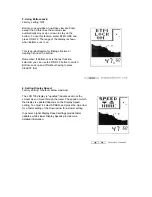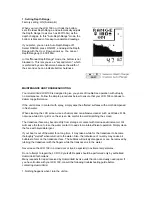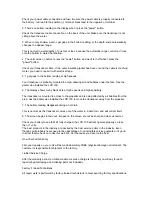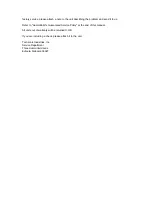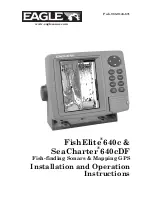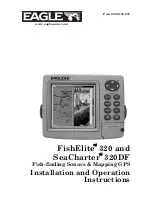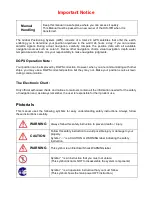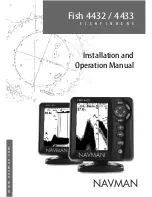(You will notice that the display can be seen better at certain angles. If your LCR 100 was
installed with the gimbal bracket mounting option, you can adjust the viewing angle for optimum
viewing. Note that some polarized glasses can affect your view by causing a rainbow or prism to
appear; if so, tilt the unit slightly.)
Though it includes sophisticated electronics, the LCR 100 is tough enough to take the
pounding punishment of rough seas or a race
across the lake. Completely waterproof - even saltwater-proof - your LCR 100 will provide you
with many years of thoroughly reliable operation.
USING THE BUILT-IN SIMULATOR
The LCR 100 includes a built-in simulator that helps you learn to use your new
equipment. The simulator displays a typical underwater scene, and lets you practice with the
controls.
The unit must be turned off before you start the simulator. To activate it, press down and
hold the POWER button until a chirping sound begins. Release the button, and the built-in
simulator begins displaying a typical LCR 100 reading.
You can use the simulator to learn the functions explained in the following pages, just as
if you were getting actual on-the-water readings (but note that "Sensitivity" is disabled). To turn off
the simulator, turn off the unit by pressing the POWER button again.
Of course, the best way to learn the LCR 100 is with actual use, especially in familiar
waters. If you know what's below and see it on-screen, you'll quickly become an LCR 100 expert.
Summary of Contents for LCR 100
Page 1: ......