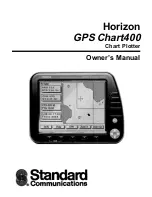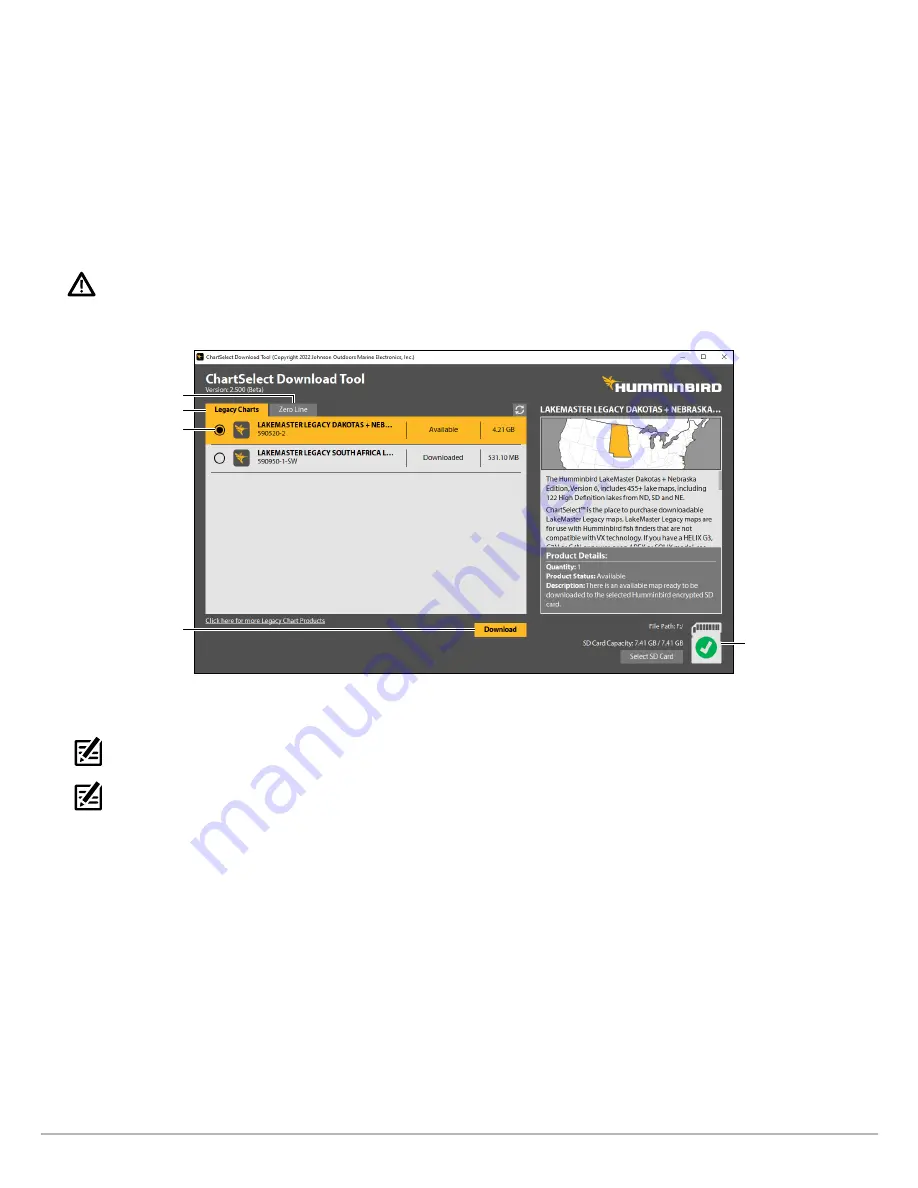
15
Using ChartSelect
4.
Select your SD card location:
Once you have logged in to the ChartSelect Download Tool, a dialog box will open directing you
to select your SD card location. Under Computer, select the SD or microSD card (commonly displayed as Removable Disk),
and click
Open
to select.
Click Select SD Card to change your SD card location.
5.
Select LakeMaster Legacy Regional Chart:
From the
Legacy Charts
tab, select the LakeMaster Legacy Regional product you
want to save to the SD or microSD card. Click the radial circle to select.
OR
Select One AutoChart Zero Line Map:
From the
Zero Line
tab, select the AutoChart Zero Line region map you want to save to
the SD or microSD card. Click the radial circle to select.
WARNING!
Do not save LakeMaster Legacy Regional Charts and AutoChart Zero Line maps to the same SD or microSD card. A separate
32 GB SD or microSD card is required for each LakeMaster Legacy Regional Chart or AutoChart Zero Line region map.
ChartSelect Download Tool
select the chart
to download
click to start
download
Legacy Charts tab
Zero Line tab
review SD card
capacity and
availability
6. Click
Download
. A status bar will display to indicate the download progress.
NOTE:
Downloading data to a particular encrypted card will lock the data to that card. The data can then no longer be downloaded to
a different card, but it can be updated on the original card.
NOTE:
Map files are large. A fast and reliable internet connection is required.
7. A confirmation box will display when the download is complete. Click
OK
.
You may pause/cancel the download at any time and resume later.