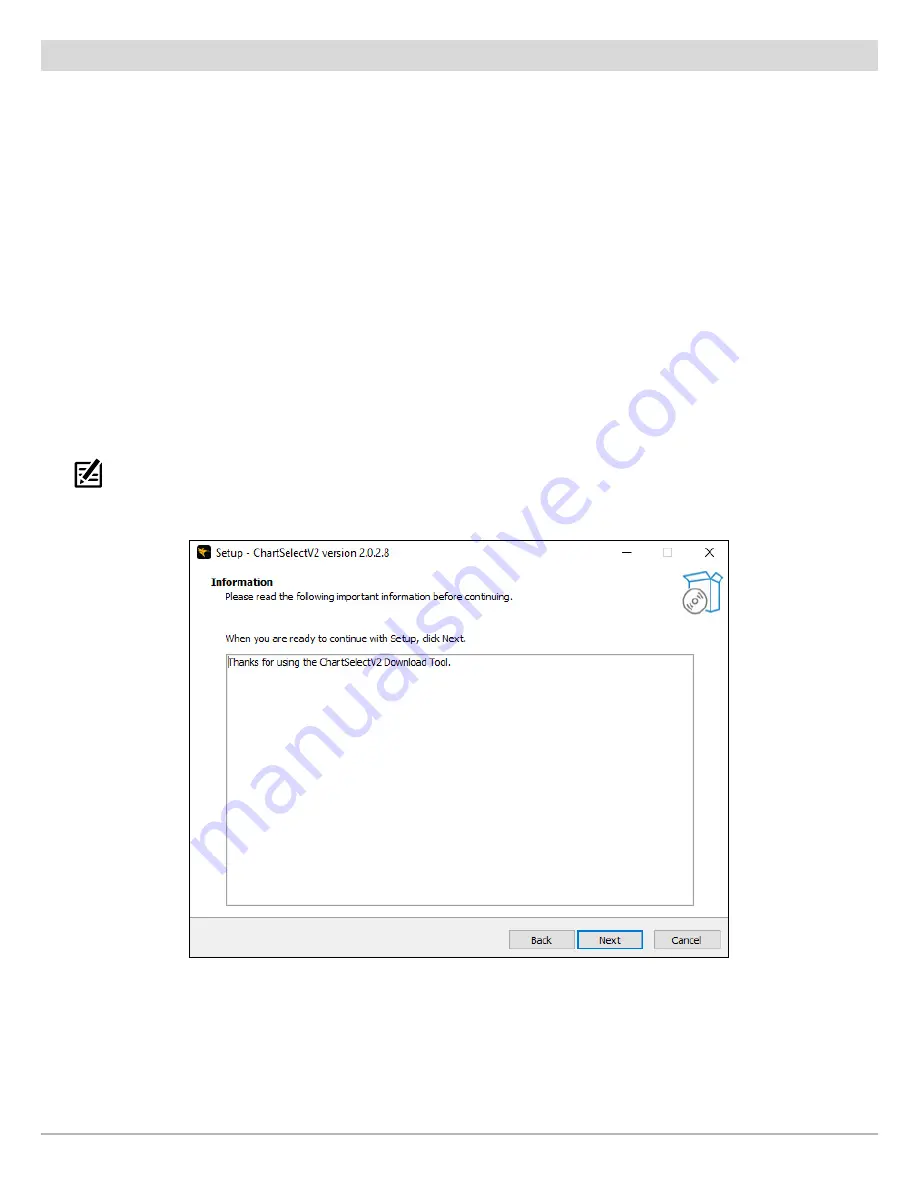
12
Using ChartSelect
4
|
Download the Computer Applications
For LakeMaster Legacy Regional Chart and AutoChart Zero Line chart purchases, proceed to
Install the ChartSelect Download Tool
.
For AutoChart and AutoChart Pro purchases, proceed to
Install AutoChart PC
.
Install the ChartSelect Download Tool
(with LakeMaster Legacy Regional Chart and AutoChart Zero Line map purchases)
The ChartSelect Download Tool is a computer application that allows you to manage your purchased charts and save them to
encrypted SD or microSD cards.
1. Review the computer requirements in the section
Using ChartSelect: Supplies
.
2. Locate the link to download the ChartSelect Download Tool.
The link can be found at the bottom of the Thank You For Your Purchase page, the LakeMaster Legacy Details page or the
ChartSelect Instructions page.
3. Click
Mac Download
or
PC Download
(depending on your operating system).
4. Once it is downloaded, double-click the file from your Downloads window or from the location on your computer where you
saved the self-extracting setup file. Select
Run
.
5. Follow the on-screen prompts to complete the software installation.
NOTE:
For Windows 7 users, the ‘Everyone’ or ‘Just Me’ options will depend on the user permissions that are assigned to you on that
computer. The installation may require the installer to have Administrator permissions to install the application for ‘Everyone’.
Downloading the ChartSelect Download Tool
Follow the on-screen instructions to complete the software download.



















