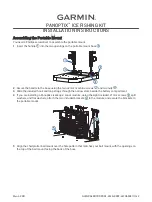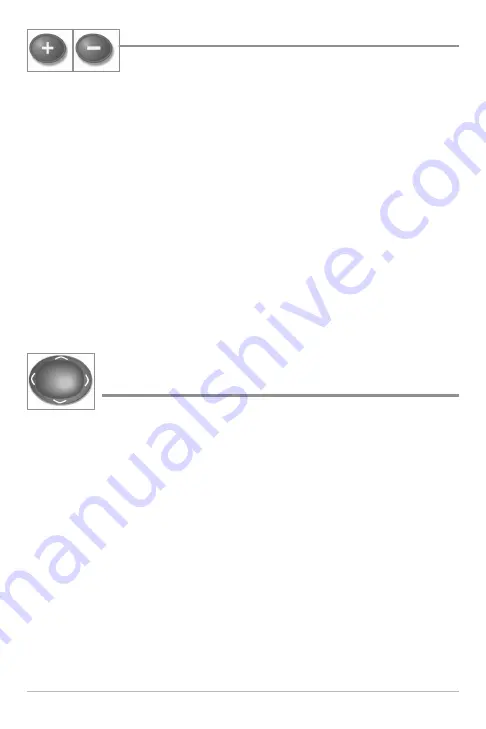
81
ZOOM (+/-) Key
The Zoom (+/-) key has multiple functions, depending on
the situation:
• In any of the
Navigation Views or the Sonar Zoom View
, press the
+/-Zoom key to change the scale of the view to appear closer or farther
away.
• In the
Circular Flasher View
(Ice Fishing Mode: On), press the +Zoom
key to display a 2x magnified view of the selected area on the Flasher
dial. See
Views: Circular Flasher View
for more information.
•
Side Imaging
®
View and Down Imaging™ View:
Use the 4-WAY
Cursor Control key to move the active cursor to a position on the screen.
Press the + ZOOM key to magnify your selection. Press the -Zoom key
to decrease the scale.
NOTE:
The cursor must be active for the zoom feature to work in the Side Imaging
®
or
Down Imaging™ View.
4-WAY Cursor Control Key
(LEFT, RIGHT, UP, or DOWN Cursor keys)
The 4-Way Cursor Control key has multiple functions, depending
on the view, menu, or situation.
•
Menu Selection:
Press the DOWN or UP Cursor keys to highlight a
menu option, then press the RIGHT or LEFT Cursor keys to change a
menu setting.
NOTE:
Menu settings are implemented and saved immediately - no further action is
required.
•
Freeze Frame:
In Sonar View, Side Imaging
®
View, and Down Imaging™
View, press any arrow on the 4-WAY Cursor Control key to freeze the
display and move the active cursor to a location on the screen. A cursor
dialog box will display to show the depth of the location you choose.
•
Active Cursor:
Press any arrow on the 4-WAY Cursor Control key, and
the active cursor will appear on the screen.
Key Functions