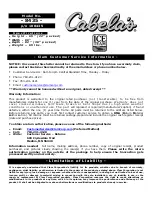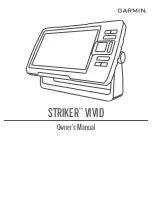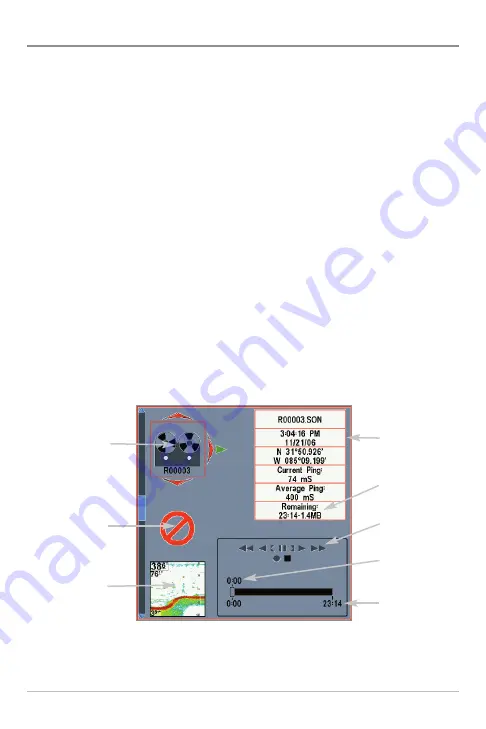
45
Views
Snapshot and Recording View
The
Snapshot and Recording View
displays the screen snapshots and
recordings that are saved on the optional-purchase SD memory card installed
in the control head. Use this view to review the snapshot and recording file
details, start recording, and adjust the recording settings.
•
Activate Screen Snapshot:
Select Screen Snapshot from the Accessory
Menu Tab, and select On. Also, install an optional-purchase SD memory
card in the control head, and make sure Snapshot and Recording View
is set to Visible on the Views Menu Tab.
•
Scroll and View:
Use the UP and DOWN Cursor keys to scroll through
the saved Screen Snapshots and Recordings. The active file is
highlighted with arrows. Press the RIGHT Cursor key to view the file.
•
Snapshot and Recording X-Press™ Menu:
Press the MENU key once
in this view to open the X-Press
™
Menu. Use the X-Press
™
Menu to
Start Recording, Delete Images, or adjust the Recording and Playback
settings (see
Recording and Playback
or
Snapshot and Recording
X-Press™ Menu
).
Snapshot and Recording View
Amount of space
used for this
recording
Information Box
Amount of
recording left
to play
Amount of
recording that has
been played
Snapshot
Thumbnail
Recording Icon
Unavailable Icon
Recording
mode icons
Arrows indicate the thumbnail or icon selected.