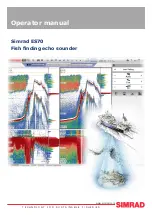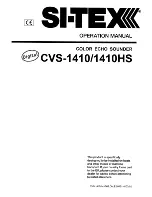33
The Menu System
The Menu System is divided into easy-to-use menu modules. The main
components of the menu system are as follows:
•
Start-Up Options Menu:
Press the MENU key during the power on
sequence to view the Start-Up Options Menu. From the Start-Up
Options Menu, you can choose the following Fishing System Modes:
Normal, Simulator, System Status, and PC Connect.
•
X-Press
™
Menu:
The X-Press™ Menu provides a shortcut to the most
frequently-used settings, and the options on the X-Press™ Menu
correspond with the current view.
•
Main Menu:
The Main Menu is a standard set of menu settings which
are organized under the following tabbed headings: Alarms, Sonar,
Setup, Views, and Accessories.
NOTE:
The X-Press™ Menu(s) and the Main Menu options can also be expanded or
simplified by setting the User Mode to Advanced or Normal (see
Main Menu: User
Mode
).
The Menu System
Summary of Contents for 778C
Page 52: ...44 Sonar Tab Normal Mode Sonar Tab Advanced Mode Main Menu ...
Page 108: ...100 Notes ...
Page 109: ...101 Notes ...