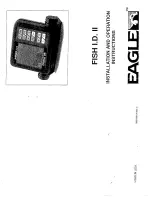MENU Key
The MENU key is used to access the menu system.
Start-Up Options Menu
- Press the MENU key during the power up sequence to view
the Start-Up Options menu.
X-Press
TM
Menu
- Press the MENU key once for the Sonar X-Press
TM
Menu. The X-Press
TM
Menu allows you to access frequently-used settings without having to navigate through
the whole menu system. When the X-Press
TM
Menu is displayed, you can use the UP or
DOWN Cursor keys to move to a particular menu choice. As soon as you alter a
parameter (using the RIGHT or LEFT Cursor keys) the X-Press
TM
Menu will collapse
temporarily, and the screen will update if it is affected by your menu setting change,
allowing you to see the effects of your action immediately. Reactivate the X-Press
TM
Menu by using the UP or DOWN Cursor keys.
Main Menu
- Press the MENU key twice for the tabbed Main Menu System. The Main
Menu System is organized under tabbed headings to help you find a specific menu
item quickly: Alarms, Sonar, Setup, Views and Accessories tabs are part of your
tabbed Main Menu System. Use the LEFT or RIGHT 4-WAY Cursor Control key to
select a tab; then use the DOWN or UP key to select the menu item, and the LEFT or
RIGHT key to alter a menu setting.
4-WAY Cursor Control Key
The 4-Way Cursor Control Key has multiple functions, depending on the
situation:
• Use the DOWN or UP arrow keys to select a menu choice from the menu list,
then use the LEFT or RIGHT arrow keys to change a menu setting.
NOTE:
Menu choices are implemented and saved immediately - no further action is required.
• In all Sonar views but the Big Digits view, pressing any 4-WAY Cursor Control
key will activate Freeze Frame and will then allow you to position the cursor
on the display.
18
17
Key Functions
Your 700 Series™ Fishing System user interface consists of a set of easy-to-use keys
that work with various on-screen views and menus to give you flexibility and control
over your fishing experience.
POWER/LIGHT Key
The POWER/LIGHT key is used to turn the 700 Series™ Fishing System
on and off, and also to adjust the backlight and contrast of the display.
Press the POWER/LIGHT key to turn the unit on. The Title screen is then displayed
until the Fishing System begins sonar operation.
To adjust the backlight, or to adjust the display background
color, press the LIGHT key to access the Light and
Background menu. Use the 4-WAY Cursor key to select Light
or Background and then use the LEFT or RIGHT Cursor key to
change the settings. Press EXIT to exit the Light and
Background menu.
Press and hold the POWER/LIGHT key for 3 seconds to turn the unit off. A message
will appear telling you how many seconds there are until shutdown occurs. Your
Fishing System should always be turned off using the POWER/LIGHT key. This will
ensure that shutdown occurs properly and any menu settings will be saved.
VIEW Key
The VIEW key is used to cycle through all available views. Press the
VIEW key to advance to the next view. Repeatedly pressing VIEW
cycles through all views available. Views can be hidden to optimize
the system to your fishing requirements (see
Views Menu Tab
).
531474-1_A_777c2_English.qxd 11/3/2005 8:01 PM Page 24