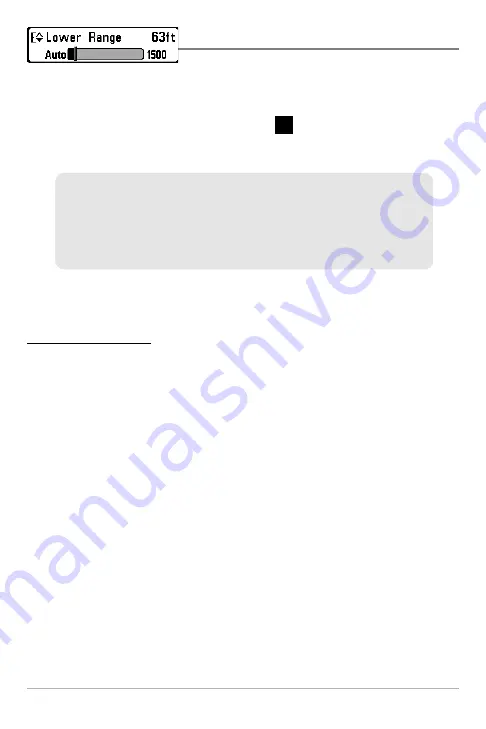
51
Lower Range
Lower Range
sets the deepest depth range that will be
displayed. Automatic is the default setting. When in automatic mode, the lower range will be
adjusted by the unit to follow the bottom. Selecting a specific setting locks the depth range
into Manual mode. Use both Upper and Lower Range together to view a specific depth range
manually when looking for fish or bottom structure.
will be displayed in the lower right
corner of the screen when you start manually adjusting the Lower Range to indicate that you
are in Manual mode.
NOTE:
A minimum distance of 10 feet will be maintained between the Upper and Lower Range
regardless of the manual settings entered.
To adjust the Lower Range:
1. Highlight Lower Range on the Sonar X-Press
TM
Menu.
2. Use the LEFT or RIGHT 4-WAY Cursor Control keys to increase or decrease the Lower
Range setting. (AUTO, 10 to 1500 feet, 3 to 500 meters
[International Models only]
,
Default = AUTO)
For example, if you are fishing in 60 feet of water but are only interested in
the first 30 feet (surface to a depth of 30 feet) you should set the Lower Depth
Range limit to 30. The display will show the 0 to 30 foot range, allowing you
to see a more detailed view than you would see if the display went all the way
to the bottom.
M






























