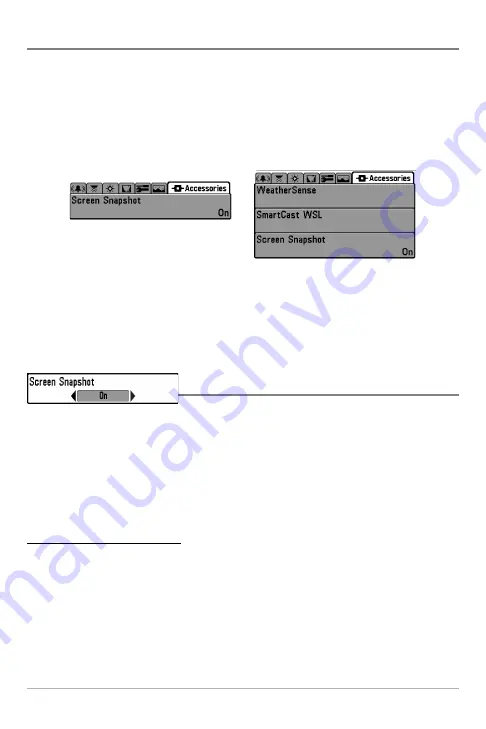
107
Accessories Menu Tab
From any view, press the MENU key twice to access the tabbed Main Menu System, then press the
RIGHT cursor key until the Accessories tab is selected.
f no accessories are attached to the Accessory Bus, no accessory menu choices will appear under the
Accessories tab, only the Screen Snapshot menu choice. If an accessory is attached, however,
additional menu choices that support the accessory will be added automatically. See the
Operations Manual that comes with your accessory for detailed information.
NOTE:
Accessories to enable WeatherSense®, GPS Functionality and the SmartCast® Wireless Sonar
Link require separate purchases. You can visit our website at
www.humminbird.com
or contact
our Customer Resource Center at 1-800-633-1468 for additional details.
Using Screen Snapshot
Screen Snapshot
activates the screen snapshot function.
When Screen Snapshot is enabled, pressing the MARK key creates a saved screen capture on the
optional-purchase MMC/SD card installed in your unit’s card slot. All menus, dialog boxes,
warnings and messages are captured and saved automatically. You can view these captures on the
Screen Snapshot View, which shows thumbnails of the screen captures, three at a time.
NOTE
: You must have an optional-purchase MMC/SD card installed for the screen snapshot feature
to work.
To turn Screen Snapshot on or off:
1. Highlight Screen Snapshot on the Accessories main menu.
2. Use the LEFT or RIGHT 4-WAY Cursor Control keys to turn Screen Snapshot On or Off (Off,
On, Default = Off).
Accessories Menu Tab
(no accessories attached)
Accessories Menu Tab
(with accessories attached)






























