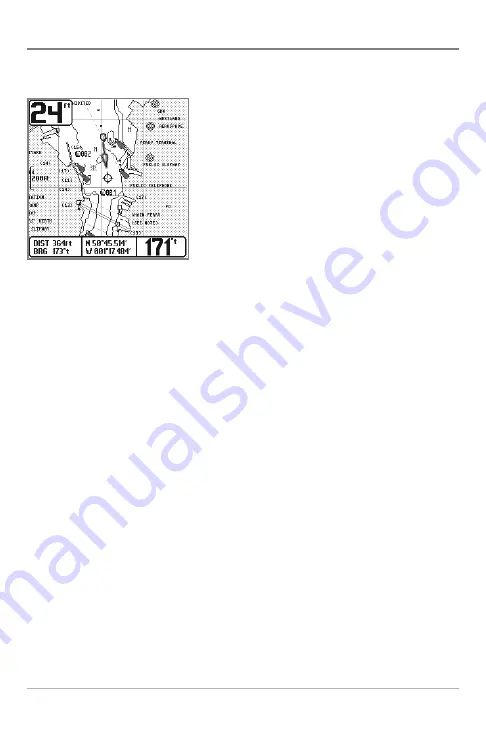
29
Viewing Cartography
(with optional-purchase GPS receiver)
In the Chart or Combo Views (available when you have purchased and connected a GPS Receiver),
there are several cartography-related functions that you can access using various keys.
Panning:
Use the 4-WAY Cursor keys to move the chart
around on the display in the direction of the key being
pressed. When you do this, a bull's eye cursor is drawn at
the center of the screen and is linked to the boat by a gray
line, even if the boat is off the screen. At the same time, the
temperature and speed boxes in the lower left corner are
replaced with the distance and bearing from the boat to
the cursor position and the latitude/longitude coordinates
of the cursor.
Zooming:
Use the Plus (+) key to Zoom In and the Minus
(-) key to Zoom Out showing the cartography at different
scales. The scale is indicated on the left side of the display.
If you zoom in beyond the available chart data, the display
will go into Overzoom mode whereby the last available chart data is amplified to reflect the scale
selected. If you zoom in so far that no cartography is available, a lat/long grid will be drawn
instead.
Chart Info:
Use the INFO key to get detailed information about the chart. If the cursor is active, you
will see information about the chart objects located near the cursor. If the cursor is not active, the
Chart Info menu will appear. You can select the nearest port, the nearest tide station, or the
nearest current station to see information about any of these objects.
NOTE:
The built-in World Map does not contain any Port, Tide or Current information. This information
is only available from optional-purchase MMC/SD cards.
Nearest Port:
The position and services information for the nearest port to your present position
will be displayed. Press the EXIT key to remove the information box and the cursor bull’s eye will
be centered over the port position. The cursor information boxes at the bottom of the display will
indicate the distance and bearing to the port from your present position.
Nearest Tide Station:
Tide information for the nearest tide station to your present position will be
displayed. This includes the position of the station and the times of the high and low tides for
today’s date. A tide graph is also displayed showing the rise and fall of the tides for the 24 hour
time period encompassing the date. You can change the date to look at tide information before
or after the date displayed by pressing the LEFT or RIGHT cursor key respectively. Press the EXIT
key to remove the information box and the cursor bull’s eye will be centered over the tide station
position. The cursor information boxes at the bottom of the display will indicate the distance and
bearing to the tide station from your present position.
Chart View with Cursor Present,
shown with Optional-Purchase
Navionics® Cartography






























