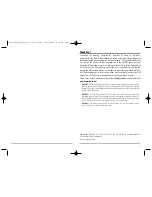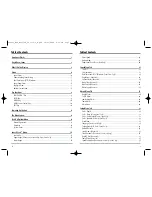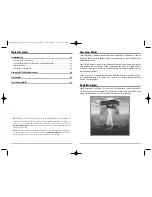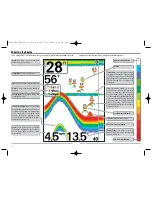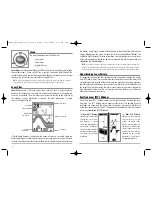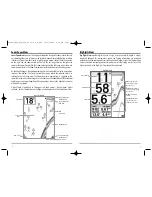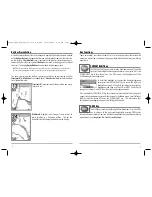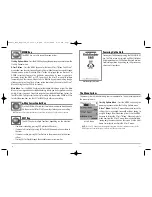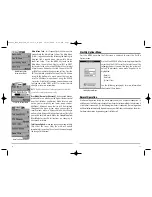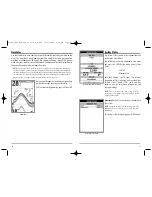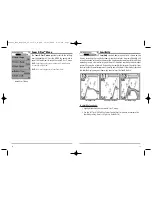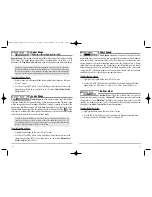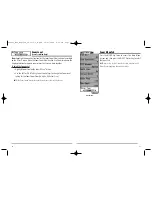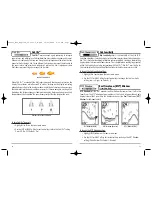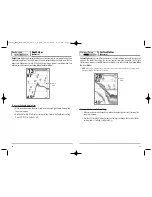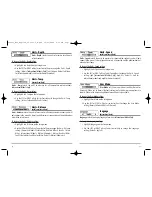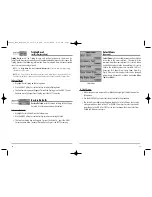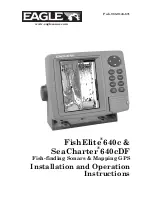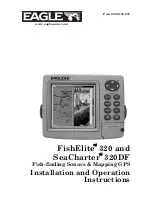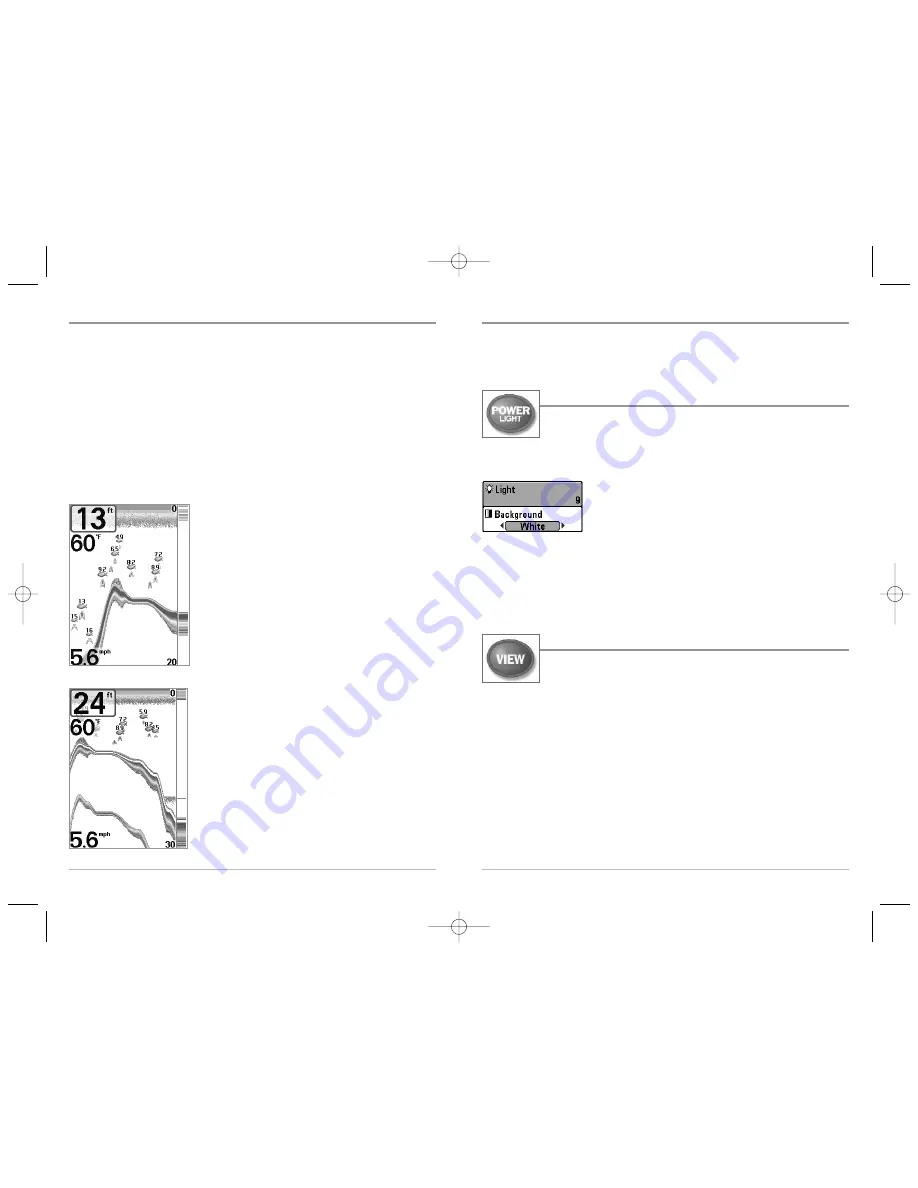
9
Key Functions
Your Humminbird® user interface consists of a set of easy-to-use keys that work with
various on-screen views and menus to give you flexibility and control over your fishing
experience.
POWER/LIGHT Key
The POWER/LIGHT key is used to turn the FishFinder on and off, and also
to adjust the backlight and background color of the display. Press the
POWER/LIGHT key to turn the unit on. The Title screen is then displayed until the
FishFinder begins sonar operation.
To adjust the backlight, or to adjust the display background
color, press the POWER/LIGHT key to access the Light and
Background menu. Use the 4-WAY Cursor key to select Light or
Background and then use the LEFT or RIGHT Cursor key to
change the settings. Press EXIT to exit the Light and Background menu.
Press and hold the POWER/LIGHT key for 3 seconds to turn the unit off. A message will
appear telling you how many seconds there are until shutdown occurs. Your FishFinder
should always be turned off using the POWER/LIGHT key. This will ensure that
shutdown occurs properly and any menu settings will be saved.
VIEW Key
The VIEW key is used to cycle through all available views. Press the VIEW
key to advance to the next view. Repeatedly pressing VIEW cycles
through all views available. Views can be hidden to optimize the system to your fishing
requirements (see
Setup Menu Tab: Select Views, Advanced
).
8
Bottom Presentation
As the boat moves, the unit charts the changes in depth on the display to create a profile
of the
Bottom Contour.
The type of bottom can be determined from the return charted
on the display. A
Hard Bottom
such as compacted sediment or flat rock appears as a
thinner line across the display. A
Soft Bottom
such as mud or sand appears as a thicker
line across the display.
Rocky Bottoms
have a broken, random appearance.
NOTE:
A sloping bottom will be represented as a thicker line across the display. Also, harder bottoms
will be typically displayed with red and softer bottoms will be typically displayed with blue.
The sonar returns from the bottom, structure and fish can be represented as either
Structure ID®
, or
WhiteLine®
. See
Sonar X-Press™ Menu: Bottom View
for details on how
to set the bottom view.
Structure ID®
represents weak returns in blue and strong
returns in red.
WhiteLine®
highlights the strongest sonar returns in
white resulting in a distinctive outline. This has the
benefit of clearly defining the bottom on the display.
FF585c_Man_English_531363-1_B.qxd 12/27/2004 8:33 PM Page 14