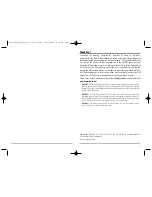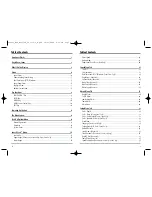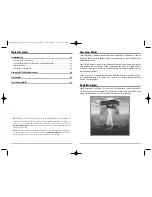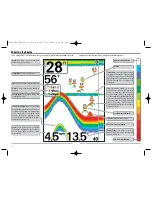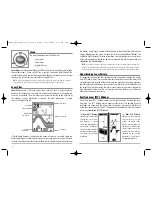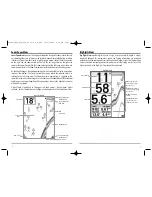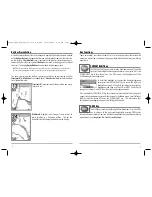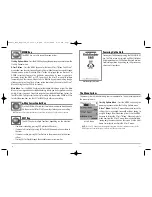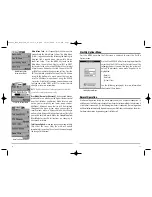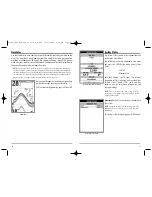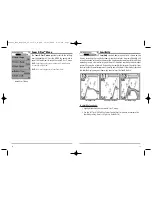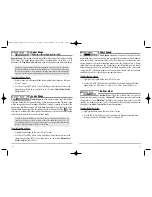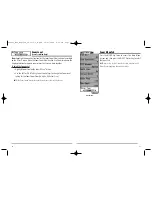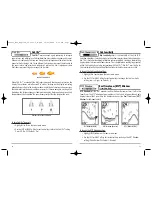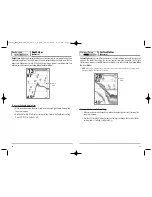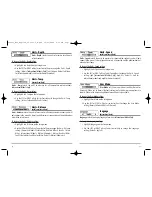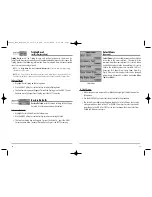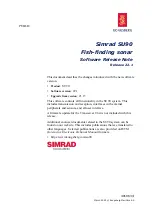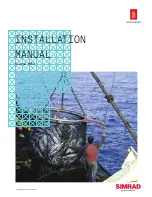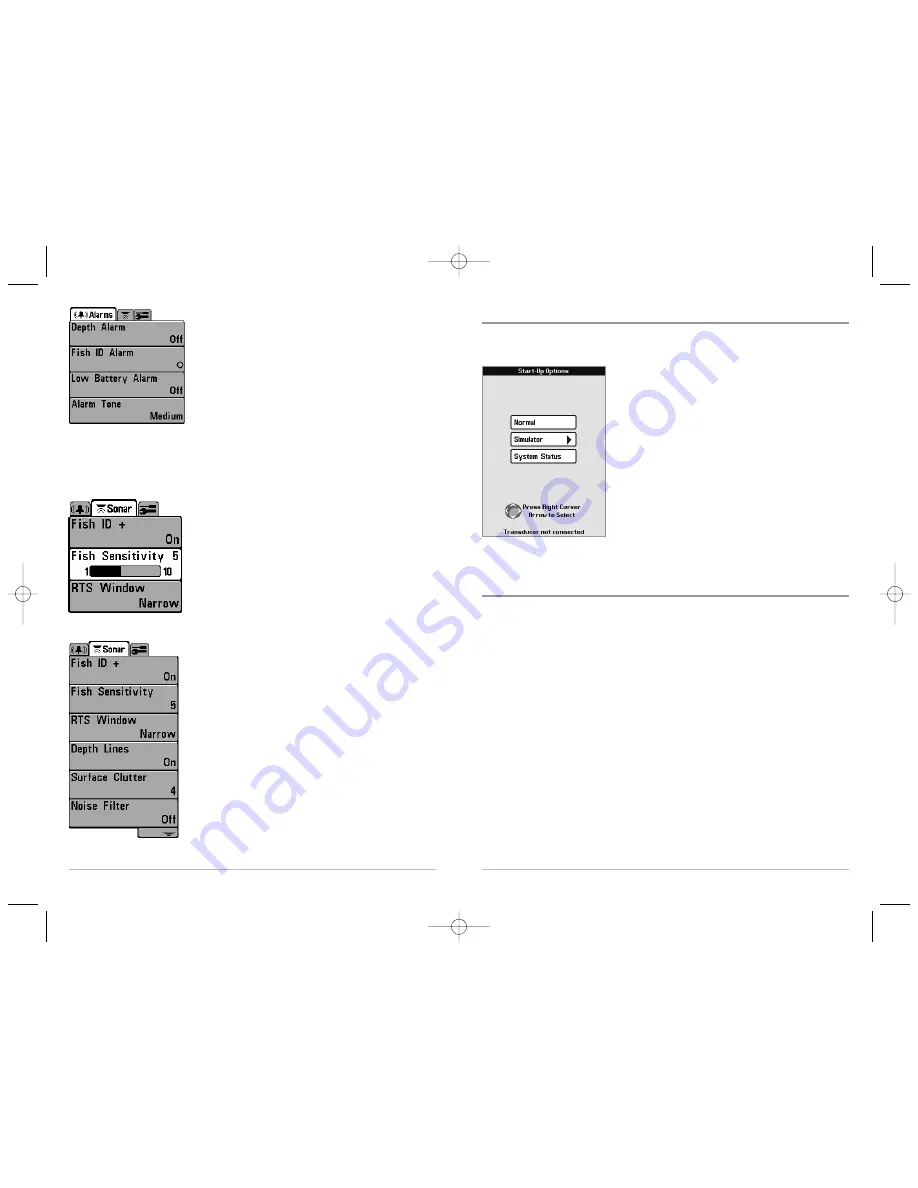
Start-Up Options Menu
Press the MENU key when the Title screen is displayed to access the Start-Up
Options menu.
Use the UP and DOWN 4-Way Cursor keys to position the
cursor, then the RIGHT Cursor key to select one of the
following choices. If you wait too long, the system will
default to whichever menu mode happens to be
highlighted:
• Normal
• Simulator
• System Status.
See the following paragraphs for more information
about each of these choices.
Normal Operation
Use Normal operation for on the water operation with a transducer connected. In
addition, your FishFinder uses advanced transducer detection methods to determine if
a transducer is connected. If a functioning transducer is connected, Normal operation
will be selected automatically at power up and your FishFinder can be used on the water.
Exit Normal operation by powering your FishFinder off.
Start-Up Options Menu
13
12
Main Menu Tabs
- Less frequently-adjusted menus are
grouped into the Main Menu System. The Main Menu
system is organized under the following tab headings to
help you find a specific menu item quickly: Alarms,
Sonar and Setup. Press the MENU key twice for the
Main Menu, then use the 4-Way Cursor LEFT or RIGHT
key to select a tab, and use the DOWN or UP key to select
a specific menu item under that tab, then use the LEFT
or RIGHT keys again to change a menu setting. Press the
EXIT key to move quickly to the top of the tab. A down
arrow at the bottom of a menu means that you can
scroll to additional menu choices using the DOWN
Cursor key. A right or left arrow on a menu choice means
that you can use the RIGHT or LEFT Cursor keys to make
changes or see more information.
NOTE:
The Main Menu choices will vary depending on whether
you are in Normal or Advanced user mode.
User Mode (Normal or Advanced)
- An Advanced Mode is
provided for users who desire the highest level of control
over the FishFinder, and Normal Mode for users who
desire greater simplicity and fewer menu choices.
Additional Advanced menu choices will be displayed
throughout the menu system when you navigate to
specific menus while in Advanced Mode. Any changes
made while in Advanced Mode will remain in effect after
you switch back to Normal Mode. See
Setup Menu Tab:
User Mode
for specific instructions on changing to
Advanced User Mode.
Total Screen Update -
when you change any menu settings
that affect the Sonar View, the view will update
immediately (i.e. you don’t have to exit the menu to apply
the change to the screen).
Main Menu System
Normal User Mode
Sonar Tab, Normal Mode
Sonar Tab, Advanced Mode
FF585c_Man_English_531363-1_B.qxd 12/27/2004 8:33 PM Page 18