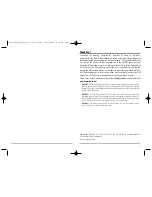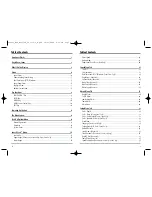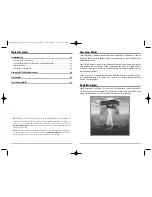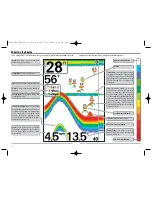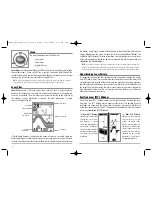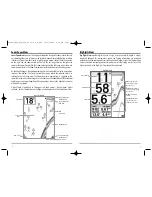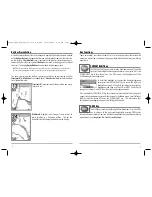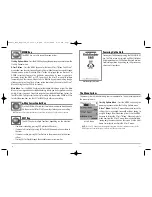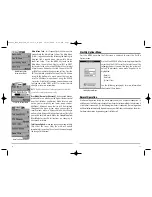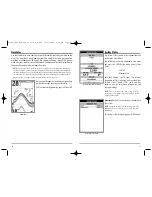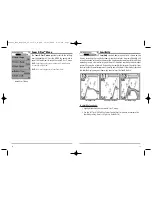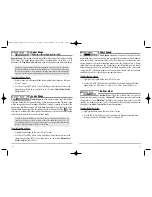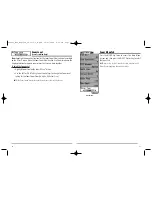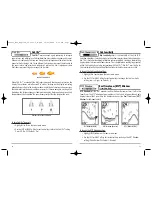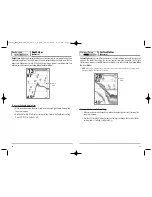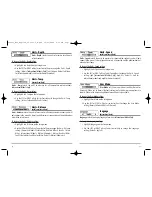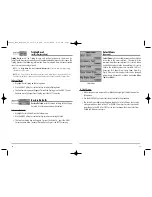17
16
Sonar X-Press™ Menu
The
Sonar X-Press™ menu
provides access to the settings
most frequently-used. Press the MENU key once while in
any of the Sonar Views to access the Sonar X-Press™ menu.
NOTE:
Upper Range only appears in Advanced User Mode when
in Sonar or Big Digits View.
NOTE:
Zoom Level only appears in Sonar Zoom View.
Sonar X-Press™ Menu
Sensitivity
Sensitivity
controls how much detail is shown on the
display. Increasing the sensitivity shows more sonar returns from small baitfish and
suspended debris in the water; however, the display may become too cluttered. When
operating in very clear water or greater depths, increased sensitivity shows weaker
returns that may be of interest. Decreasing the sensitivity eliminates the clutter from
the display that is sometimes present in murky or muddy water. If Sensitivity is adjusted
too low, the display may not show many sonar returns that could be fish.
To adjust the Sensitivity:
1. Highlight Sensitivity on the Sonar X-Press™ menu.
2. Use the LEFT or RIGHT 4-Way Cursor Control keys to increase or decrease the
Sensitivity setting. (Low = 1, High = 20, Default = 10)
Sensitivity at Medium
Sensitivity at High
Sensitivity at Low
FF585c_Man_English_531363-1_B.qxd 12/27/2004 8:33 PM Page 22