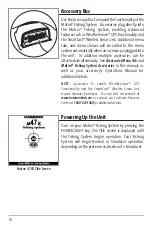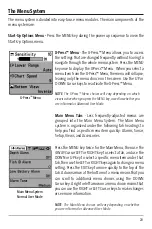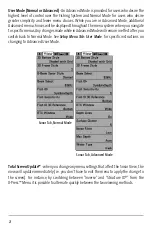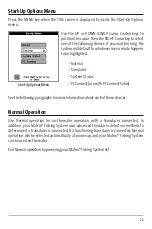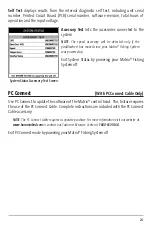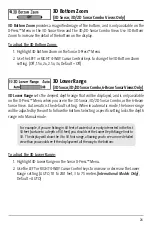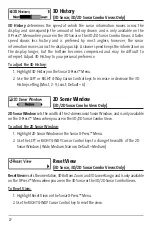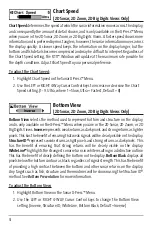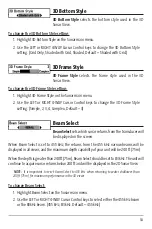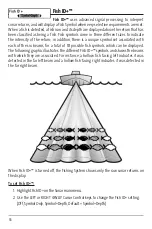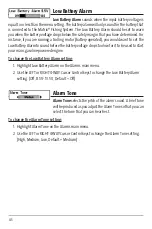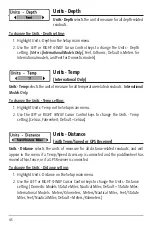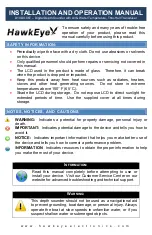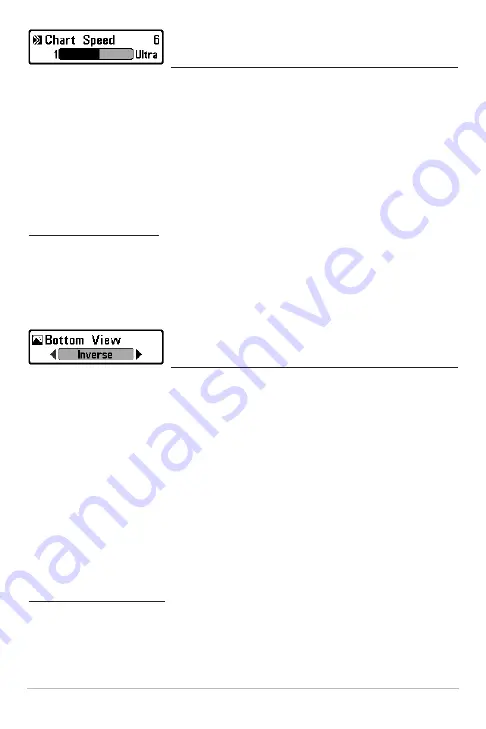
31
Chart Speed
(2D Sonar, 2D Zoom, 2D Big Digits Views Only)
Chart Speed
determines the speed at which the sonar information moves across the display,
and consequently the amount of detail shown, and is only available on the X-Press™ Menu
when you are in the 2D Sonar, 2D Zoom, or 2D Big Digits Views. A faster speed shows more
information and is preferred by most anglers; however, the sonar information moves across
the display quickly. A slower speed keeps the information on the display longer, but the
bottom and fish details become compressed and may be difficult to interpret. Regardless of
the Chart Speed setting, the RTS™ Window will update at the maximum rate possible for
the depth conditions. Adjust Chart Speed to your personal preference.
To adjust the Chart Speed:
1. Highlight Chart Speed on the Sonar X-Press™ Menu.
2. Use the LEFT or RIGHT 4-Way Cursor Control keys to increase or decrease the Chart
Speed setting. (1 - 9, Ultra, where 1 = Slow, Ultra = Fastest, Default = 8)
Bottom View
(2D Sonar, 2D Zoom, 2D Big Digits Views Only)
Bottom View
selects the method used to represent bottom and structure on the display,
and is only available on the X-Press™ Menu when you are in the 2D Sonar, 2D Zoom, or 2D
Big Digits Views.
Inverse
represents weak returns as dark pixels and strong returns as lighter
pixels. This has the benefit of ensuring that weak signals will be clearly visible on the display.
Structure ID®
represents weak returns as light pixels and strong returns as dark pixels. This
has the benefit of ensuring that strong returns will be clearly visible on the display.
WhiteLine™
highlights the strongest sonar returns in white resulting in a distinctive outline.
This has the benefit of clearly defining the bottom on the display.
Bottom Black
displays all
pixels below the bottom contour as black, regardless of signal strength. This has the benefit
of providing a high contrast between the bottom and other sonar returns on the display.
Any targets such as fish, structure and thermoclines will be shown using the Structure ID®
method. See
Bottom Presentation
for more information.
To adjust the Bottom View:
1. Highlight Bottom View on the Sonar X-Press™ Menu.
2. Use the LEFT or RIGHT 4-WAY Cursor Control keys to change the Bottom View
setting. (Inverse, Structure ID, WhiteLine, Bottom Black, Default = Inverse)
Summary of Contents for 531338-1_C
Page 1: ...Matrix 47 Operations Manual Matrix 47 Operations Manual 531338 1_C ...
Page 64: ...59 Notes ...
Page 65: ...60 Notes ...