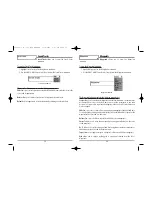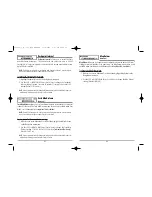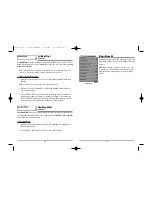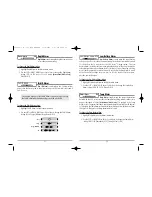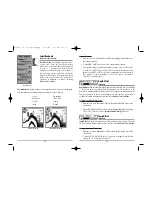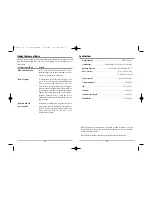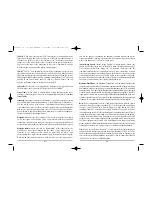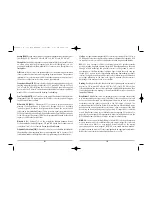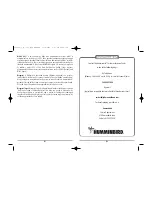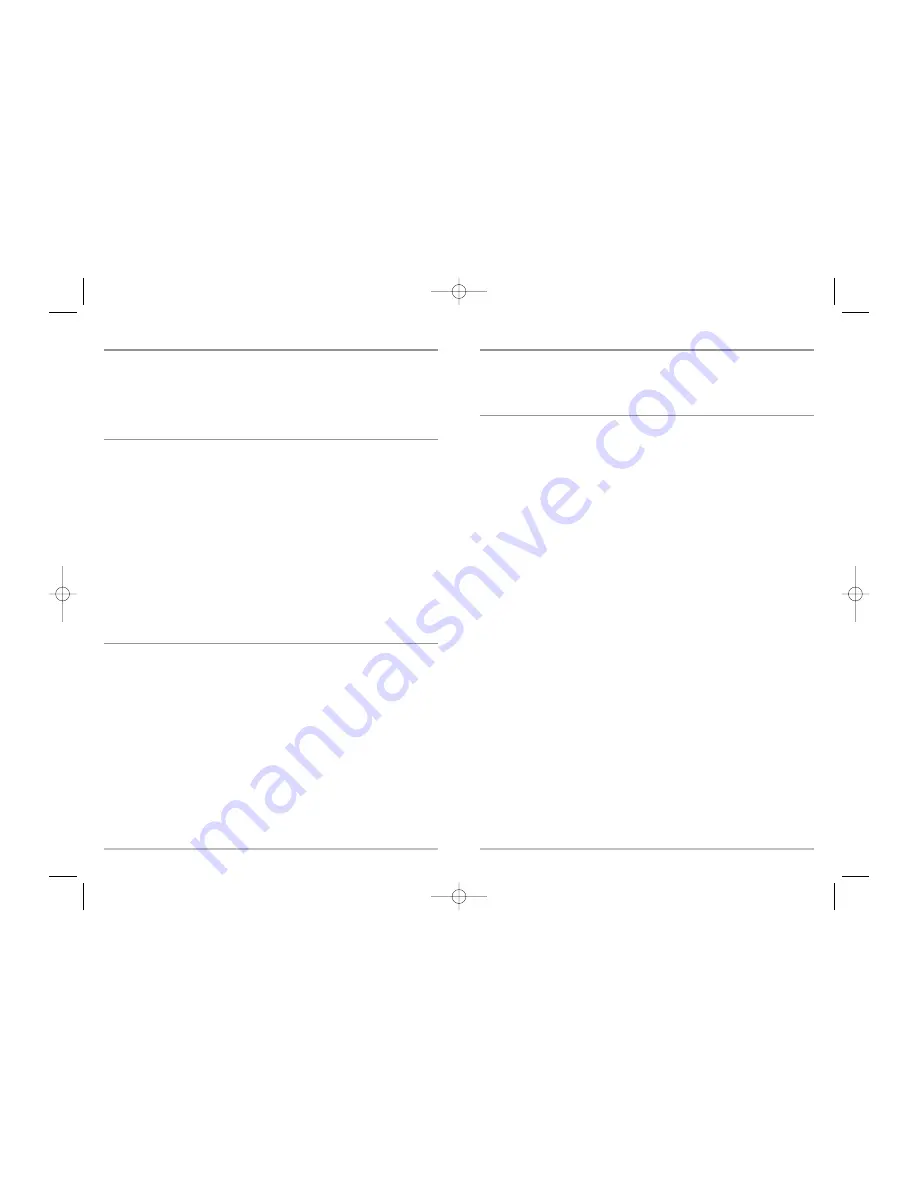
88
87
Troubleshooting
Before contacting the Humminbird® Customer Resource Center, please read the
following section. Taking the time to review these troubleshooting guidelines may
allow you to solve a performance problem yourself, and therefore avoid sending your
unit back for repair.
300 Series
TM
Doesn’t Power Up
If your 300 Series
TM
Fishing System doesn’t power up, use the Installation Guide that
also comes with it for specific confirmation details, making sure that:
• The power cable is properly connected to the 300 Series
TM
Fishing System
control head.
• The power cable is wired correctly, with red to positive battery terminal and
black to negative terminal or ground.
• The fuse is operational.
• The battery voltage of the power connector is at least 10 Volts.
Correct any known problems, including removing corrosion from the battery terminals
or wiring, or actually replacing the battery if necessary.
300 Series
TM
Defaults to Simulator with a Transducer Attached
A connected and functioning transducer will cause the newly-started 300 Series
TM
Fishing System to go into Normal operating mode automatically. If, when you power
up the 300 Series
TM
Fishing System, it goes into Simulator mode automatically, even
though a transducer is already connected, this means that the control head is not
detecting the transducer. Perform the following troubleshooting tasks:
• Using the Installation Guide that also comes with your 300 Series
TM
Fishing
System, check to make sure that the transducer cable is securely connected to
the 300 Series
TM
Fishing System. Reconnect if necessary, and power up the 300
Series
TM
Fishing System again to see if this fixes the problem.
• Replace the non-functioning transducer with a known good transducer if
available and power up the control head again.
• Check the transducer cable. Replace the transducer if the cable is damaged or
corroded.
Display Problems
There are several main conditions or sources of possible interference that may cause
problems with the quality of the information displayed on the control head. Look in the
following table for some symptoms of display problems and possible solutions:
Problem
Possible Cause
The control head loses
power at high speeds.
When the boat
moves at higher
speeds, the bottom
disappears or suddenly
weakens, or the display
contains gaps.
There are no fish
detected, even when
you know they are in
the water under the
boat, or sonar readings
seem weak
or faulty.
If the power output of your boat’s engine is
unregulated, the control head may be protecting itself
using its over-voltage protection feature. Make sure
the input voltage does not exceed 20 Volts.
The transducer position may need to be adjusted. A
mix of air and water flowing around the transducer
(cavitation) may be interfering with the interpretation
of sonar data. See your Installation Guide for
suggestions on adjusting the transducer position.
Electrical noise from the boat’s engine may be
interfering with sonar reception. See
Finding the Cause
of Noise
for more information.
Sonar readings may be affected if the transducer is not
positioned correctly (i.e. mounted at an angle, not
straight down), or there is some kind of mechanical
interference, either because it is mounted inside a hull
that is too thick for proper sonar transmission, the
bond between the transducer and the hull is not
airtight, or because the transducer is dirty. Check with
your Installation Guide for guidance on re-positioning
the transducer, and make sure the transducer is clean.
Low battery voltage may be affecting the power of
signal transmission.
Electrical noise from the boat’s engine may be
interfering with sonar reception. See
Finding the Cause
of Noise
for more information.
531448-1_A - 363_Man_Eng.qxd 11/9/2005 6:07 PM Page 94