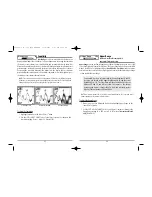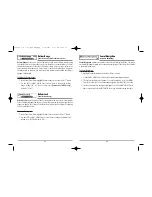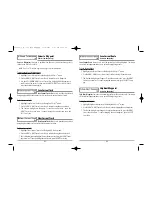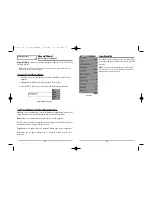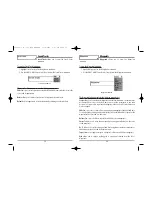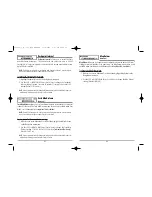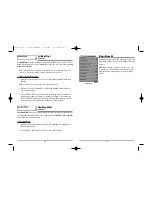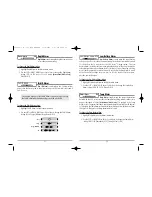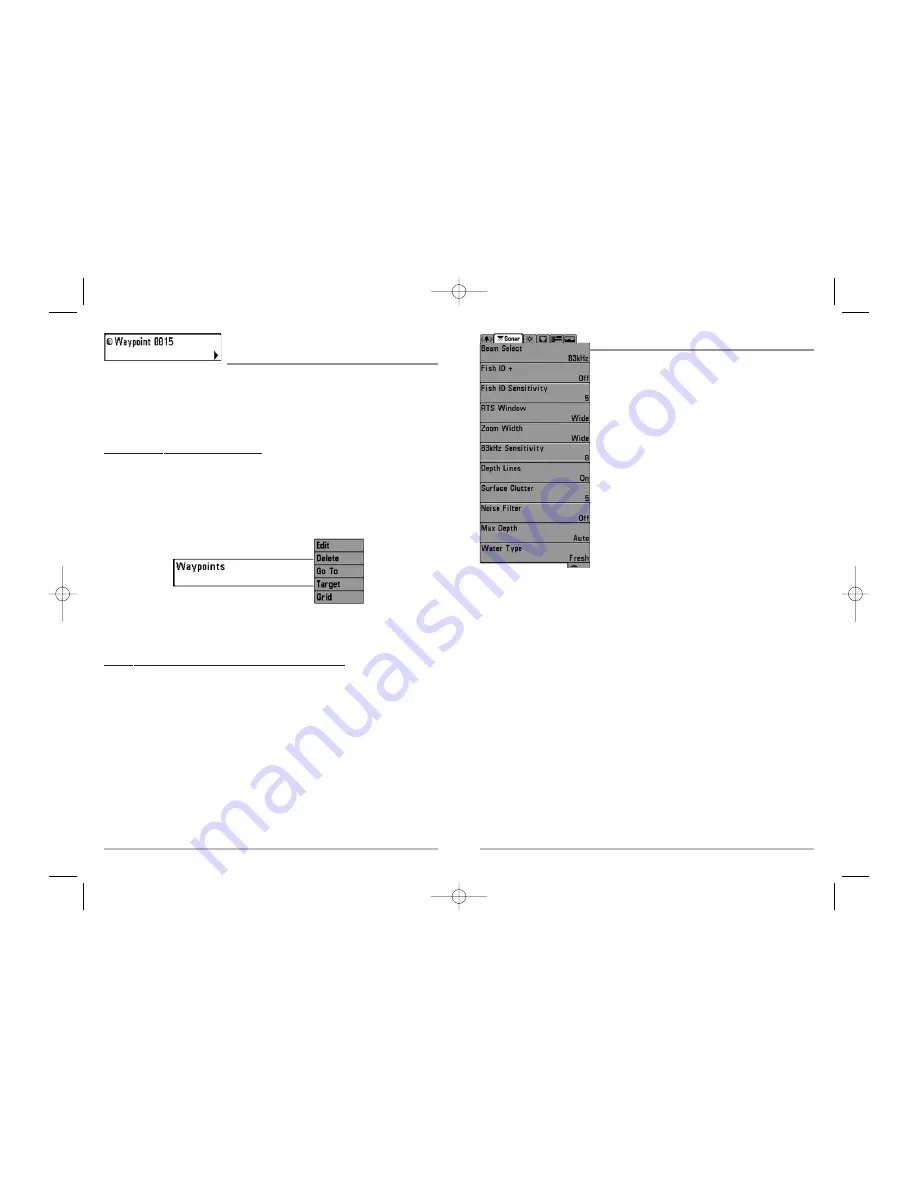
47
48
Sonar Menu Tab
Press the MENU key twice to access the Main Menu
System and then press the RIGHT Cursor key to select the
Sonar tab.
NOTE:
Menu choices will vary depending on system settings
such as whether the unit is set for Advanced User mode or
what transducer is currently selected.
Sonar Menu
Waypoint [Name]
(Most recently-created waypoint)
Waypoint [Name]
allows you to view the waypoints submenu for the most recently
created waypoint.
NOTE
: You must have pressed the MARK key at least once since you last powered up the
fishfinder for this menu choice to appear.
To view the Waypoint [Name] Submenu:
1. Move the cursor to the desired position and press the MARK key once to save a
waypoint.
2. Highlight Waypoint[Name] on the Navigation X-Press
TM
menu.
3. Use the RIGHT 4-Way Cursor Control key to view the Waypoints submenu.
The Waypoint Submenu contains the following menu choices:
Edit
allows you to edit the Name, Position (Latitude and Longitude) and select the Icon
that will be used to represent the waypoint in the Chart and Combo Views.
Delete
allows you to delete a waypoint from the list of saved waypoints.
Go To
allows you to select a waypoint and start navigation toward that waypoint, or
add that waypoint to the end of the current route.
Target
allows you to apply a target to a waypoint selected from the list of waypoints.
Grid
allows you to apply a trolling grid to a waypoint selected from the list of
waypoints.
Waypoint [Name] Submenu
531448-1_A - 363_Man_Eng.qxd 11/9/2005 6:07 PM Page 54