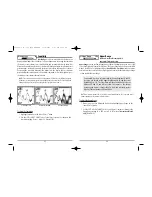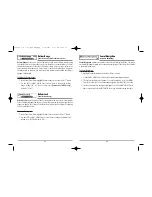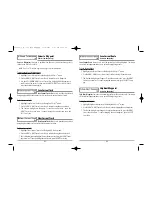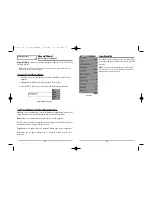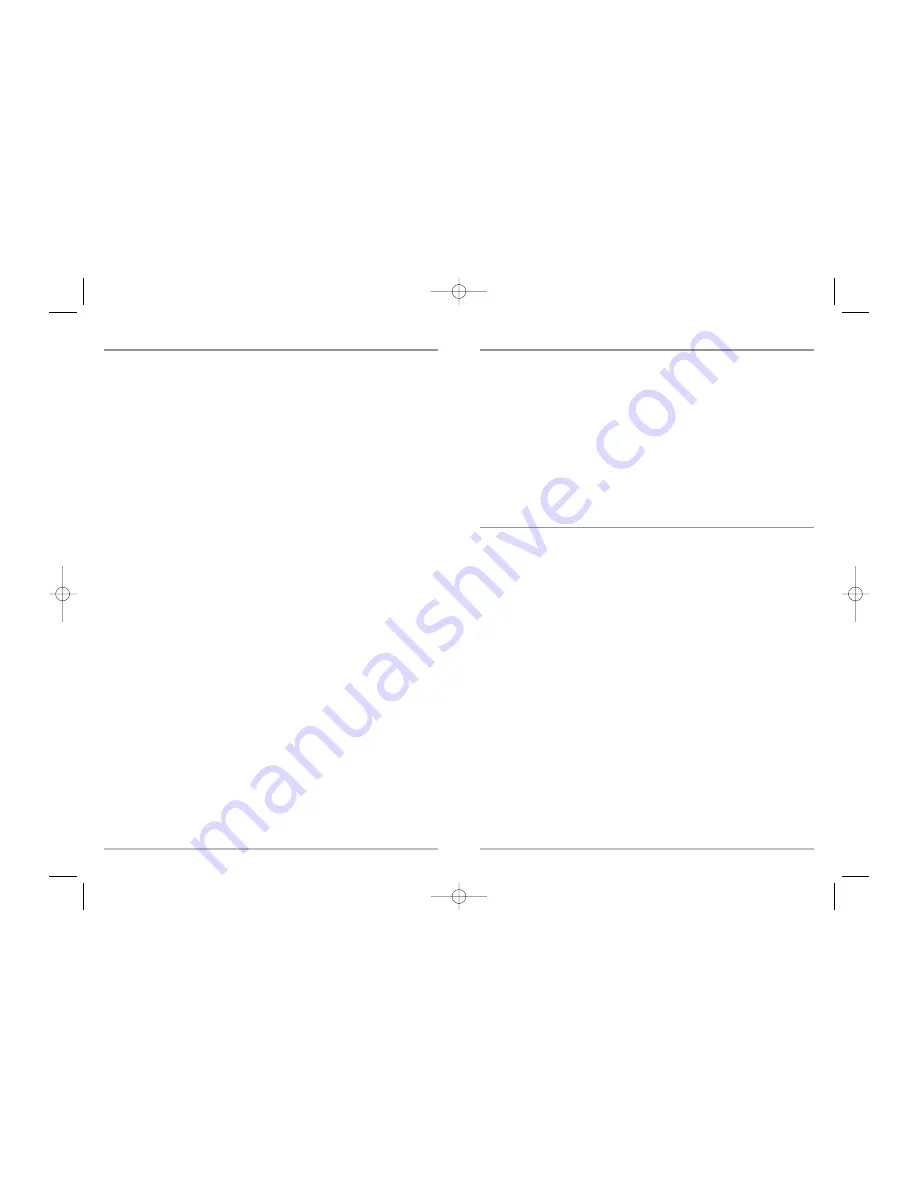
24
Save or Clear a Current Track
Save the current track:
From the Navigation X-Press
TM
menu, select Save Current Track
and press the RIGHT Cursor key. The track will remain on the display, but will change
from black to gray. To remove the track completely from the display, see Edit, Delete or
Hide Saved Tracks.
NOTE:
When you save a track, a name is automatically assigned. The track name consists of
a date/time stamp, but can be re-named later (see
Edit a Saved Track
).
Clear the current track:
From the Navigation X-Press
TM
menu, select Clear Current
Track and press the RIGHT Cursor key. The track will be removed from the display
and discarded.
Edit, Delete or Hide Saved Tracks
Display the Tracks Submenu:
From any view, press the MENU key twice to display the
Main Menu System, then use the RIGHT Cursor key to select the Navigation tab. Select
Tracks and press the RIGHT Cursor key to display the Tracks submenu.
Edit a saved track:
From the Tracks submenu, select Edit and press the RIGHT Cursor key
to display the list of saved tracks. Select the track you want to edit and press the RIGHT
Cursor key. When the Edit Track dialog box appears, use the Cursor keys to move
between fields. In the Track Name field, the UP and DOWN Cursor keys change the letter
or number. All upper and lower case letters are available, as well as digits 0-9 and some
punctuation characters. You can exit the Track Name field with the LEFT and RIGHT
Cursor keys or by pressing the EXIT key. Select Save and press the RIGHT Cursor key to
save your changes.
Delete a saved track:
From the Tracks submenu, select Delete and press the RIGHT
Cursor key to display the list of saved tracks. Select the track you want to delete and
press the RIGHT Cursor key. You will be asked to confirm deletion before the track is
actually deleted.
Hide or display a saved track:
From the Tracks submenu, select Visibility and press the
RIGHT Cursor key to display the list of saved tracks. Select the track you want to hide or
display and use the Cursor keys to select Hidden or Visible. Press the EXIT key to return
to the Tracks submenu.
Save, Edit or Delete a Route
Save the current route:
While you are navigating, the current route can be saved. From
the Navigation X-Press
TM
menu, select Save Current Route and press the RIGHT Cursor
key. Navigation will continue.
Display the Routes submenu:
From any view, press the MENU key twice to display the
Main Menu System, then use the RIGHT Cursor key to select the Navigation tab. Select
Routes and press the RIGHT Cursor key to display the Routes submenu.
Create a route:
From the Routes submenu, select Create and press the RIGHT Cursor key.
A Route Edit screen will be displayed with an empty route. You can name the route, add
waypoints to the route from the list of all waypoints, and order the waypoints in the
route using the Cursor keys.
Edit a saved route:
From the Routes submenu, select Edit and press the RIGHT
Cursor key. A Route Edit screen will be displayed. Select the route you wish to edit
and press the RIGHT Cursor key. Re-name the route or change, delete or re-order the
waypoints used in the route.
Delete a saved route:
From the Routes submenu, select Delete and press the RIGHT
Cursor key. Select the route you wish to delete and press the RIGHT Cursor key. You
will be asked to confirm your choice by pressing the RIGHT Cursor key again before
the route is deleted.
Travel a saved route:
From the Routes submenu, select Travel and press the RIGHT
Cursor key. A list of saved routes will appear. Select the route you wish to travel and
press the RIGHT Cursor key to make this route the current route and begin navigation.
You may also travel the route in either forward or reverse order.
Route Info:
From the Routes submenu, select Info and press the RIGHT Cursor key. A list
of saved routes will appear. Select the route for which you want information, and press
the RIGHT Cursor key. The list of waypoints in the route will be shown, with the distance
and bearing from each waypoint to the next, as well as the distance and bearing from
the current position to the first waypoint in the route.
23
531448-1_A - 363_Man_Eng.qxd 11/9/2005 6:07 PM Page 30