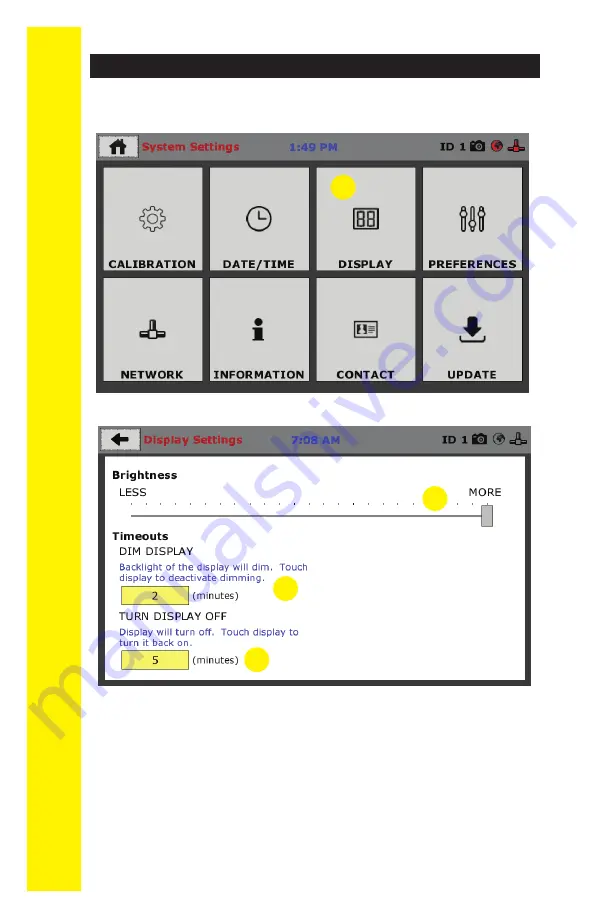
QUICK S
TAR
T GUIDE
16
You will see the following screen.
1
2
3
Brightness (1)
Slide the gray bar to the left or right to adjust brightness.
Dim Display (2)
The backlight of the display will automatically dim to save
power. Click the yellow box to change the number of min-
utes before the display goes dim. After the time has elapsed,
touch the display to deactivate dimming. Setting the value
to 0 will turn off the specific function. For example, setting
TURN DISPLAY OF to 0 will result in the screen remaining
on indefinitely.
To set up Display settings, return to the System
Settings screen and click on the Display Panel.
(1)
1
Initial Set Up — Display






























