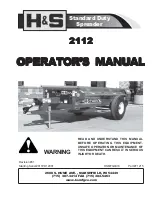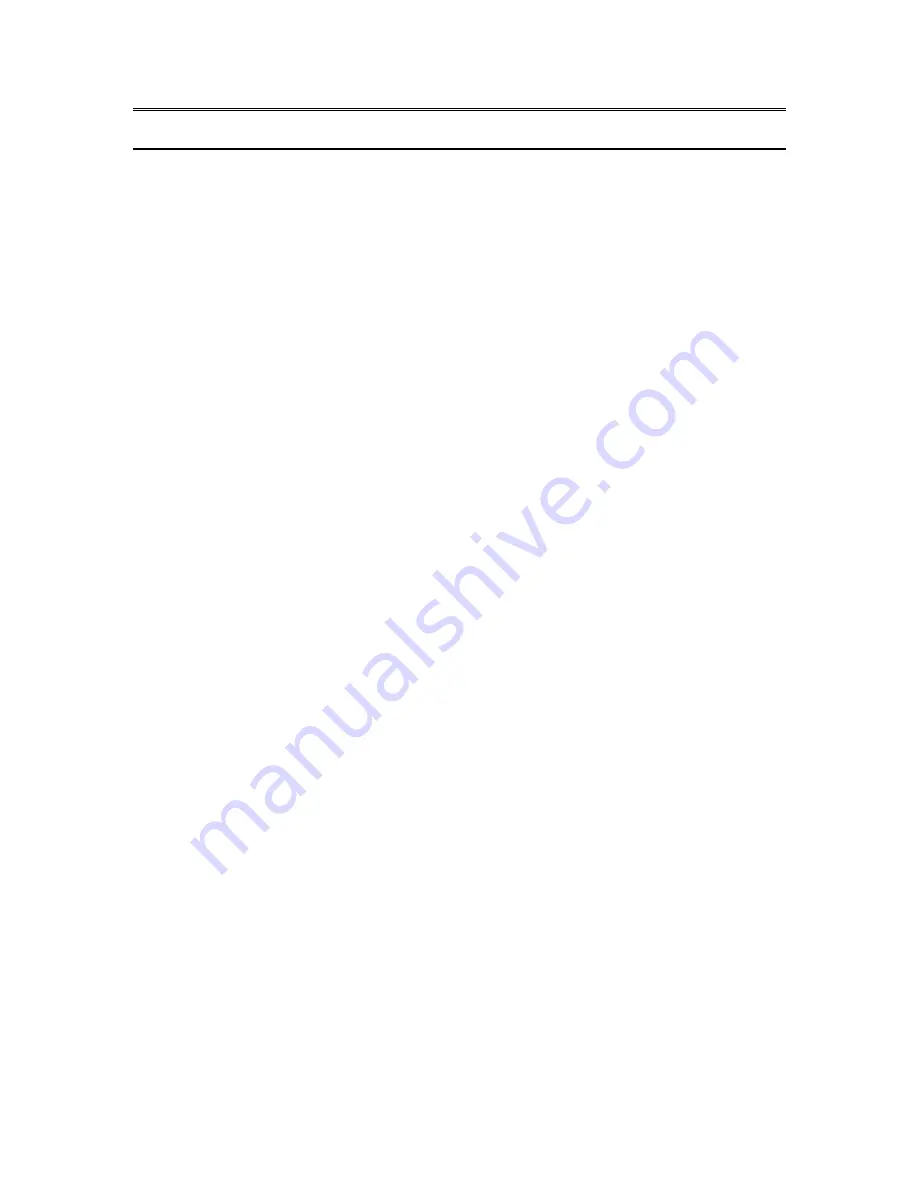
7
Bookshelf Structure and Characteristics
For files on all bookshelves, the maximum file name length, including the file path, is 512 characters
(includes media/book path). When scanning the memory card at insertion, any folder or file with a
full path name greater than 512 will be ignored.
The following sections provide general rules and information for listening to the non-Talking Books
bookshelves.
7.1 Other Books
7.1.1
Other Books Structure
The following list provides an example of how book files may be grouped in folders. Folders are
numbered in the order in which they are found starting with the root, assuming it contains files.
There can be up to 8 levels of folders.
Folder: \$VROtherBooks.
Rules: Each file in the root is defined as a book with its own reading position and bookmarks. The
single book files in the root can be deleted using key
3
while browsing the bookshelf.
Folder: \$VROtherBooks\Drama.
Rules: This is an optional folder to categorize the type of book.
Folder: \$VROtherBooks\Drama\BookA.
Rules: This is the folder containing the book files. The entire folder is defined as the book with one
reading position and bookmark set. While browsing the bookshelf you may use key
3
to delete the
book which means the entire book folder will be deleted.
Folder: \$VROtherBooks\Drama\BookB.
Rules: Same as Book A.
Folder: \$VROtherBooks\Mystery.
Rules: This is an optional folder for categorizing type of book.
Folder: \$VROtherBooks\Mystery\BookC.
Rules: Same as Book A.
7.1.2
Other Books Characteristics
Bookshelf Browse: Move between folder levels with keys
2
and
8
. The lowest folder level is also
the book level since a book is defined as a collection of files in the lowest level folder. Higher level
folders are optional for categorizing types of books as in Drama folder above. There can be up to
8 levels of folders. Use Go To Book to jump to a specific book number. Use key
3
to delete a book.
Press key
3
twice to delete a folder. To confirm deletion, press the
Confirm
key or any other key
to cancel.
Reading: Playback loops between the files within a folder (book). Navigate between files in a folder
using keys
4
or
6
. File and Time Jump navigation levels are available. Go To File and Go To Time
are available.
Info
(key
0
): Reports information for the current book (folder).
Where Am I
(key
5
): Reports the percentage within the entire book, the current file number, and
name as well as the time (total, elapsed and remaining) for the current file.
7.2
Music Bookshelf