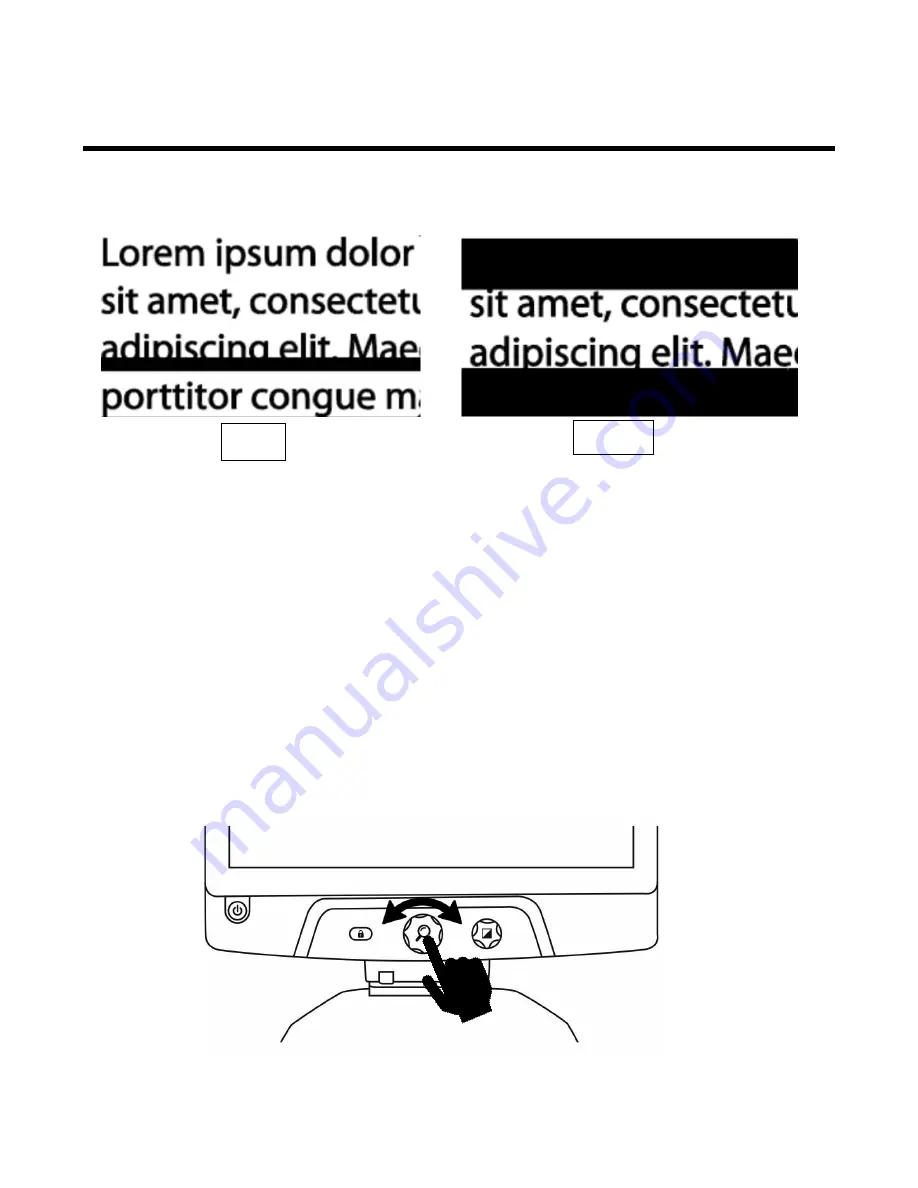
56
LÍNEA Y BANDAS
Desde los ajustes, puede añadir bandas o una línea horizontal sobre la imagen para facilitar la lectura.
Vea las imágenes que se muestran más abajo a modo de ejemplo.
AÑADIR UNA LÍNEA O BANDAS
Para añadir una línea o bandas a la pantalla:
1.
Mantenga pulsado el botón de contraste para abrir el menú.
2.
Pulse el botón de zoom para acceder al submenú Línea y bandas.
3.
Seleccione entre las siguientes opciones según sus preferencias: Ninguno, Línea o Bandas.
4.
Pulse el botón de zoom.
AJUSTAR UNA LÍNEA O LAS BANDAS
Tras seleccionar una línea o las bandas, aparecerá en el menú una nueva opción: "Ajustar".
1.
Seleccione esta opción para cambiar la posición de la línea o el ancho de las bandas.
2.
Pulse el botón de zoom.
3.
Gire la rueda de zoom hasta encontrar la posición o el ancho deseados.
Línea
Bandas
Ajuste una línea o las bandas
Pulse para
confirmar
Summary of Contents for Reveal 16
Page 1: ...ENGLISH REVEAL 16 ...
Page 2: ......
Page 9: ...6 Side 1 Bridge 2 Rotatable camera 3 HDMI port 4 Screen 5 Reading tray 1 2 3 4 5 ...
Page 10: ...7 Back 1 HDMI port 2 Bridge 3 Battery optional 4 Power connector 1 4 2 3 ...
Page 17: ...14 STOWING YOUR REVEAL To stow your Reveal for later use simply pack it as shown below ...
Page 23: ...20 FRANÇAIS ...
Page 30: ...27 Côté 1 Pont 2 Caméra pivotante 3 Port HDMI 4 Écran 5 Plateau de lecture 1 2 3 4 5 ...
Page 31: ...28 Face arrière 1 Port HDMI 2 Pont 3 Pile en option 4 Connecteur d alimentation 1 4 2 3 ...
Page 43: ...40 ESPAÑOL ...
Page 51: ...48 Vista trasera 1 Puerto HDMI 2 Puente 3 Batería opcional 4 Entrada de alimentación 1 4 2 3 ...
Page 64: ...61 ...
Page 65: ...62 ...
Page 66: ...63 ...
Page 67: ...64 ...
Page 68: ...65 ACCD 0219 REV 01 ...
























