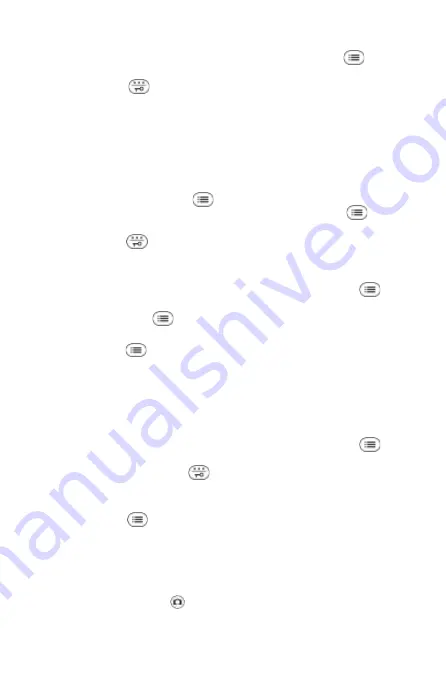
navigation keys, select „Volume“, then press "Select"
.
The volume can be adjusted by pressing "
" and "
" .
Press „Back“
to save the setting and return to the previous menu.
Video receiver: Adjusting display brightness
The display brightness can be adjusted in 9 levels.
- During a video transmission, press the Navigation keys "
" and "
"
to adjust the brightness.
- If the receiver is in stand-by mode, press any key to switch the display
on. Press the menu key
to enter the main menu. With the
navigation keys, select "Brightness", then press "Select"
.
The volume can be adjusted by pressing "
" and "
" .
Press "Back"
to save the setting and return to the previous menu.
Video receiver: Toggle key tone
1. Press any key to switch the display on. Press the menu key
to
enter the main menu. With the navigation keys, select "Key tone".
Press the left key
(Select) to enter the selection.
2. Use "
" and "
" to enable or disable the key tone.
3. Press "Save"
to save the settings and return to the previous menu.
Video receiver: Automatic snapshot settings
The unique snapshot function records photographs of any visitors
wether you are present in the house or not. To activate the Auto Snap
function, set the receiver up as follows:
1. Press any key to switch the display on. Press the menu key
to
enter the main menu. With the navigation keys, select "Auto Snap
set.". Press the right key
(Select) to enter the selection.
2. Use "
" and "
" keys to choose between 1 to 3 photos and
"Off" to enable or disable the function.
3. Press „Save“
to save the settings and return to the previous menu.
With Auto Snap on, the camera in the door monitor will automatically
take photographs of your visitors. If you have unreviewed photographs,
the backlight of the Replay key will be blinking.
You can save a photograph during a video feed by pressing the Ma-
nual Snap / Monitor key .
English 28






























