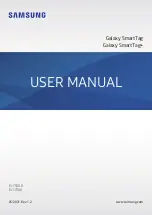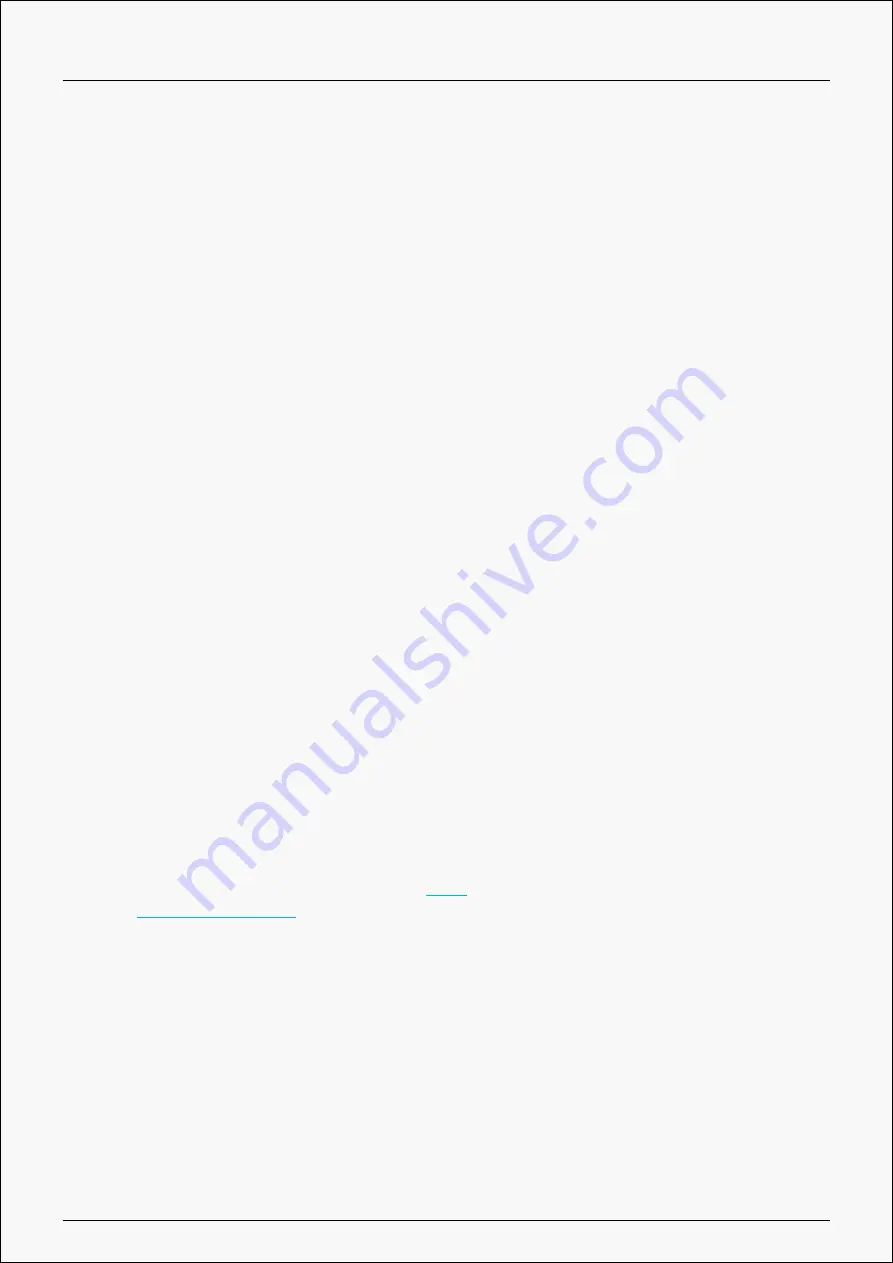
Kamvas Pro 13(2.5K)
2. Make sure you installed the driver correctly.
The press key does not work
1. Please check that the press key function is enabled in the driver;
2. Make sure you have correctly defined the press key.
The computer cannot enter sleep mode
Please do not place the digital pen on the working area of the pen display when you are not
using it, otherwise the computer will not be able to enter sleep mode.
The press key of the digital pen does not work
The press keys of the digital pen will not work if the pen nib touches the working area of the
display, or when the vertical distance between the pen nib and the display is over 10mm.
The computer cannot recognize the pen display
Please check whether the USB port functions well. If not, please try another USB port.
If your problem is not resolved, please click
to view more troubleshooting methods or
34 / 34