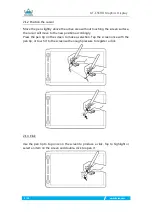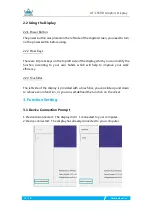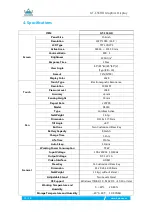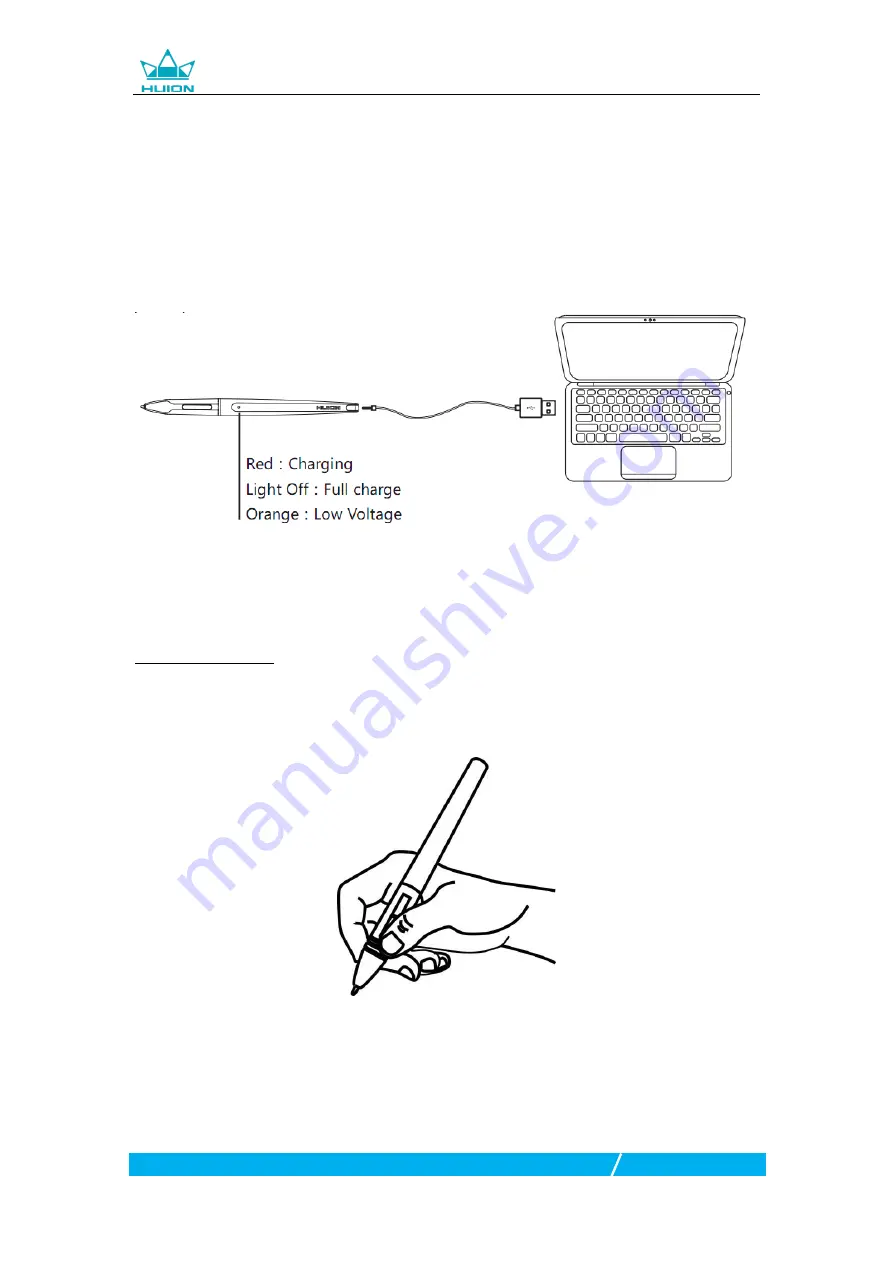
GT-156HD Graphics Display
8
/
19
www.huion.com
1.6 Charging the Pen
1. When the indicator on the pen shows orange, it means the voltage of the pen is
low, then you need to charge the pen.
2. Charge the pen with the attached charging cable. Insert one end of the charging
cable into the rear of the stylus charging port, the other end can be connected to a
computer, power supply or power bank.
2. Product Basic Operation
2.1 Using The Pen
2.1.1 Hold the pen
Hold the pen as you hold a normal pen or pencil. Adjust your grip so that you can
toggle the side switch easily with your thumb or forefinger. Be careful not to
accidentally press the switch while drawing or positioning with the pen.
Notice
:When not in use, place the pen in the pen case or on the desk. Do not place
the pen on the surface of screen, which may interfere with the use of other screen
cursor positioning equipment, may also cause your computer can not enter the
sleep state.