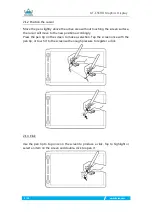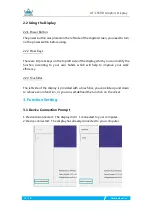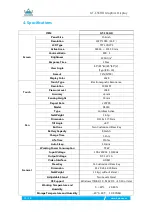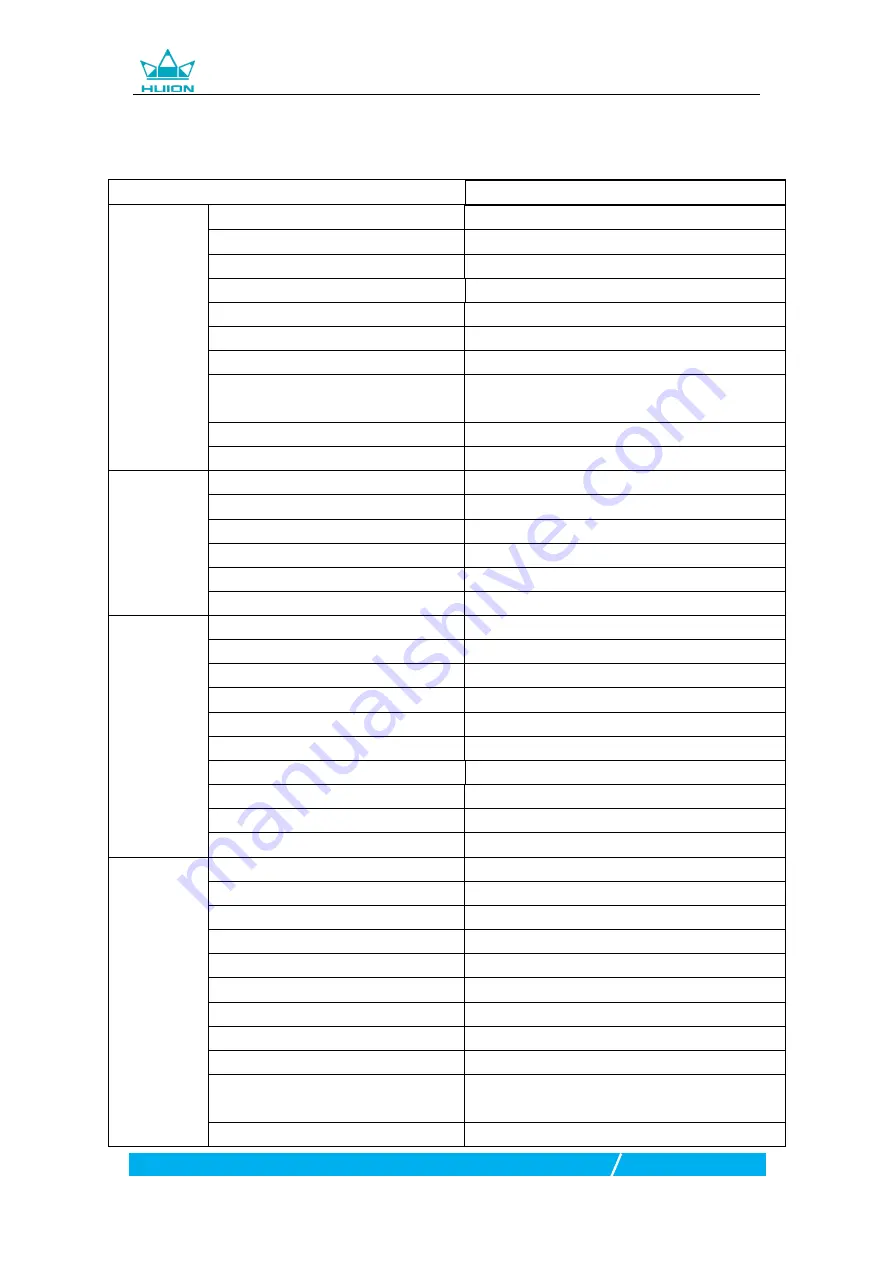
GT-156HD Graphics Display
17
/
19
www.huion.com
4. Specifications
ITEM
GT-156HD
Screen
Panel Size
15.6inch
Resolution
1920*1080(16:9)
LCD Type
TFT LCD IPS
Active Area
344.16 × 193.59 mm
Contrast Ratio
800:1
Brightness
220cd/m
2
Response Time
30ms
View Angle
85°/85°(H)/85°/85°(V)
(Typ.)(CR>10)
Gamut
72%(NTSC)
Display Color
262K
Touch
Touch Type
Electromagnetic Resonance
Resolution
5080LPI
Pressure Level
2048
Accuracy
±3mm
Sensing Height
15mm
Report Rate
220PPS
Pen
Model
PE330
Type
Cordless Active
Net Weight
16.5g
Dimension
Φ13.5x 177.5mm
Tilt Angle
±45°
Buttons
Two Customized Press Key
Battery Capacity
80mAh
Charge Time
1.3hrs
Life Time
350hrs
Auto Sleep
15mins
General
Working Power Consumption
7.5W
Input Voltage
100-240VAC ,50/60Hz
Output Voltage
DC 12V 1A
Video Interface
HDMI
Press Key
14 Customized Press Key
Dimension
432 X 264 X 14.8mm
Net Weight
1.5kg(without stand)
Adjustable Stand
Two Levels Stand
OS Support
Windows 7/8/8.1/10,MAC OS ×10.10 or later
Working Temperature and
Humidity
0 -+40°C 、 20-80%
Storage Temperature and Humidity
—20°C~60°C、 10-90%RH