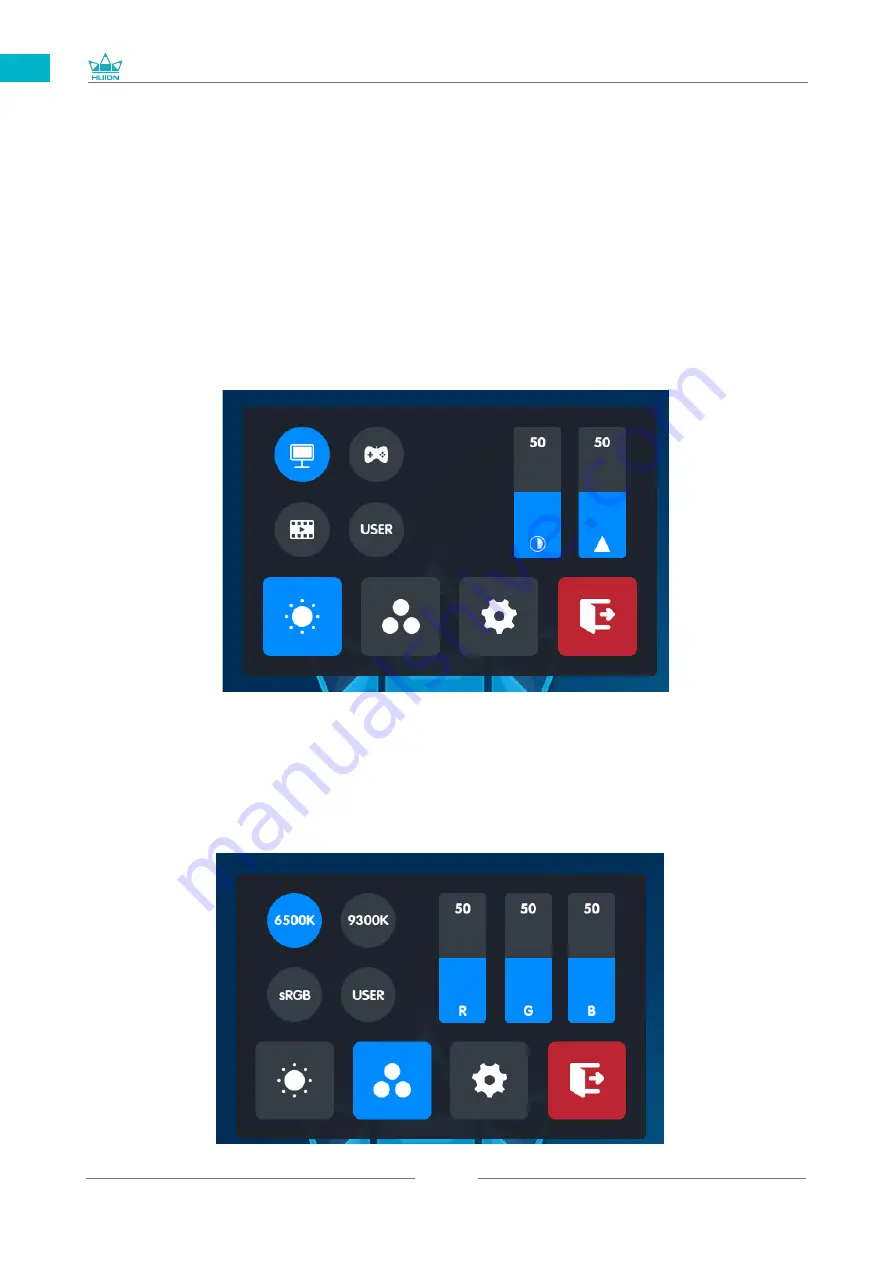
GT1561
13
EN
4
/ Pen-enabled OSD Menu
OSD settings on Kamvas Pro 16 Gen2 products can be done with the digital pen.
4.1 Method 1
Long press the power switch button to call up the OSD menu, and then use the digital
pen to adjust the settings. The user interface is designed in a minimalist way, where
options including Brightness, Color Temperature, General Settings and Exit are reserved,
while seldom used ones are eliminated.
4.1.1 Brightness Settings
4.1.2 Color Temp. Settings
There are four mode of "Standard", "Game", "Movie" and "User" can be choosed. In "User"
mode, you can adjust the brightness by dragging the bar on the upper right.
Summary of Contents for GT1561
Page 73: ...GT1561 73 JP 1 USB A B C LCD D...
Page 74: ...GT1561 74 JP 2 2 1 HUION KAMVAS Pro 16 4K Windows Windows MacOS 2 2...
Page 75: ...GT1561 75 JP 3 in 1 2 2 1 USB C...
Page 76: ...GT1561 76 JP USB HDMI USB Type C 2 2 2 3 in1 2 2 3 KAMVAS 2 3 1...
Page 77: ...GT1561 77 JP 2 3 3in1 USB C PC 1 3 in 1 PSE PC USB C USB3 1 GEN1 DP1 2...
Page 78: ...GT1561 78 JP 2 PC Android USB to USB C USB C to USB C USB C to USB C USB3 1 GEN1 DP1 2...
Page 80: ...GT1561 80 JP 3 3 1 3 2...
Page 81: ...GT1561 81 JP 3 3 3 4 3 5 10mm...
Page 82: ...GT1561 82 JP 3 6 1 2 3...
Page 83: ...GT1561 83 JP 4 4 1 4 1 1 4 1 2 1 2 16 9 3 1 2...
Page 84: ...GT1561 84 JP 4 1 3 0 90 180 270...
Page 86: ...GT1561 86 JP 4 4 N 1 N N N 2...
Page 87: ...GT1561 87 JP 4 5 4 6...
Page 90: ...GT1561 90 1 2 Windows Windows P Mac OS 3 2...
Page 91: ...GT1561 91 6 2 1 2 1 2 3 10mm USB USB USB...
Page 92: ...GT1561 92 JP 7 SHENZHEN HUION ANIMATION TECHNOLOGY CO LTD 28 service huion com www huion com...
Page 135: ......














































