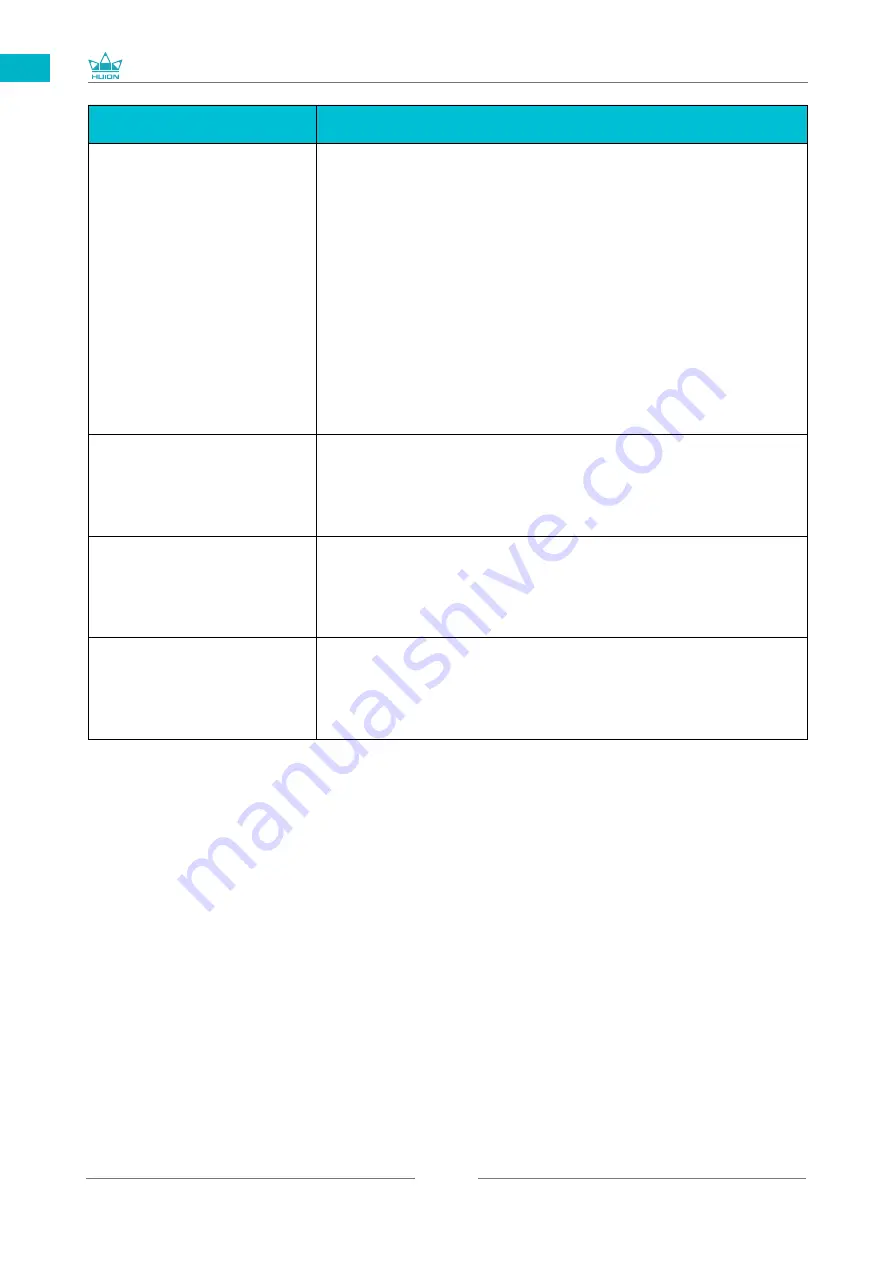
GT1561
111
IT
Fenomeni anomali
Possibili Soluzioni
Visualizza solo lo sfondo e la
barra delle applicazioni del
monitor del computer.
1. In modalità estesa, si tratta di una situazione normale.
2. Se non si ha familiarità con la modalità estesa, si consiglia
di utilizzare la modalità Duplica / Specchio. Sistema operativo
Windows: premi la combinazione di tastiera --- W P ---
quindi scegli Duplica Mac OS: Preferenze di sistema --- Display ---
Disposizione --- Controlla "Mirror Display".
3. Se si decide di utilizzare in modalità estesa, assicurarsi di
selezionare il display interattivo come area di lavoro nel driver. Di
solito è "Display 2".
Mancanza di colori
Verifique que los pines del cable de señal no estén doblados o
fracturados.
C'è un'aberrazione
cromatica
Como la temperatura de color regional es diferente, una
aberración cromática menor es un fenómeno normal.
Vengono visualizzate
le immagini di jitter o
ondulazione
Es probable que haya equipos eléctricos cerca que provoquen
interferencias electrónicas.
Summary of Contents for GT1561
Page 73: ...GT1561 73 JP 1 USB A B C LCD D...
Page 74: ...GT1561 74 JP 2 2 1 HUION KAMVAS Pro 16 4K Windows Windows MacOS 2 2...
Page 75: ...GT1561 75 JP 3 in 1 2 2 1 USB C...
Page 76: ...GT1561 76 JP USB HDMI USB Type C 2 2 2 3 in1 2 2 3 KAMVAS 2 3 1...
Page 77: ...GT1561 77 JP 2 3 3in1 USB C PC 1 3 in 1 PSE PC USB C USB3 1 GEN1 DP1 2...
Page 78: ...GT1561 78 JP 2 PC Android USB to USB C USB C to USB C USB C to USB C USB3 1 GEN1 DP1 2...
Page 80: ...GT1561 80 JP 3 3 1 3 2...
Page 81: ...GT1561 81 JP 3 3 3 4 3 5 10mm...
Page 82: ...GT1561 82 JP 3 6 1 2 3...
Page 83: ...GT1561 83 JP 4 4 1 4 1 1 4 1 2 1 2 16 9 3 1 2...
Page 84: ...GT1561 84 JP 4 1 3 0 90 180 270...
Page 86: ...GT1561 86 JP 4 4 N 1 N N N 2...
Page 87: ...GT1561 87 JP 4 5 4 6...
Page 90: ...GT1561 90 1 2 Windows Windows P Mac OS 3 2...
Page 91: ...GT1561 91 6 2 1 2 1 2 3 10mm USB USB USB...
Page 92: ...GT1561 92 JP 7 SHENZHEN HUION ANIMATION TECHNOLOGY CO LTD 28 service huion com www huion com...
Page 135: ......
















































