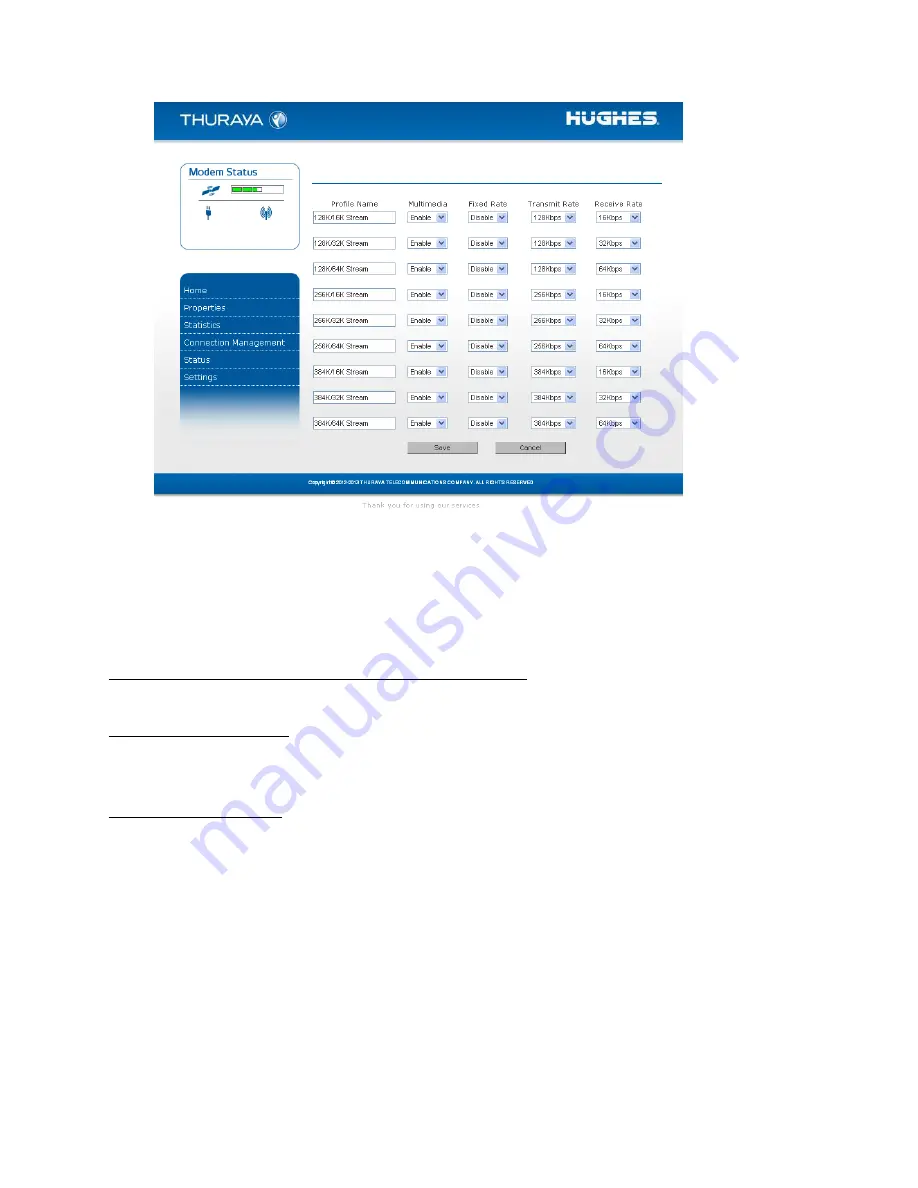
Thuraya IP Voyager
User Guide
7
C
ONNECTION
M
ANAGEMENT
S
CREEN
Accessible from the Main Menu, the
Connection Management
Screen
allows you to select from nine Quality of Service (QoS) quick connect
buttons. Each button can be customized using the
Details
link on the
Connection Management Screen. The customization parameters for
each button are as follows:
Transmit Rate and Receive Connection Rate: Allows you to select the
transmit and receive rates from the list of bandwidth values.
Multimedia Control: Allows you to enable or disable Automatic Repeat-
reQuest (ARQ) over the satellite. Typically, ARQ--an error control protocol
for data transmission–-is best disabled for voice or video traffic.
Fixed Rate Control: Allows you to enable or disable fixed rate service
over the satellite. You can force the connection to match the requested
QoS. If
disabled
, the best streaming rate possible -- up to and including
the selected rate -- will be allowed. If
enabled
, the terminal will not set
up a connection unless the requested rate is available from the network.
Remember
to click
Apply
to save any changes or they will be lost.
Summary of Contents for Thuraya IP Voyager
Page 2: ......
Page 8: ......
Page 48: ...40 Thuraya IP Voyager User Guide Declaration of Conformity ...
















































