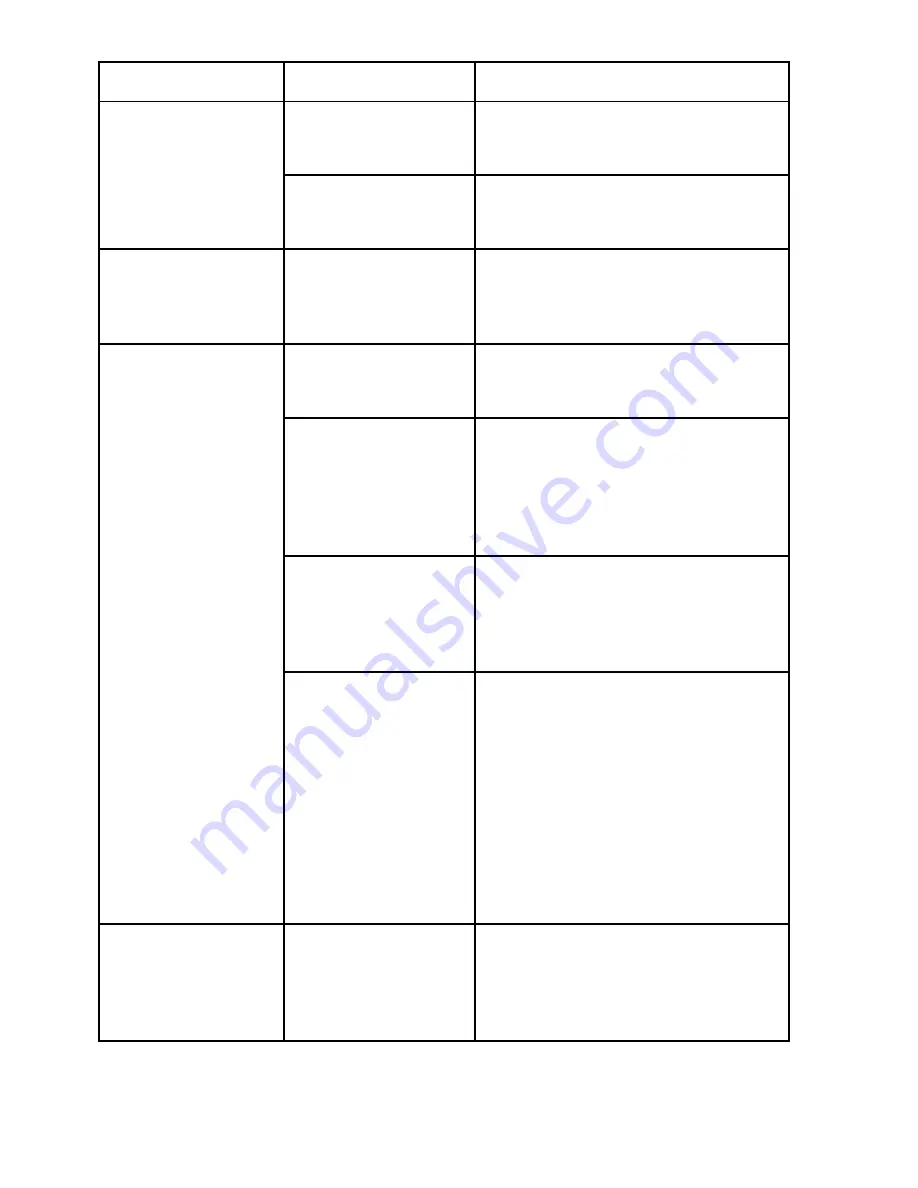
24
Thuraya IP Voyager
User Guide
Problem
Possible Cause
Action
GPS.
Determining GPS
position can take
up to 5 minutes.
Wait for 5 minutes. Switch the
terminal off and on again.
The ADU is not
attached.
The ADU is required to be properly
connected to the terminal BDU to
obtain a GPS location.
Thuraya IP
Voyager cannot
find the satellite.
No signal or weak
signal.
Make sure no obstruction is blocking
the satellite signal. Make sure that the
ADU has a clear view of the sky in the
direction of the satellite.
Thuraya IP
Voyager
cannot
access the
internet.
PDP context
disconnected.
Check the web MMI to ensure
that a PDP connection has been
requested.
The ADU may be
blocked.
You may need to reposition the
Thuraya IP Voyager, verifying that
there are no obstructions blocking
the satellite signal and that the
ADU has a clear view of the sky in
the direction of the satellite.
The terminal
network settings
may not be
correctly
configured.
Refer to the network settings
supplied by your Service Provider.
If the DNS Host settings are
changed, the PC must be
rebooted.
The browser may
not be correctly
configured.
For Firefox, go to Advanced
Preferences and select ‘Direct
connection to the Internet.’
For Microsoft Internet Explorer,
select Tools / Internet Options /
Connections / LAN Settings and
uncheck the box labelled ‘Use a
proxy server for your LAN.’
YOU MAY NEED TO RECHECK THIS
BOX UPON RETURNING TO YOUR
OTHER INTERNET CONNECTION.
No network access
or poor network
performance.
Interference from
other satellite
mobile terminals.
If you are near another satellite
mobile terminal, switch the other
satellite mobile terminal off or
move as far away as possible to
avoid interference.
Summary of Contents for Thuraya IP Voyager
Page 2: ......
Page 8: ......
Page 48: ...40 Thuraya IP Voyager User Guide Declaration of Conformity ...
















































