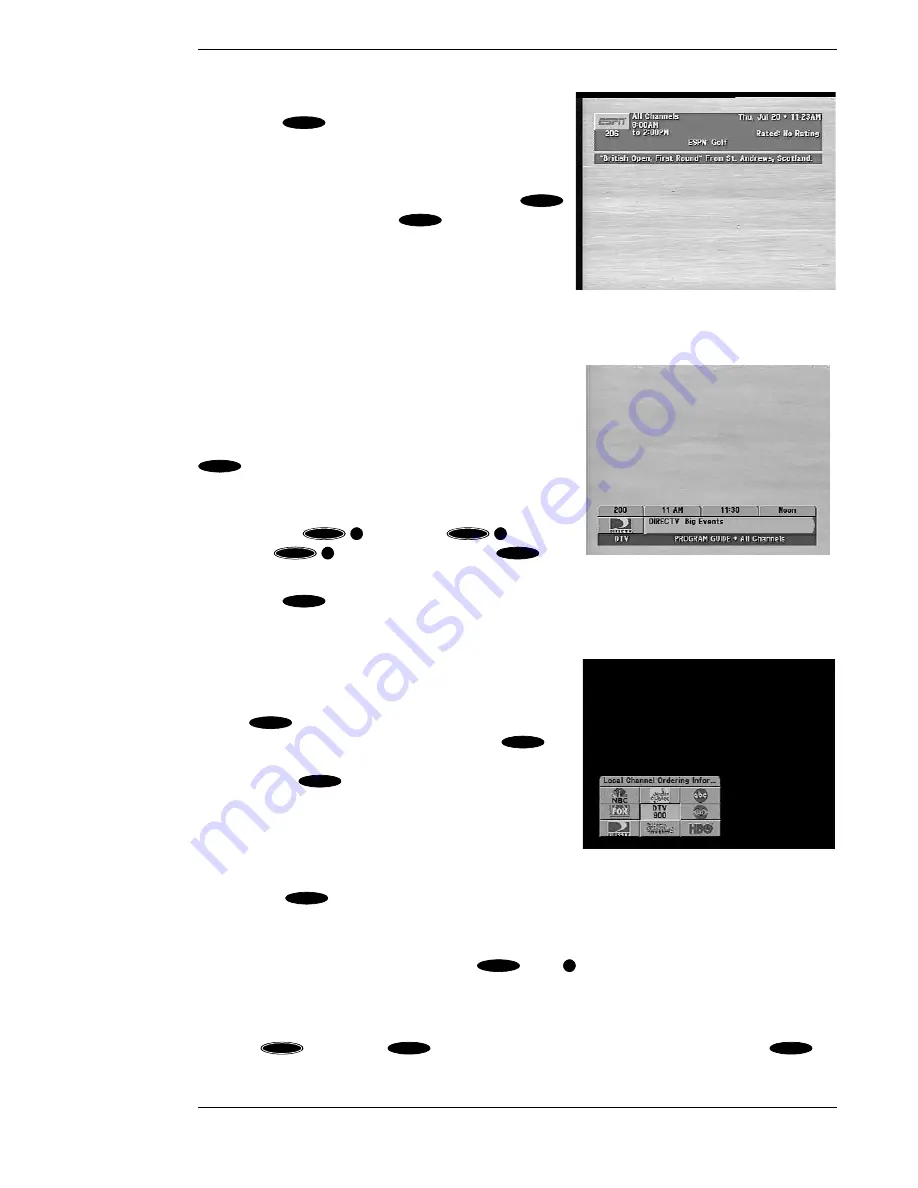
Watching Local Terrestrial and DIRECTV® Programming
Page 5-3
The Information Banner
Pressing the
key on your remote control or the
front panel while the
Channel Banner
is displayed will
add a description of the current program. This is called
the
Information Banner.
Either of these banners will
go away after a few seconds, or you can press the
key for the second time or the
key to clear them.
The OneLine™ Guide
If you’d like to know what’s on another channel without
switching from your current channel, use the
OneLine
Guide
. Simply press or to begin browsing. You can
see the channel call sign and number, logo, and program
title(s). When you see something you like, then press
to tune to the channel.
You may also directly enter a channel number to advance
the
OneLine Guide
to that channel. The other filter
keys, including
for movies,
for
sports, and
for news, as well as the
key
will also control the content of the
OneLine Guide.
Pressing the
key will cancel the
OneLine Guide.
TurboTune™
The
TurboTune
feature provides access to nine of your
preferred channels on top of the current video. The
TurboTune
panel is displayed by pressing the remote
control
key while watching the video as long as
there are no messages prompting you to press
for
some other purpose.
TurboTune
is also accessible from
the front panel
key. The
TurboTune
panel
displays nine channel tags. These channels can be
specified via the
TurboTune
button on the
SETUP
MENU.
The header area of the panel displays the title of
the highlighted channel tag. You can choose one of the
nine by moving the highlight over the desired channel
and pressing
.
Note: A shortcut to moving the highlight is to press the number on the remote
control that corresponds with the on-screen position of the logo for the desired
channel. Example, press
, then
for the upper left channel.
AlphaTune
Using AlphaTune, you can select a channel by spelling the channel’s call sign. To use AlphaTune,
press the
key and the
key on the remote control, one after the other. The
The CHANNEL BANNER with description
INFO
INFO
EXIT
The OneLine™ Guide
▲
▲
SELECT
ACTION
1
ACTION
2
ACTION
3
FAV
EXIT
The TurboTune™ popup
SELECT
SELECT
SELECT
SELECT
SELECT
1
ACTION
—
ALPHA
Summary of Contents for DirecTV HIRD-E86
Page 1: ...Model HIRD E 8 6 Platinum HD High Definition Receiver Owner s Manual ...
Page 10: ......
Page 25: ...Setting Up Your HD Receiver Page 2 7 ...
Page 29: ...Setting Up Your HD Receiver Page 2 11 ...
Page 80: ......
Page 90: ...Part 1029563 0001 Revision A ...
















































