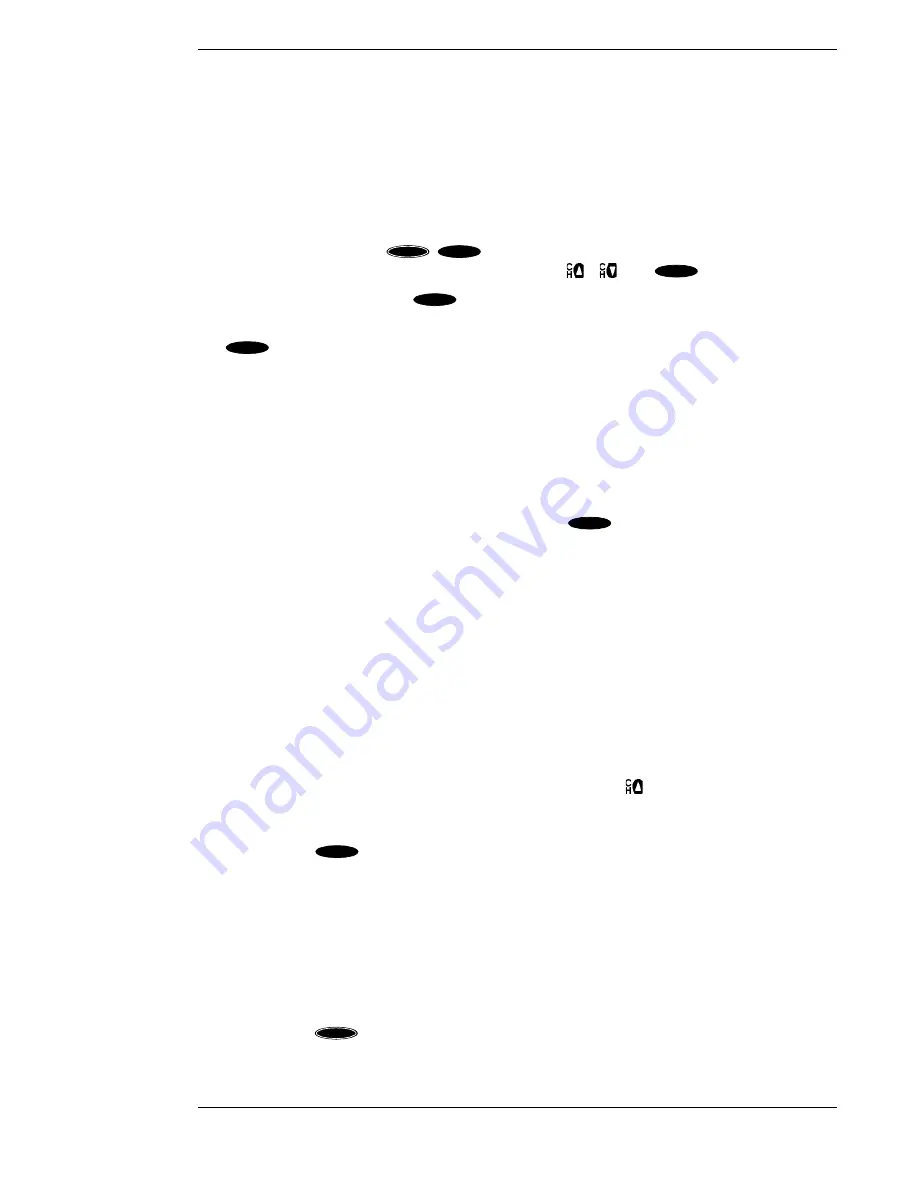
Programming Your Remote Control
Page 8-5
Using the Remote Control
Once your device codes are entered, you are ready to start using your universal remote control.
The device keys allow you to switch from one device to another. Some keys behave in a special
way—they control one device while you are actually in another device mode. For instance, while
in SAT (satellite) mode, pressing /- controls your TV’s volume—not the HD receiver’s
volume. This is because the remote control knows that there is no volume control on the HD
receiver.
Advanced feature keys (i.e.,
,
) are not supported for devices other than your
HD receiver. For other devices, only the primary keys (
,
, and
) will function.
For Sony-brand devices, use the
key as the “Enter” key.
For RCA-brand devices, the device key (“TV” or “VCR”) may function as the “power on” key
and
the
“power off” key. For audio receivers and amps, you may use POWER, VOLUME,
and MUTE.
Changing the Remote Control Address to Operate Other HD
Receivers
Your remote control can be reprogrammed to operate different HD receivers and satellite
receivers. This may be necessary in situations where multiple HD receivers are located in the
same general area and can pick up signals intended for one specific receiver.
To switch the remote control, simply press and hold the
key while entering the receiver
ID. The receiver ID can be 001 (for Unit 1) through 008 (for Unit 8). Do not forget the two zeros
when entering the receiver ID code number. Remember to access the
ADVANCED
PREFERENCES
screen using the keys on the front of the HD receiver to pair it with the remote,
refer to Chapter 7, “Advanced Preferences,” for this procedure.
The other way to program your remote control to match your HD receiver is to scan for the
correct code.
1) Keep your remote control aimed at the device you want to control during this process.
The remote control will send out the “power” command for the HD receiver.
2) While holding down the SAT key, press the “Mute” key for one full second. Then release
the keys. The SAT key should light and stay lit (indicating programming mode). If it
doesn’t, repeat the process.
3) Once you are in programming mode, repeatedly tap the
key to step through the
codes, sending out the power command, which could take up to eight presses. When your
HD receiver shuts off, you have found the code.
4) Press the
key to verify that you haven’t missed the code. In order to lock in the
code, press the SAT key again.
The remote will remember the code until you reprogram it.
Identifying Codes That Have Been Stored
You can identify the codes you stored in your remote control’s device keys. These codes can be
used when programming additional remote controls.
1) Press the device key and the “Mute” key simultaneously.
2) Press the
key and count the number of times the red light in the device key blinks.
Each digit of the three-digit code is separated by a two-second period the light is off. For
ACTION
EXIT
POWER
SELECT
POWER
SAT
POWER
ACTION
Summary of Contents for DirecTV HIRD-E86
Page 1: ...Model HIRD E 8 6 Platinum HD High Definition Receiver Owner s Manual ...
Page 10: ......
Page 25: ...Setting Up Your HD Receiver Page 2 7 ...
Page 29: ...Setting Up Your HD Receiver Page 2 11 ...
Page 80: ......
Page 90: ...Part 1029563 0001 Revision A ...






































