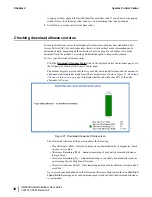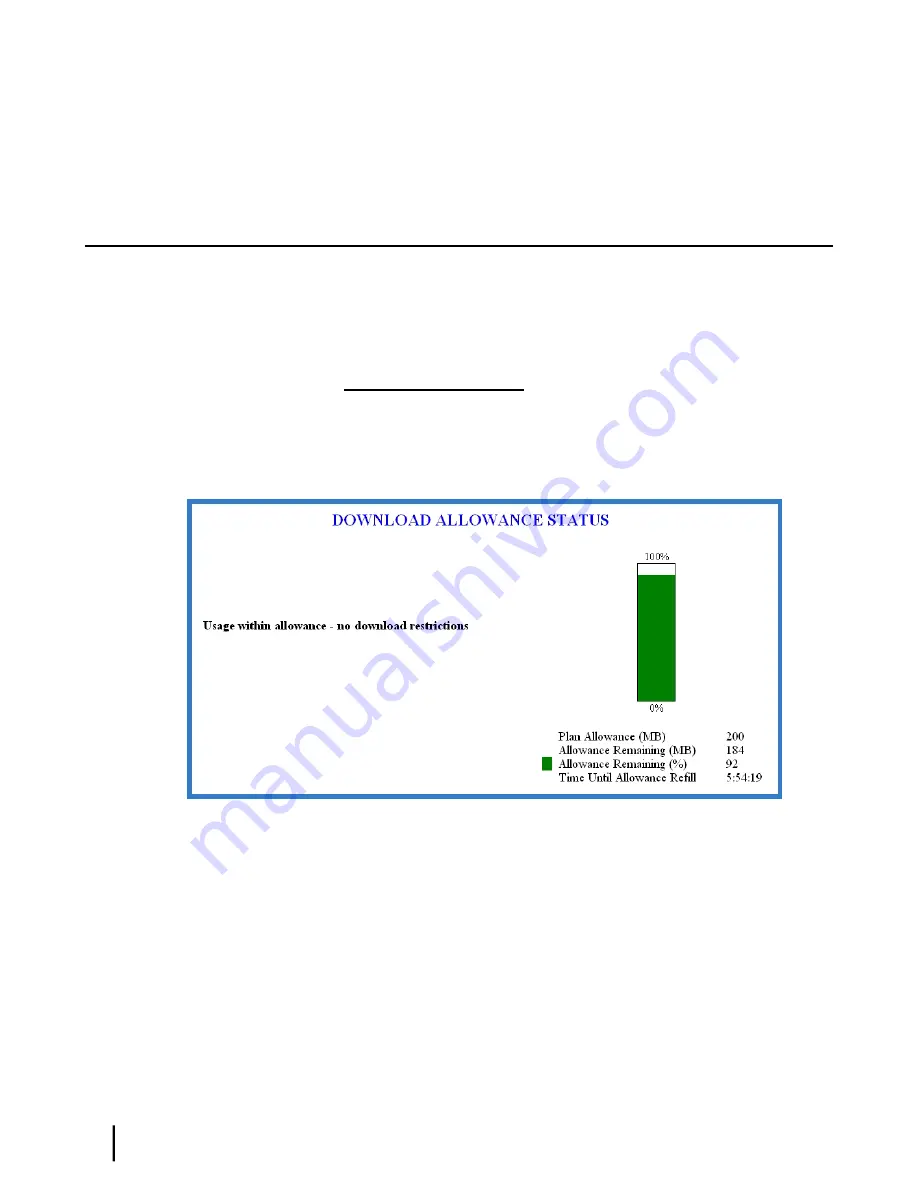
A pop-up window appears that briefly identifies each state code. If you do not see the pop-up
window, it may be hidden by other windows; try minimizing other open windows.
2.
Scroll down to see the entire list of state codes.
Checking download allowance status
To ensure fair Internet access for all HughesNet subscribers, Hughes has established a Fair
Access Policy (FAP). For each subscriber there is a limit on how much information can be
downloaded daily, depending on the subscriber’s service plan. If a subscriber exceeds the
download limit, the modem’s browsing and download speed is temporarily reduced.
To view your download allowance status:
Click the
Download Allowance Status
link on the System Control Center home page or in
the left panel of other System Control Center pages.
The modem displays a screen that shows your daily download allowance and the amount of
allowance remaining in bar graph form. The example screen shown in
Figure 21: Download
Allowance Status screen
on page 36 indicates that the subscriber has 92% of the daily
allowance left to use.
Figure 21: Download Allowance Status screen
The Download Allowance Status screen shows the following:
• Plan Allowance (MB) – How much data you can download daily, in megabytes, based
on your service plan.
• Allowance Remaining (MB) – Amount remaining of your daily download allowance,
in megabytes.
• Allowance Remaining (%) – Amount remaining of your daily download allowance, as
a percentage of your daily plan allowance.
• Time Until Allowance Refill – Time remaining until your daily allowance is replenished
or
refilled
.
If you exceed your daily allowance, the Download Allowance Status screen shows a
download
speed limited
message, and your download speed is reduced until the download allowance
is replenished.
HN9000 Satellite Modem User Guide
36
1037577-0001 Revision F
System Control Center
Chapter 2