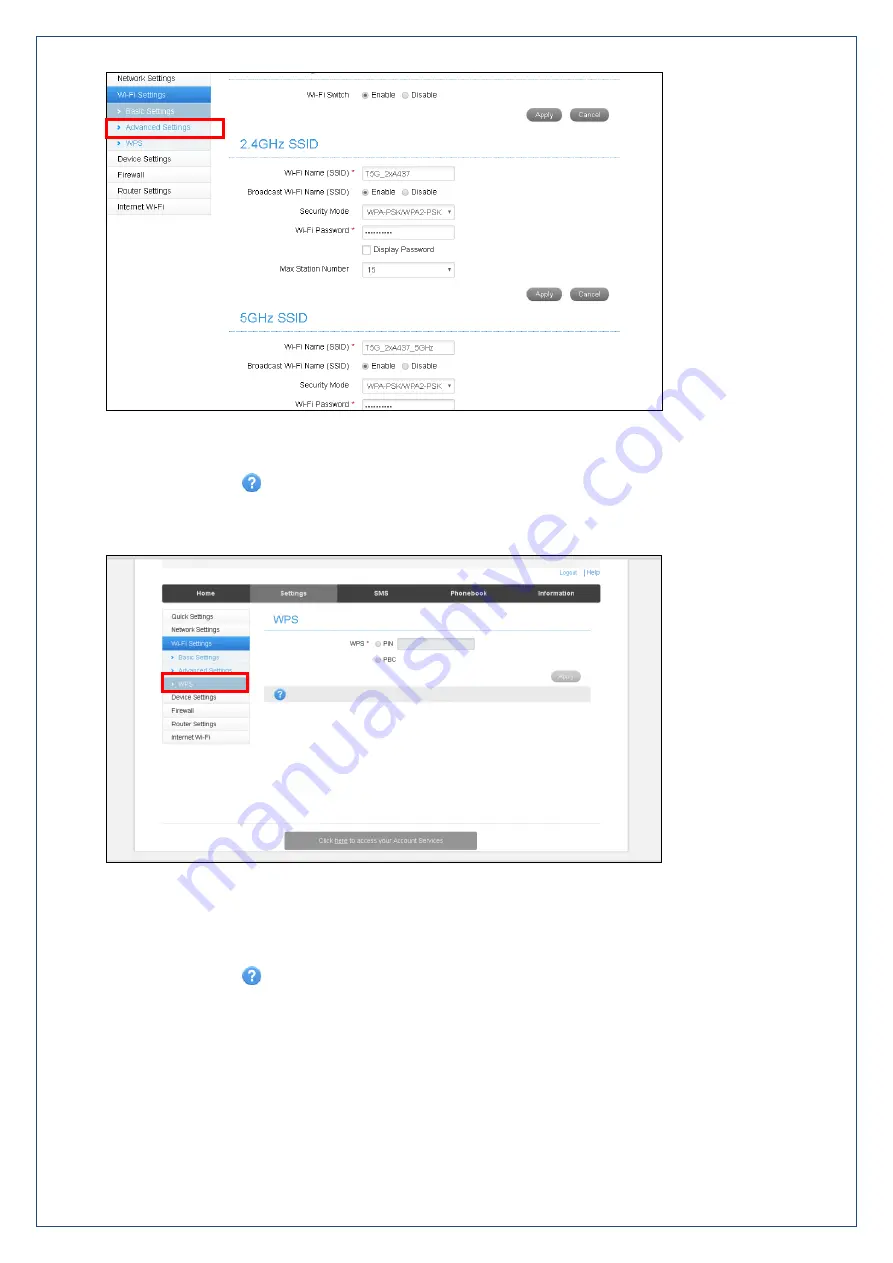
Page 14 of 25
SETTINGS > WI-FI SETTINGS > ADVANCED SETTINGS
You can change the Wi-Fi settings to suit your personal choices or for specific requirements of your
attached devices.
Press Apply to save your changes
Press the Help icon
to get in context tips
SETTINGS > WI-FI SETTINGS > WPS
WPS uses the push button on the front panel to connect seamlessly to supported devices.
Press WPS to enable, compatible devices can connect to your Wi-Fi network without authorisation, or
you can set a PIN if required.
WPS is enabled for 2 minutes once pressed and the device LED’s will flash to indicate WPS mode.
If you have enabled PIN mode then you need to enter the same PIN on devices you wish to connect.
Press the Help icon
to get in context tips

























