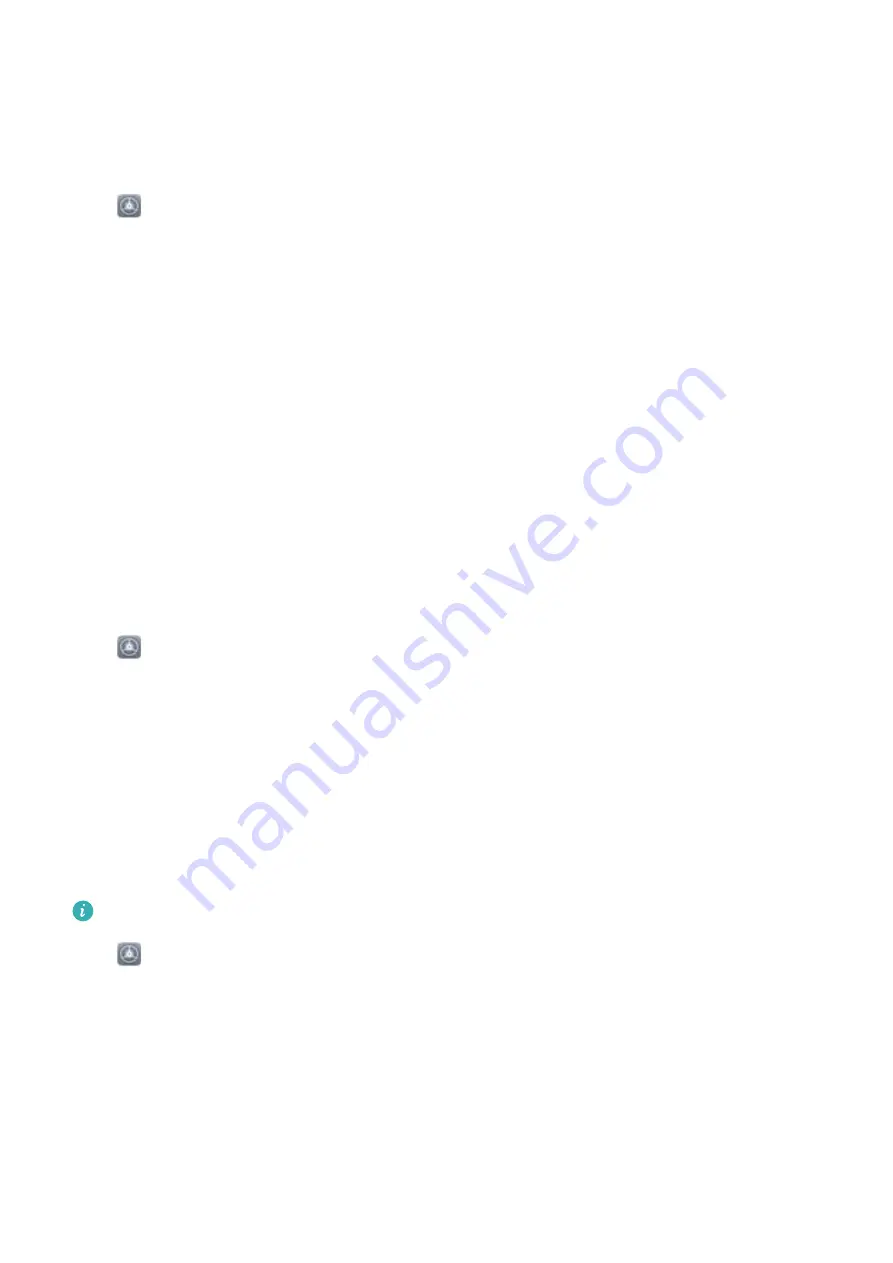
Set the System Date and Time
If you travel abroad or change your SIM card, your Phone will automatically display the date and time
provided by the local mobile network. You can also adjust the date and time manually, change the
time format, or set dual clocks on your lock screen.
Open
Settings, and go to System > Date & time. From here you can:
l
Change the date and time: Enable Set automatically to sync your device's date and time with
that of your mobile network. Disable Set automatically to set your date and time manually.
l
Change the time zone: Enable Set automatically to sync your device's time zone with that of
your mobile network. Disable Set automatically to set your time zone manually.
l
Change the time format: Enable 24-hour time to set your time format to 24 hours. Disable 24-
hour time to set your time format to 12 hours.
l
Set dual clocks on your lock screen: When you are roaming outside of your home country, your
Phone will automatically display the local date and time provided by the local mobile network.
Enable Dual clocks and set Home city to display dual clocks on your lock screen. One clock will
display the local time and the other clock will display the time in your home country.
Set Scheduled Power On/Off
Use the Schedule power on/off feature to power your Phone on and off at set times in order to save
power and prevent interruptions while resting.
Open
Settings, go to Smart assistance > Scheduled power on/off, enable Scheduled power
on/off, then set the power on and power off times as well as the repeat cycle. Your device will power
on and off automatically at the selected times.
To disable Scheduled power on/off, toggle the switch off.
View Memory and Storage Status
Unsure of how much memory and storage you have left after using your Phone for a long time? You
can view your Phone's memory and storage information to help you monitor your memory and
storage use and decide whether to perform a cleanup.
Not all devices support memory cards.
Open
Settings, and touch Storage to view the memory usage, and free up more space in a
timely manner based on the available storage space.
Clean up space: Select CLEAN UP, you can view the usage details of apps. Based on the scan result,
you can also manually clean up the system as recommended or specify items to clean up.
System
46
Summary of Contents for Y9 2019
Page 1: ...User Guide ...




















