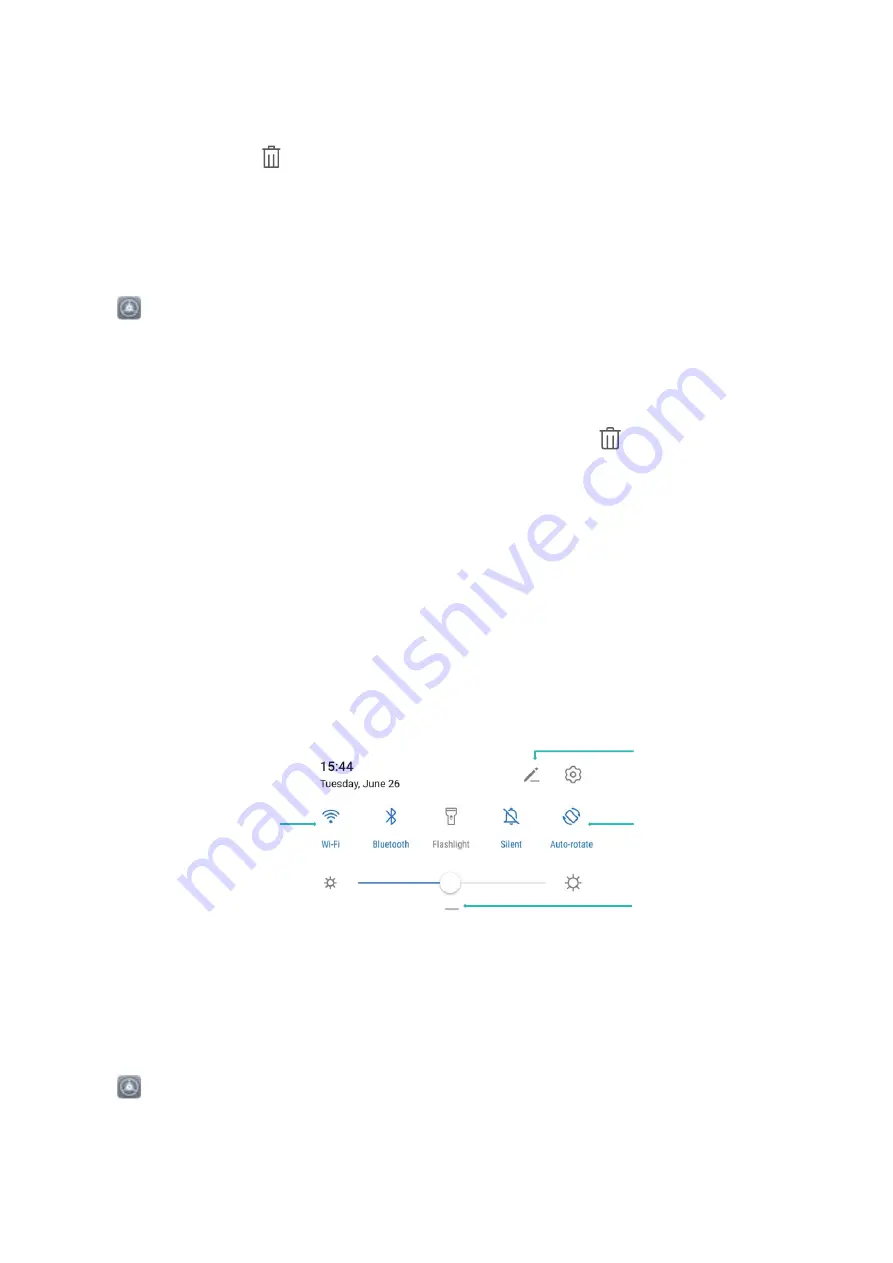
l
Switch to a recently used app: Swipe left or right on the screen to find the app you want to use,
and touch the app tab.
l
Close an app: Swipe up on an app tab to close the corresponding app.
l
Close all apps: Touch
to close all apps.
Navigate with Gestures
Navigate with gestures to quickly go back to the previous screen, return to the home screen, or view
recent tasks.
Open
Settings, go to System > System navigation, and select Gestures. You can:
l
Go back to the previous screen: Swipe inward from the left or right edge of the screen.
l
Return to the home screen: Swipe upwards from the bottom of the screen.
l
View recent tasks or end a task: Swipe upwards from the bottom of the screen and hold to view
recent tasks. Swipe up on an app preview to close an app, or touch
to close all apps.
l
Enable Google Assistant: Touch Settings, and enable Google Assistant. Swipe upwards from
either of the bottom corners of the screen to enable Google Assistant.
Use Shortcut Switches to Quickly Enable Frequently
Used Features
Want to quickly enable or disable mobile data or hotspot? You can enable frequently used features by
using shortcut switches.
View all shortcuts
Touch to enable
this feature
Touch and hold to
enter Settings
Organize shortcuts
Notification Panel and Status Bar
Disable App Notifications
Open
Settings and touch Notifications. From here you can:
l
Block notifications from an app: Select the app, then disable Allow notifications.
l
Block notifications from multiple apps: Touch Batch management, then disable All.
Home Screen
9
Summary of Contents for Y9 2019
Page 1: ...User Guide ...




























