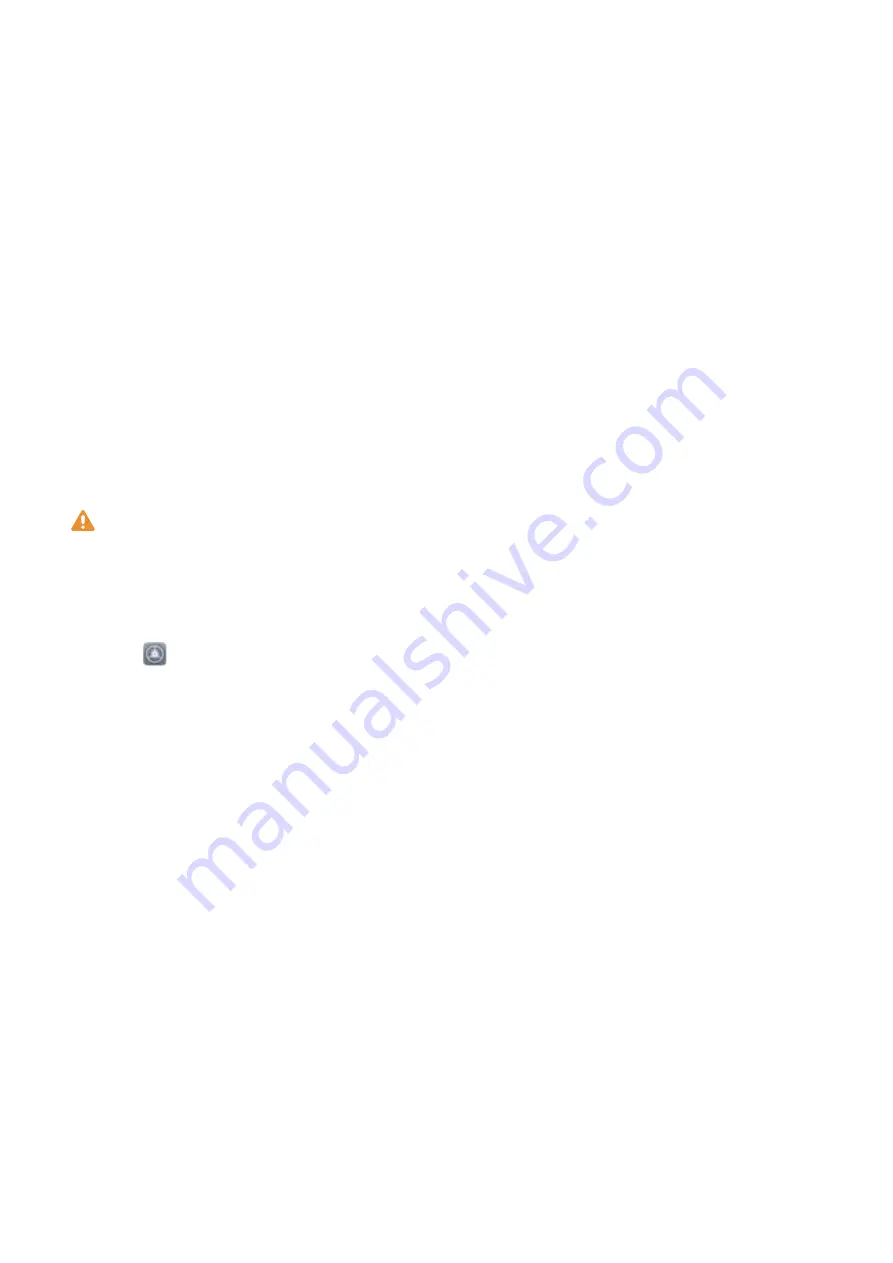
2
Selecting Enable Pick up to wake device to enhance the Face unlock experience will allow
the screen to turn on and unlock when you pick up your Phone and hold it to your face. If you do
not need this feature, leave it deselected. Touch Enroll face, and enroll your face.
3
Face unlock modes:
l
Select an unlock method: On the Face recognition screen, touch Unlock device. If you
select Direct unlock, your Phone identifies your facial features and unlocks your screen when
the screen is on. If you select Slide to unlock, after your Phone identifies your facial features,
you can slide the lock screen to unlock. Selecting Off will disable Face unlock.
l
Smart display of lock screen notifications: Enable Show notifications. On the lock screen,
your Phone hides notification details and displays them only after recognizing the owner's face.
l
Access App lock: Enable Access app lock to access App lock and locked apps using Face
unlock.
Enroll a Fingerprint
You can enroll a fingerprint on your Phone and then use your fingerprint to unlock your screen or
access your Safe or App Lock without a password.
l
Fingerprint unlocking is only available when your unlock method is set to Pattern, PIN or
Password. You will be required to unlock your Phone using the screen unlock password after
the device is restarted or if your fingerprint is not recognized.
l
Before enrolling a fingerprint, make sure your finger is clean and dry.
1
Open
Settings.
2
Go to Security & privacy > Fingerprint ID > Fingerprint management > Change unlock
method, select Pattern, 4-digit PIN, Custom PIN or Password, and then follow the onscreen
instructions to set an unlock password.
3
After enrollment is complete, touch OK.
New Device
7
Summary of Contents for Y9 2019
Page 1: ...User Guide ...


























