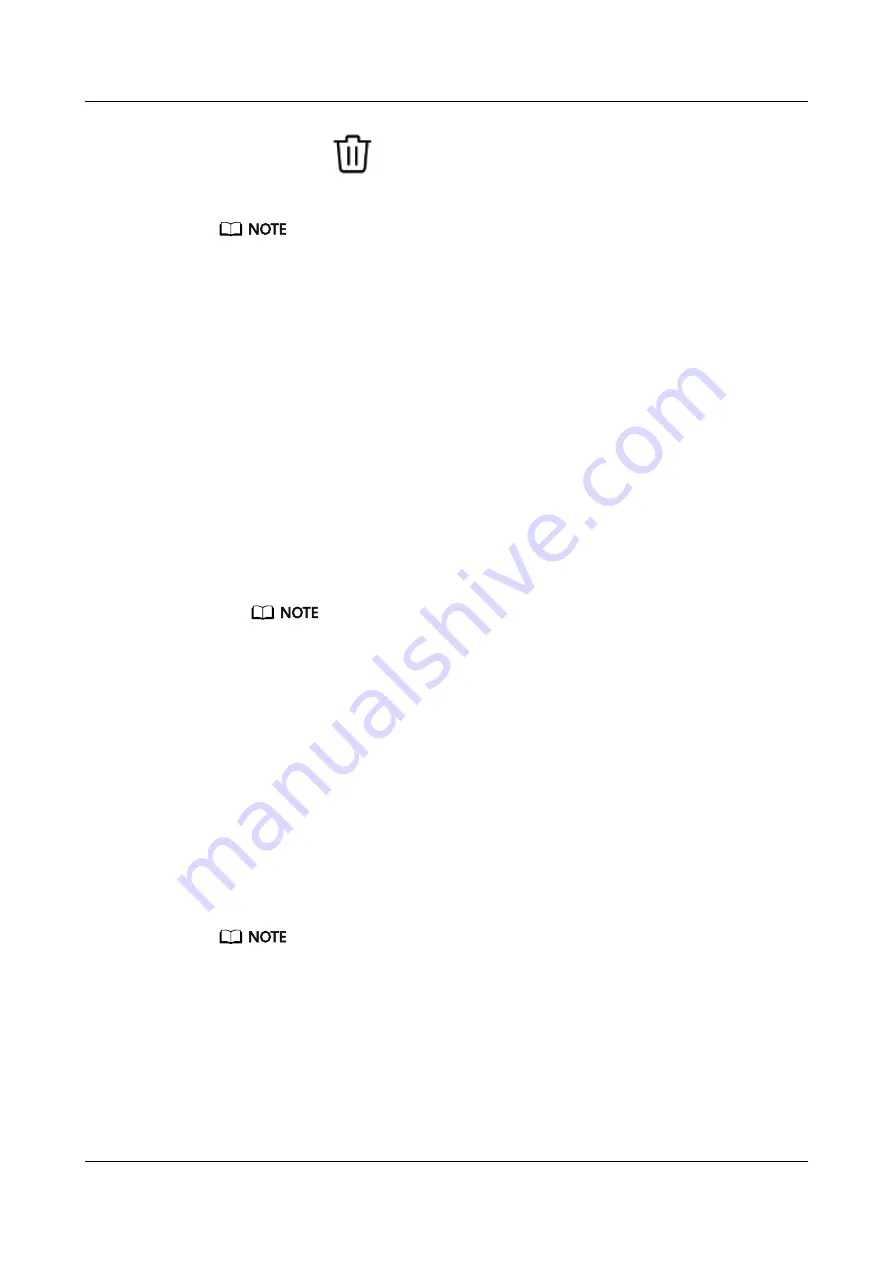
delete, then touch
in the upper-right corner of the screen, and the watch face installed
on your watch will also be deleted. Some preinstalled watch faces cannot be deleted
l
The Watch faces screen is not available on iOS phones. To download new watch faces, you are
advised to temporarily pair your watch with an Android phone. When the downloaded watch faces
are synced to your watch, pair the watch back with your iOS phone.
l
To download or delete watch faces, update your watch and the Huawei Health app to the latest
versions.
l
You may not be able to download Watch faces in certain countries and regions including Australia.
For more information, contact the local Huawei hotline.
5.4 Setting a standby watch face
When your watch enters standby mode, the standby watch face will be displayed. The standby
watch face is disabled by default. To enable this feature, perform the following:
1.
From the home screen press the Up button, swipe until you find
Settings
, touch it, and
then go to
Display
>
Advanced
>
Lockscreen
.
2.
Touch
Style
, choose a type, and then touch
OK
.
3.
Touch
Color
, choose a color, and then touch
OK
.
l
When the watch enters standby mode, touch the standby watch face to switch to the home
screen.
l
To disable the standby watch face feature, touch
Style
, and then choose
None
.
l
Enabling the standby watch face feature will drain the battery life by half and disable the Raise
wrist to wake screen feature.
l
To enable the standby watch face feature, you are advised to update the HUAWEI WATCH GT
Classic/Active/Sport to version 1.0.8.34 or later, the HUAWEI WATCH GT Elegant to version
1.0.60.28 or later, or the HONOR Dream/Magic/VIVIENNE TAM to version 1.0.9.4 or later.
5.5 Setting up dual time zones
Touch and hold the home display to switch designs. Some designs will have a settings icon
beneath them. Touch the icon to enable dual time zone display.
This function is only applicable on certain watch faces.
HUAWEI WATCH GT2
User Guide-(01,en-us)
5 Watch faces
Issue 01 (2019-11-20)
Copyright © Huawei Technologies Co., Ltd.
41















