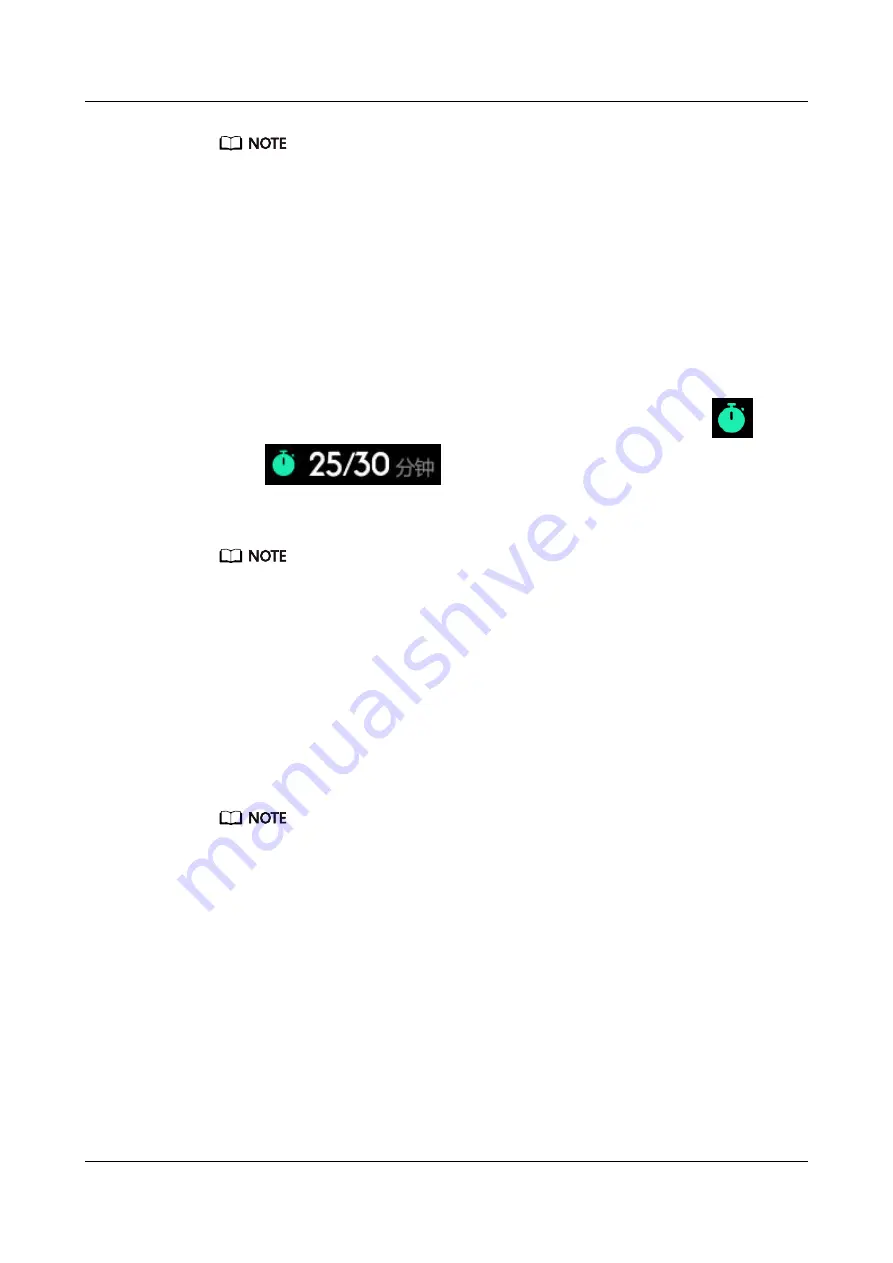
l
To view your activity records using the Huawei Health app, ensure that the watch is connected to
your phone.
l
Workout data on your watch can be synced to the Huawei Health app, but data recorded in the app
cannot be synced to your watch.
3.4 Viewing the duration of moderate to high intensity
activity
Viewing the duration of moderate to high intensity activity
From the home screen press the Up button, swipe until you find
Activity records
, touch it,
and then the duration of moderate to high intensity activity is displayed next to
.
(Taking
as an example, it indicates that you have done 25 minutes
of moderate to high intensity activity during that day. The recommended duration is 30
minutes per day.)
Android users can also check the duration of moderate to high intensity activity on the home screen of
the Huawei Health app. The data displayed in the Huawei Health app is collected from both your phone
and watch. Therefore, there is nothing to be concerned about if there is a data discrepancy between the
app and your watch.
3.5 Recording workout routes
The watch features built-in GPS. Even if disconnected from your phone, the watch can still
record your workout routes when you start Outdoor Run, Outdoor Walk, Outdoor Cycle,
Climb, and other outdoor modes.
Different models support different outdoor workout modes.
If you cannot view workout routes on your watch, sync the workout data to the Huawei
Health app and view the workout routes and other detailed workout data under
Exercise
records
in Huawei Health.
3.6 Syncing and sharing your fitness and health data
You can share your fitness data to third-party apps and compare with your friends.
For Android users:
To share your fitness data to a third-party app, open the Huawei Health app, go to
Me
>
Settings
>
Data sharing
and select the platform you want to share to. Follow the onscreen
instructions specific to each platform.
HUAWEI WATCH GT2
User Guide-(01,en-us)
3 Professional workouts
Issue 01 (2019-11-20)
Copyright © Huawei Technologies Co., Ltd.
28




























