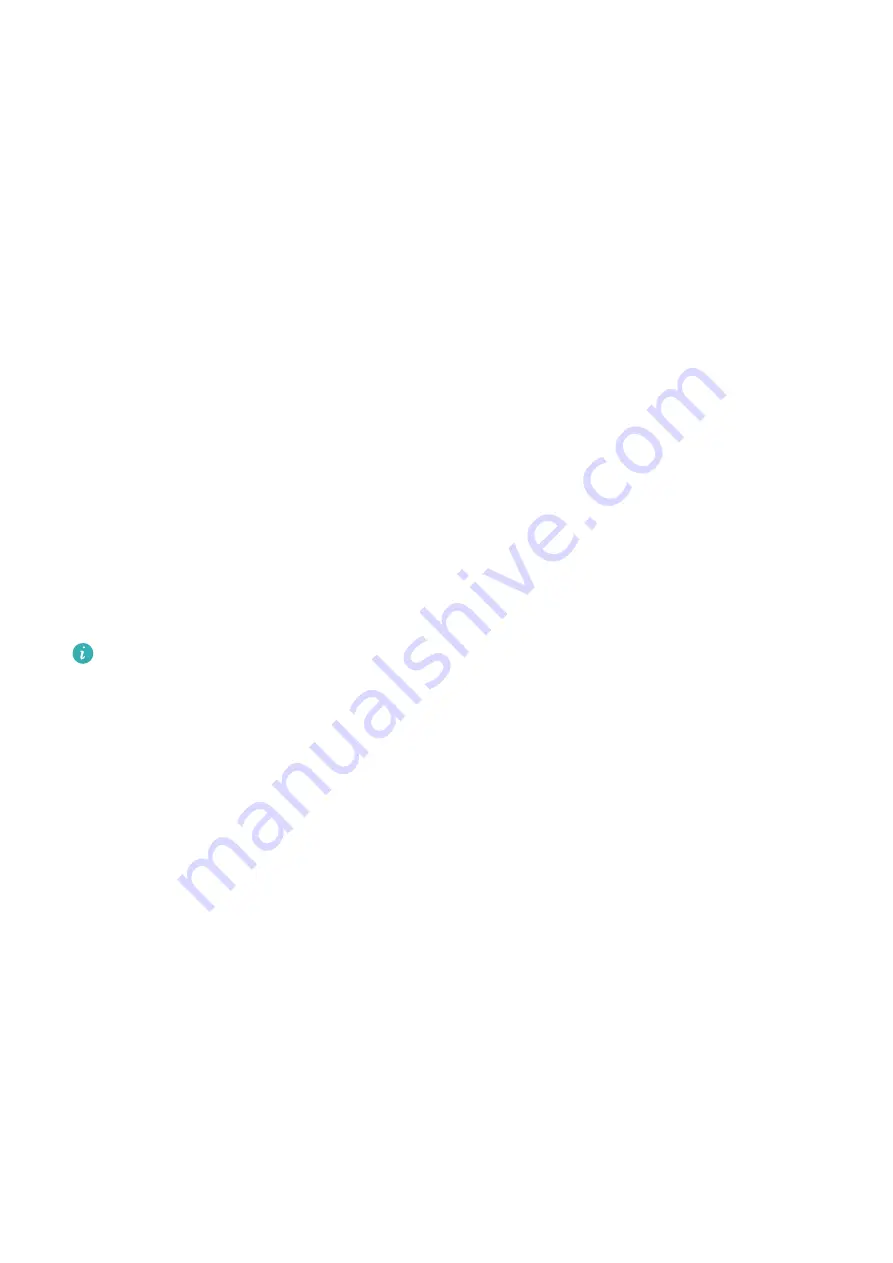
Receiving weather reports
Enabling Weather reports
Open the Huawei Health app, go to the device settings screen, touch Weather reports and
enable Weather reports, then select your preferred temperature unit.
Viewing pushed weather reports
Method 1: View the weather information on the weather screen
Swipe right on the screen until you find the weather screen, then you can check your
location, the latest weather, temperature, air quality, and more.
Method 2: View the weather information on a watch face that can display weather data
Make sure you are using a watch theme that displays the weather from the home screen.
Once this is set up, you will be able to see the latest weather reports on your watch.
Method 3: View the weather information in the Weather app
Press the side button of the watch to enter the app list, swipe on the screen until you find
Weather, then the screen will display information such as your location, weather
information, temperature, and air quality. Swipe up or down on the screen to view weather
forecasts for the next six hours as well as the following five days. This feature requires an
Android device.
•
Make sure that GPS and Location are enabled in the notification panel of the phone
and that Huawei Health has been granted the Location permission. More open areas
are better for getting a GPS signal.
•
For versions earlier than EMUI 9.0, select GPS, Wi-Fi, and mobile networks or Wi-Fi
and mobile networks as positioning mode instead of Use GPS only.
•
The weather information displayed on your watch may differ slightly from that
displayed on your phone, since the information is collected from different weather
service providers.
Incoming call notifications
When the watch is connected to the phone and you are wearing the watch properly, the
watch's screen will turn on and it will vibrate to notify you of any incoming calls.
•
You can reject calls using your watch.
•
If you aren't wearing the watch, it will only light up its screen when there is an incoming
call and won't vibrate.
•
If the call is missed, the watch will vibrate and the screen will turn on to notify you of the
call.
Getting Started
6























