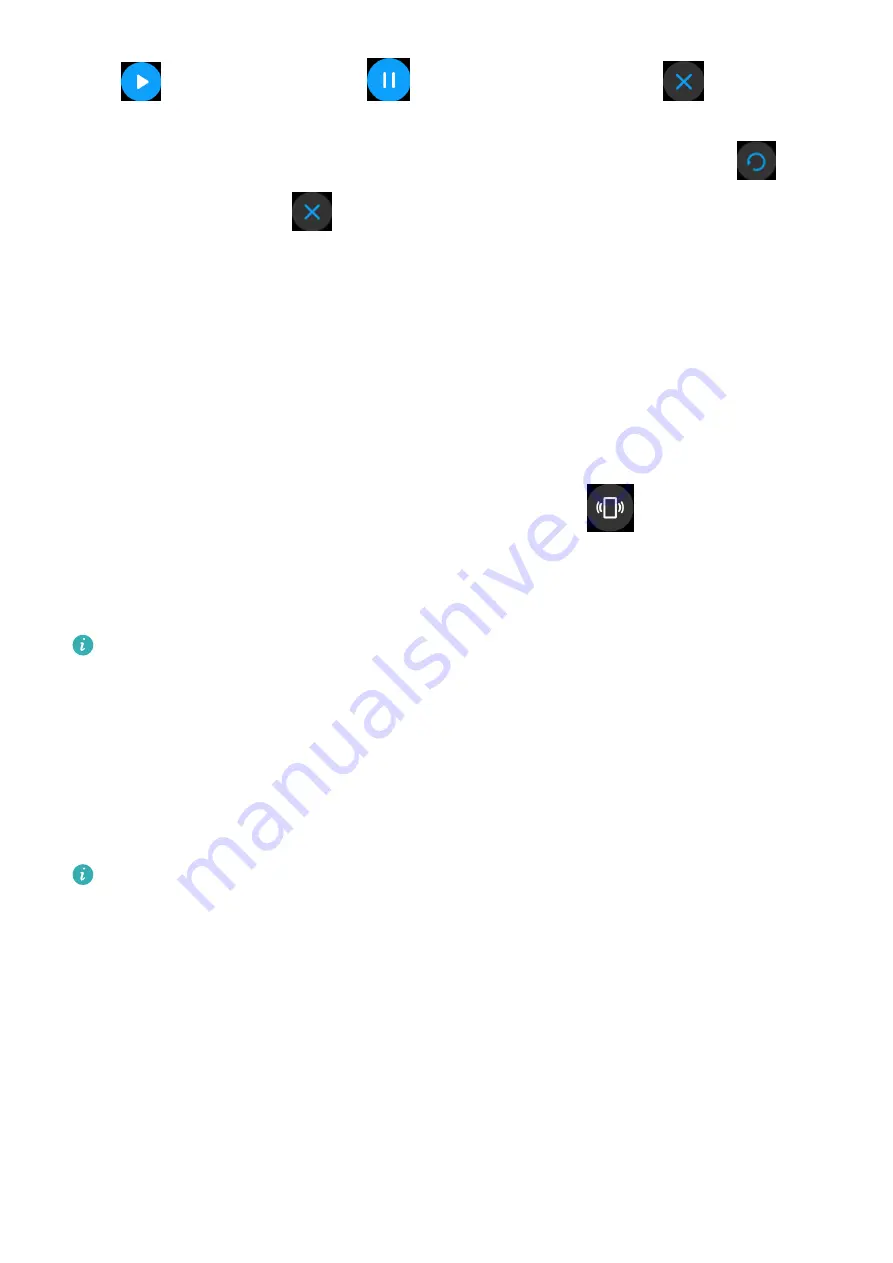
Touch
to start the timer, touch
to pause the timer, and touch
to exit the
timer. Swipe right on the screen or press the side button of the watch to move the timer to
the background. The watch will vibrate to inform you when the time is up. Touch
to
restart the countdown and
to exit the countdown.
Using the Flashlight
Enter the app list, touch Flashlight then the screen will light up. Touch the screen to turn off
the flashlight, then touch the screen again to turn it back on. Swipe right or press the side
button to exit.
Find My Phone
Swipe up or down on the home screen of the watch and touch
, or enter the app list
and touch Find Phone. If your phone is within the Bluetooth range, it will play a ringtone
(even in Silent mode) to notify you of its whereabouts.
Touch the Find Phone screen on your watch to disable this feature.
•
Ensure that the watch and the phone are properly connected, your phone is powered
on, and the Huawei Health app is running in the background.
•
The Find Phone feature will ring the phone for 10 seconds and the watch will prompt
you with a message reading Stopped ringing if no operation is performed. The
watches screen will then turn off after 30 seconds.
Controlling music playback
•
Controlling music playback is only supported on phones running Android 5.0 or later.
•
You can use your watch to control music playback with third-party music apps on your
phone including NetEase Music.
1
Open the Huawei Health app, go to the device settings screen, touch Music, and enable
Control phone music.
2
After you play a song on your phone and swipe on the watch face screen, you can find the
music playback control screen. You can pause, resume, and switch the music being played.
Remote camera shutter
1
Connect your watch with your phone and ensure that the Huawei Health app is running in
the background.
Convenient life
17




















