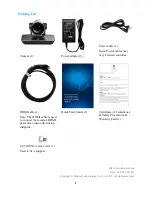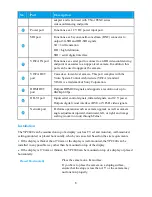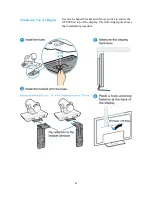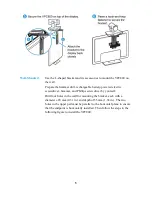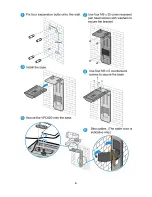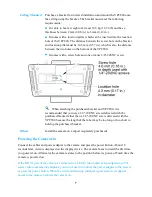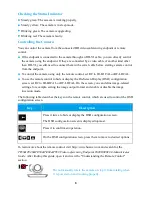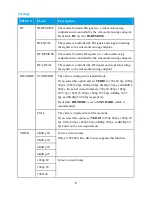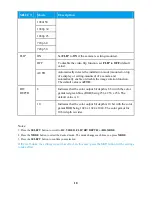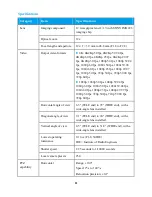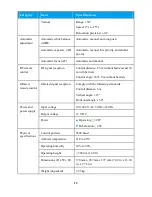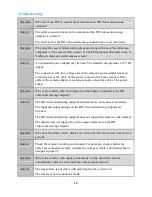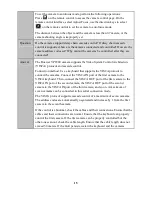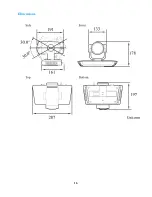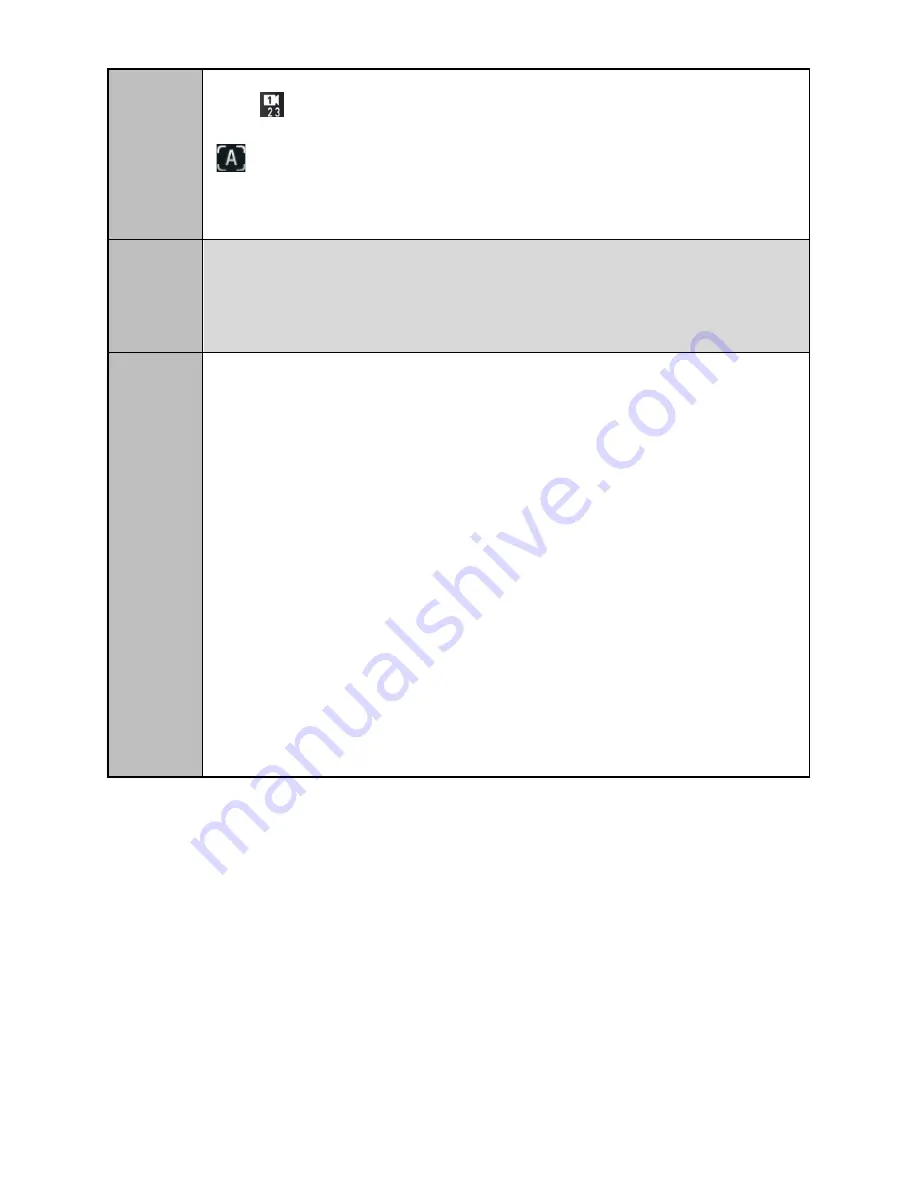
15
To set the camera to autofocus mode, perform the following operations:
Press
on the remote control to access the camera control page. On the
remote control interface, select Adjust Focus, use the direction keys to select
on the remote control to set the camera to autofocus mode.
The distance between the object and the camera is less than 0.7 meters, or the
camera shooting angle is improperly set.
Question
Do the cameras support daisy chain cascade control? If daisy chain cascade
control is supported, how are the cameras connected and controlled? How are the
camera address codes set? Why cannot the cameras be controlled after they are
connected?
Answer
The Huawei VPC800 camera supports the Video System Control Architecture
(VISCA) protocol and cascade control.
Connection method: Use a keyboard that supports the VISCA protocol to
connect the cameras. Connect the VISCA IN port of the first camera to the
VISCA keyboard. Then, connect the VISCA OUT port of the first camera to the
VISCA IN port of the second camera, the VISCA OUT port of the second
camera to the VISCA IN port of the third camera, and so on. A maximum of
seven cameras can be connected in this serial connection mode.
The VISCA protocol supports cascade control of a maximum of seven cameras.
The address codes are automatically negotiated and increase by 1 from the first
camera to the seventh camera.
If the control is abnormal, check the cables and their connections. Ensure that the
cables and their connections are normal. Ensure that the keyboard can properly
control the first camera. If the first camera can be properly controlled but the
other ones cannot, check the cable length. Ensure that the cable length does not
exceed 30 meters. If the fault persists, restart the keyboard and the cameras.
Summary of Contents for VPC800
Page 6: ...6 ...
Page 16: ...16 Dimensions ...