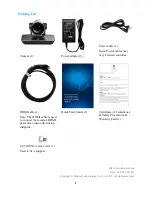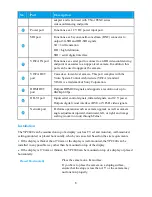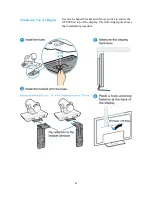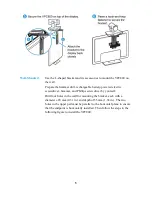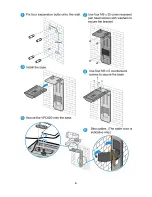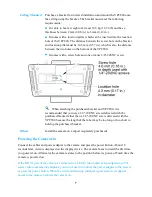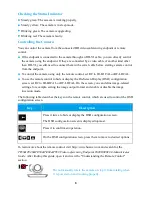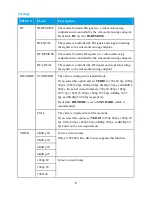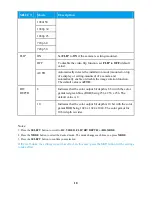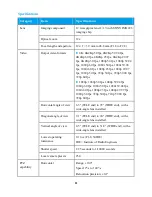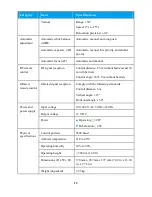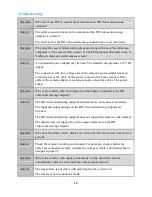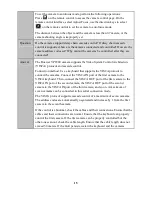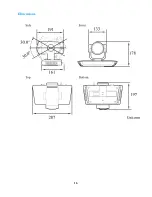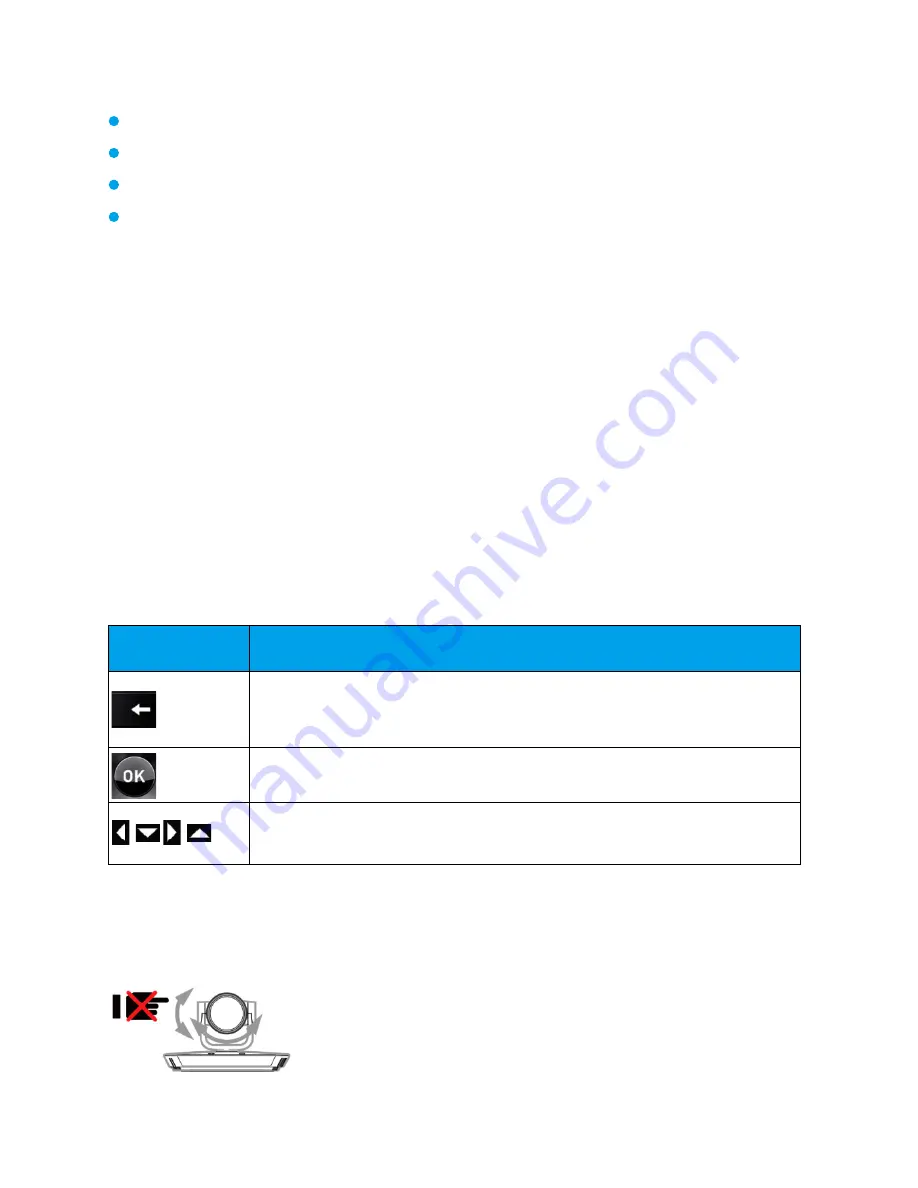
8
Checking the Status Indicator
Steady green: The camera is working properly.
Steady yellow: The camera is in sleep mode.
Blinking green: The camera is upgrading.
Blinking red: The camera is faulty.
Controlling the Camera
You can control the camera from the connected HD videoconferencing endpoint or remote
control.
●
If the endpoint is connected to the camera through an HD-VI cable, you can directly control
the camera using the endpoint. If they are connected by a video cable of another kind other
than HD-VI, you still need to connect them with a serial cable before starting camera control
from the endpoint.
●
To control the camera using only the remote control, set RC to IR-LOCAL or RF-LOCAL.
●
To use the remote control to hide or display the On-Screen Display (OSD) configuration
screen, set RC to IR-LOCAL or RF-LOCAL. On the screen, you can define image-related
settings, for example, setting the image output format and enable or disable the image
inversion mode.
The following table describes the keys on the remote control, which are used to control the OSD
configuration screen.
Key
Description
Press it twice to hide or display the OSD configuration screen.
The OSD configuration screen is displayed topmost.
Press it to confirm an operation.
On the OSD configuration screen, press them to move to desired options.
To learn more about the remote control, visit http://www.huawei.com and search for the
TE30&TE40&TE50&TE60&TX50 Videoconferencing Endpoint V600R006C00 Administrator
Guide
. After finding this guide, open it and view the "Understanding the Remote Control"
section.
Do not manually rotate the camera or stop it from rotating when
it is powered on and working properly.
Summary of Contents for VPC800
Page 6: ...6 ...
Page 16: ...16 Dimensions ...