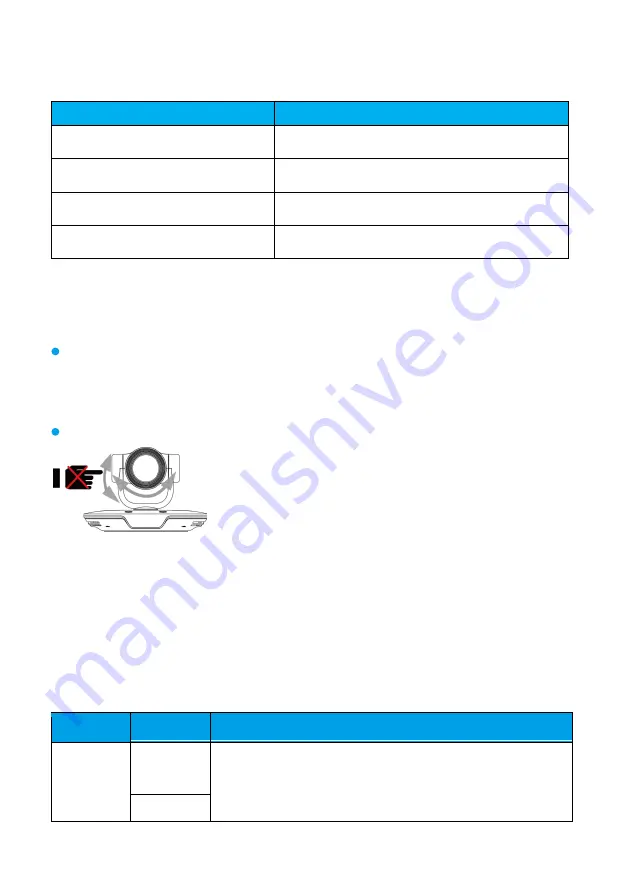
7
Checking the Status Indicator
Indicator Status
Camera Status
Steady green
The camera is working properly.
Steady red
The camera is in sleep mode.
Blinking green
The camera is upgrading.
Blinking red
The camera is faulty.
Controlling the Camera
You can control the camera from the connected HD videoconferencing endpoint or remote
control.
If the endpoint is connected to the camera through an HD-VI cable, you can directly control
the camera using the endpoint. If they are connected by a video cable of another kind other than
HD-VI, you still need to connect them with a serial cable before starting camera control from the
endpoint.
To control the camera using only the remote control, set
IR
to
LOCAL
.
Settings
Notes:
1. Press the
SELECT
button to select
IR
,
HD-MODE
,
VIDEO
,
FLIP
or
HD-VI
.
2. Press the
MODE
button to move to the next option.
3. Press the
SELECT
button to select the desired option.
After you press the
MODE
button to move to an option, the option that appears on the OLED screen blinks, indicating that it
does not take effect. Press the
SELECT
button to select it. Then the selected option will take effect and stop blinking.
Parameter
Mode
Description
IR
REMOTE The camera forwards IR signals to an endpoint and is
controlled by the endpoint. By default,
IR
is set to
REMOTE
.
LOCAL
The camera is controlled by IR signals and stops forwarding
Do not manually rotate the camera or stop it from rotating when it
is powered on and working properly.
Summary of Contents for VPC600
Page 4: ...4 ...
Page 11: ...11 Dimensions ...














