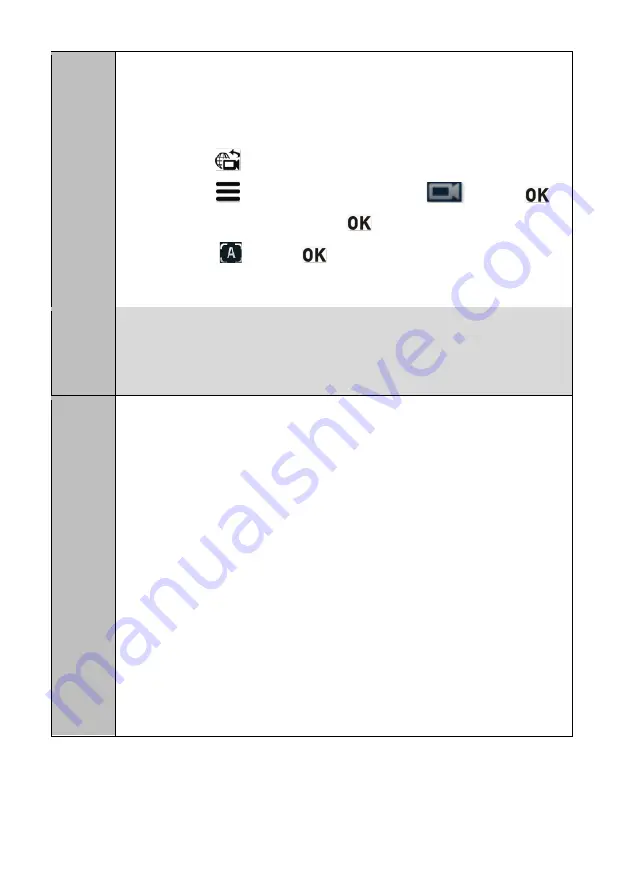
14
Answer
1. The lens surface is not clean, with dust, fingerprint, or mist on it.
2. The camera is not in autofocus mode.
To set the camera to the autofocus mode, perform the following operations on
the user interface of the connected endpoint:
a.
Press
to switch to the local camera.
b.
Press
to bring up the menu bar, choose
, and press
.
c.
Select
Adjust Focus
and press
.
d.
Select
and press
.
3. The distance between the object and the camera is less than 0.7 meters, or the
camera angle is improperly set.
Question Do the cameras support daisy chain cascade control? If daisy chain cascade
control is supported, how are the cameras connected and controlled? How are the
camera address codes set? Why cannot the cameras be controlled after they are
connected?
Answer
1. The Huawei VPC620 and VPC600 cameras support the Video System Control
Architecture (VISCA) protocol and thereby can be cascaded.
2. Connection method: Use a keyboard that supports the VISCA protocol to
connect the cameras. Connect the COM IN port of the first camera to the VISCA
keyboard. Then, connect the COM OUT port of the first camera to the COM IN
port of the second camera, the COM OUT port of the second camera to the COM
IN port of the third camera, and so on. A maximum of seven cameras can be
cascaded.
3. The VISCA protocol supports cascading of a maximum of seven cameras. The
address codes are automatically negotiated and increase by 1 from the first
camera to the seventh camera.
4. If the control is abnormal, check the cables and their connections. Ensure that
the cables and their connections are normal. Ensure that the keyboard can
properly control the first camera. If the first camera can be properly controlled
but the other ones cannot, check the cable length. Ensure that the cable length
does not exceed 30 meters. If the fault persists, restart the keyboard and the
cameras.
Summary of Contents for VPC600
Page 4: ...4 ...
Page 11: ...11 Dimensions ...














