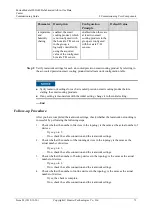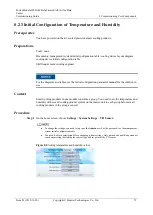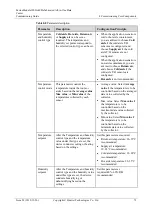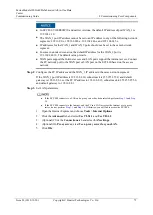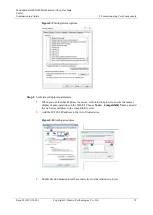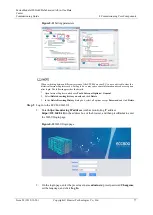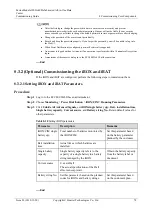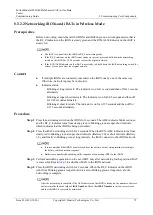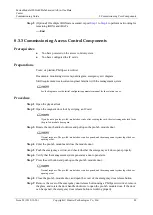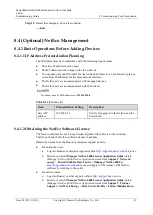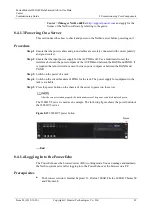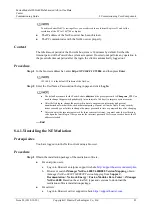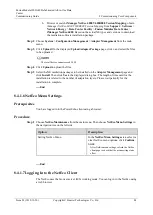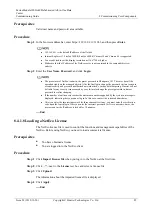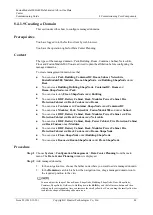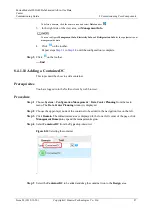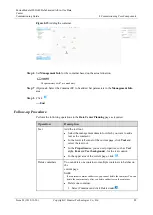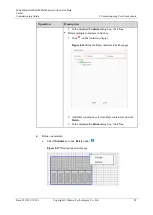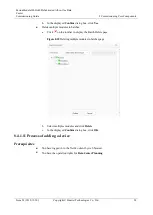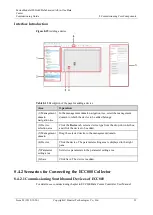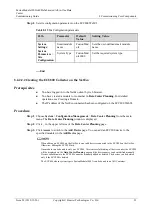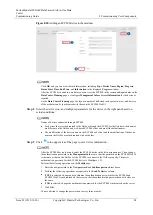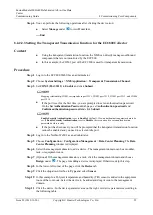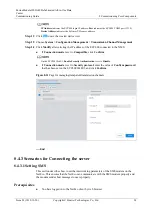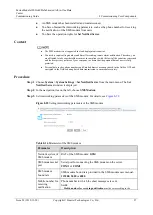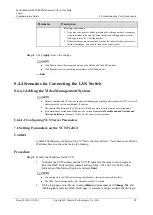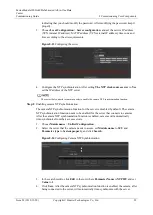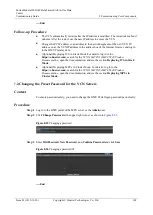FusionModule1000A40 Prefabricated All-in-One Data
Center
Commissioning Guide
8 Commissioning Core Components
Issue 02 (2019-12-20)
Copyright © Huawei Technologies Co., Ltd.
85
Prerequisites
Valid user name and password are available.
Procedure
Step 1
In the browser address bar, enter https://
192.168.8.11
:31943, and then press
Enter
.
192.168.8.11 is the default IP address of the NetEco.
Internet Explorer 11, Firefox 38ESR, Firefox 60ESR, Chrome 50 and Chrome 68 is supported.
You are advised to set the display resolution as 1366*768 or higher.
Make sure that the IP address of the NetEco server is not contained in the compatibility view
website.
Step 2
Enter the
User Name
,
Password
, and click
Login
.
The preset user of NetEco is admin, the preset password is Changeme_123. This user has all the
operation rights on the managed objects. After the first login, change the password in time to ensure
account security and prevent unauthorized network attacks, such as data tampering. Huawei will not
be liable for any security issues caused by your failure to change the preset password in time or
password loss after changing.
If the number of online users reaches the maximum number supported by the system, a message is
displayed, indicating that you cannot log in. In this case, contact the system administrator.
After you enter the incorrect password for three consecutive times, you must enter the verification
code upon the fourth login. After you enter the incorrect password for five consecutive times, the
user account or the IP address is locked for 10 minutes.
----End
8.4.1.8 Loading a NetEco License
The NetEco license file is used to control the functions and management capabilities of the
NetEco. Before using NetEco, you need to load a commercial license.
Prerequisites
You have obtained a license.
You are logged in to the NetEco client.
Procedure
Step 1
Click
Import License file
when you log in to the NetEco at the first time.
Step 2
Click
next to the
License
text box and select a license file.
Step 3
Click
Upload
.
The information about the imported license file is displayed.
Step 4
Click
Apply
.
----End