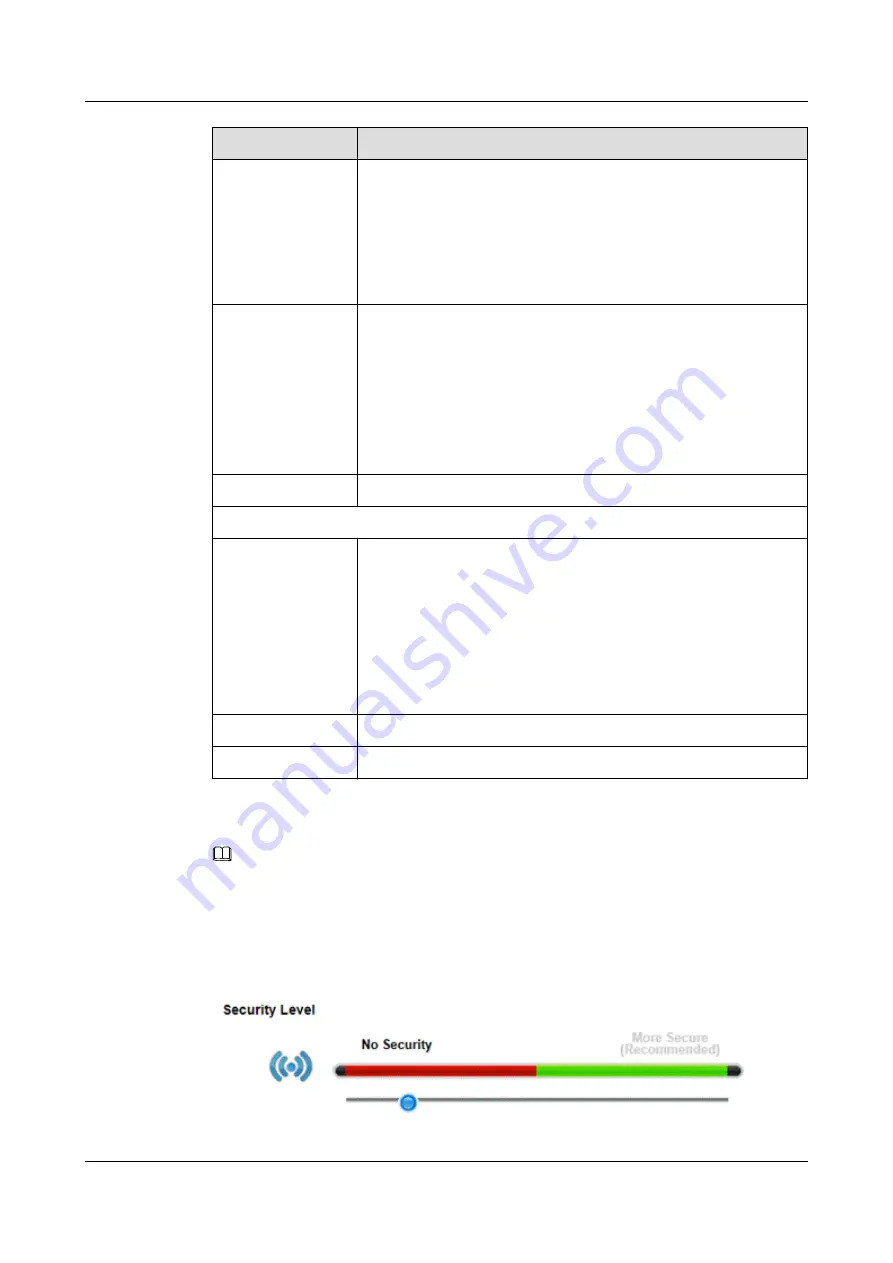
Label
Description
BandWidth
Select the channel bandwidth the LTE Device's wireless LAN uses.
For 5 GHz wireless, select
20/40/80 MHz
to allow the LTE Device
to use 1, 2, or 3 channels for maximum throughput.
Select
20/40 MHz
to allow the LTE Device to use 1 or 2 channels.
Select
20 MHz
to lesson radio interference with other wireless
devices in your neighborhood.
Channel Selection
Set the channel depending on your particular region.
Select a channel or use
Auto
to have the LTE Device automatically
determine a channel to use. If you are having problems with wireless
interference, changing the channel may help. Try to use a channel
that is as many channels away from any channels used by
neighboring APs as possible. The channel number which the LTE
Device is currently using then displays in the
Operating Channel
field.
Operating Channel
This is the channel currently being used by your AP.
Security Level
Security Mode
Select
More Secure
to add security on this wireless network. The
wireless clients which want to associate to this network must have
the same wireless security settings as the LTE Device. When you
select to use security, additional options appears in this screen.
Or you can select
No Security
to allow any client to associate this
network without any data encryption or authentication.
See the following sections for more details about wireless security
modes.
Apply
Click
Apply
to save your changes back to the LTE Device.
Cancel
Click
Cancel
to restore your previously saved settings.
No Security
NOTE
Select
No Security
to allow wireless stations to communicate with the access points without any data
encryption or authentication.
If you do not enable any wireless security on your LTE Device, your network is accessible to any
wireless networking device that is within range.
Figure 5-4
Wireless> General: No Security
LTE CPE B2368
User Guide
5 Wireless
Issue 03 (2019-01-31)
Copyright © Huawei Technologies Co., Ltd.
42















































