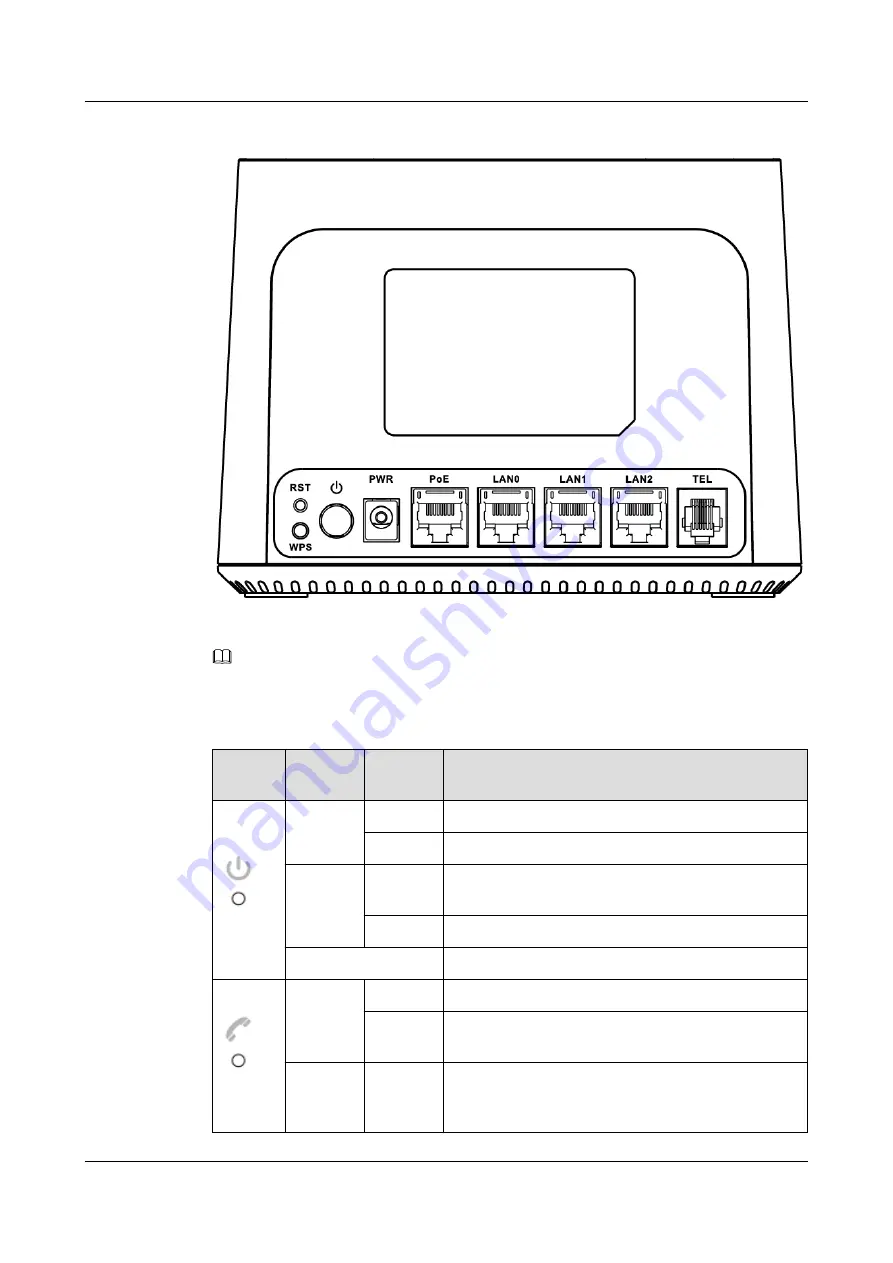
Figure 1-6
IDU Rear Panel
NOTE
None of the LEDs are on if the LTE Device is not receiving power.
Table 1-2
IDU LED Descriptions (From Left To Right)
LED
COLOR
STATU
S
Description
PWR /S
YS
Green
On
The LTE Device is receiving power and ready for use.
Blinking
The LTE Device is booting up.
Red
On
The LTE Device detected an error while self-testing, or
there is a device malfunction or no SIM card.
Blinking
The LTE Device is upgrading the firmware.
Off
The LTE Device is not receiving power.
PHONE
Green
On
A SIP account is registered for the phone port.
Blinking
A telephone connected to the phone port has its
receiver off of the hook or there is an incoming call.
Yellow
On
A SIP account is registered for the phone port and
there is a voice message in the corresponding SIP
account.
LTE CPE B2368
User Guide
1 Introduction
Issue 03 (2019-01-31)
Copyright © Huawei Technologies Co., Ltd.
6















































