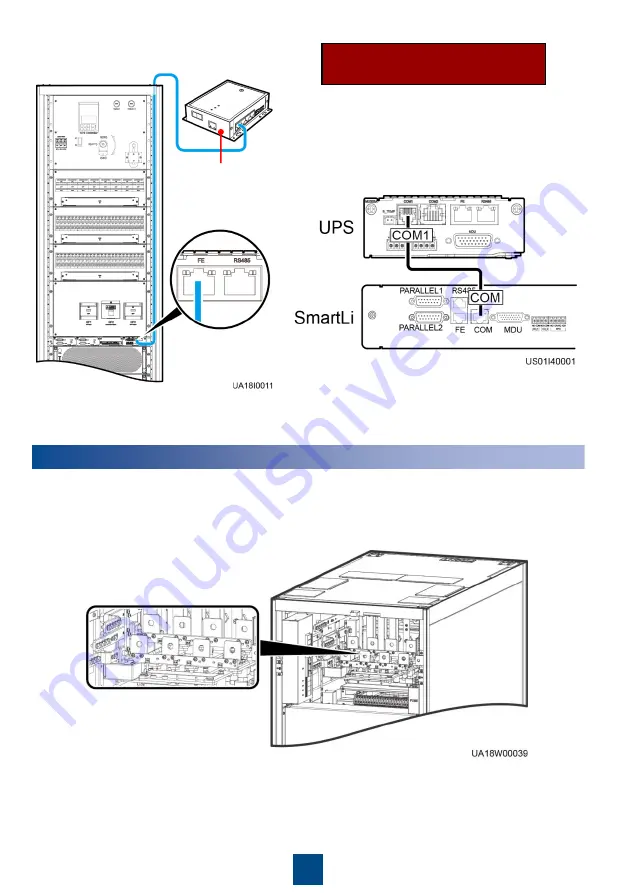
10
ETH gateway
6
Verifying the Installation
1. Check that there is no foreign matter at the top and bottom of the cabinet, copper bars, switches,
and the rear of modules.
(Optional) Connecting SmartLi
Communications Cables
Connect one end of the cable to the COM1
port on the UPS monitoring interface card, and
connect the other end to the COM port on the
SmartLi monitoring interface unit.






































