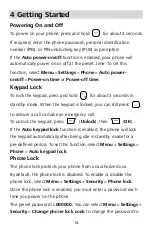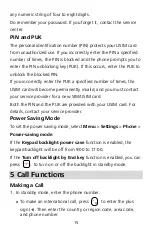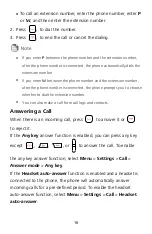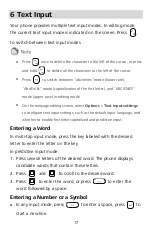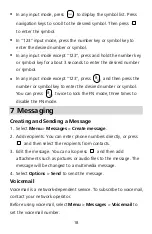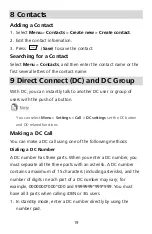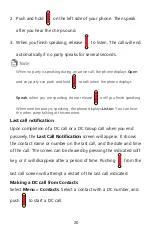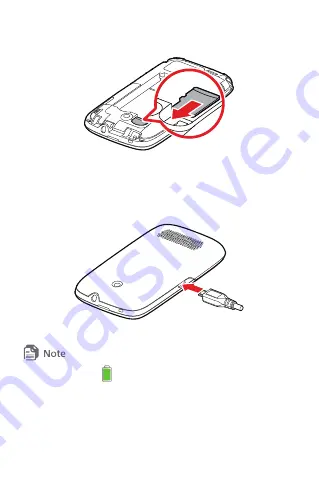
6
microSD Card
The phone supports a microSD card of up to 32 GB.
Charging the Battery
Before using the battery, read the "Battery and Charger" section of
"Warnings and Precautions".
When the icon
is displayed or the charging animation becomes
static, the battery is fully charged.
If the battery has not been used for a long time or if the battery runs out
of power, the charging icon may appear several minutes later after you
start charging the battery.
Summary of Contents for U6020
Page 1: ...U6020 USER GUIDE ...